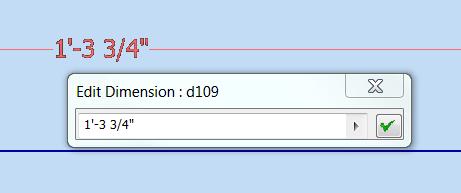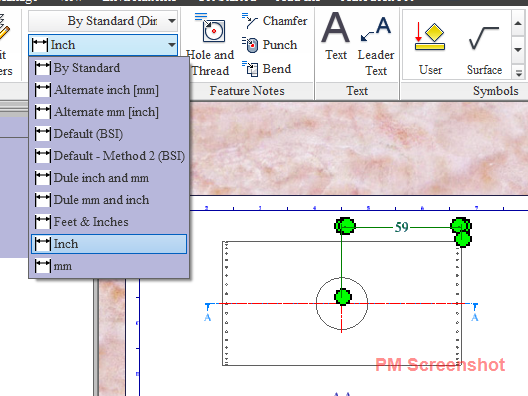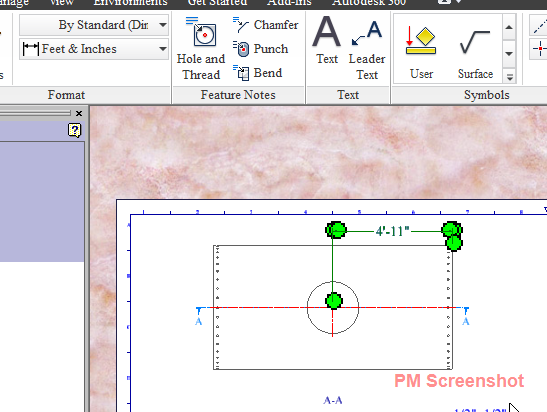- Subscribe to RSS Feed
- Mark Topic as New
- Mark Topic as Read
- Float this Topic for Current User
- Bookmark
- Subscribe
- Printer Friendly Page
- Mark as New
- Bookmark
- Subscribe
- Mute
- Subscribe to RSS Feed
- Permalink
- Report
IMPERIAL/ARCHITECTURAL/FRACTIONAL DIMENSIONING
We are trying to migrate from Solidworks to Inventor as all the other software we use in the office is Autodesk... It is a construction based company and we use fractional inches in all stages from modeling to fab... I am sure there is an option buried in Inventor (somewhere) that changes decimal inches to fractional for both modeling and drawing...
...so sorry, however if the answer was easy to find (good luck searching) I wouldn't be starting another thread for something so elementary.
- Mark as New
- Bookmark
- Subscribe
- Mute
- Subscribe to RSS Feed
- Permalink
- Report
In the modeling environment go to Tools>Document Settings>Units tab and set to Foot.
(You will probably want to save as a Template.)
Use this nomenclature when dimensioning.
For your drawing environment - go into the Styles and Standards Editor.
-----------------------------------------------------------------------------------------
Autodesk Inventor 2019 Certified Professional
Autodesk AutoCAD 2013 Certified Professional
Certified SolidWorks Professional
- Mark as New
- Bookmark
- Subscribe
- Mute
- Subscribe to RSS Feed
- Permalink
- Report
Go to your style manager to change the dimension style for drawings. In your ribbon, that's under the manage tab.
As for part modeling, I'm not sure that there is an explicit way to show fractional values besides typing them in that way. Inventor computes to the 0.0000000 (7th) decimal place. This means that fractions are probably less practical in reality (at least that's my take on it). With that said, however, I use them all of the time. The way to see your dimensions in fractional format is to type them in that way:
- 1'-6 3/8" if typed in as so will appear just as it is typed instead of 18.375"
- 3/4" will appear as 3/4 instead of 0.750"
I don't believe there is a way to tell inventor to show say.... the nearest 1/16th of a value in the dimension display in a part file. I'll look into it though. Maybe it's just something I haven't taken the time to explore.
Hope this helps.
EDIT: In swoops JD with more on the matter. So JD, if the units are set to foot and he/I types/type in 18.375, will 1'-6 3/8" display? If not, is there a way to make that happen?
- Mark as New
- Bookmark
- Subscribe
- Mute
- Subscribe to RSS Feed
- Permalink
- Report
You might want to set the units to 4 decimal places in the Documents Settings as well. This will at least stop some of the rounding that may take place as well.
Inventor 2020, In-Cad, Simulation Mechanical
Just insert the picture rather than attaching it as a file
Did you find this reply helpful ? If so please use the Accept as Solution or Kudos button below.
Delta Tau Chi ΔΤΧ
- Mark as New
- Bookmark
- Subscribe
- Mute
- Subscribe to RSS Feed
- Permalink
- Report
JD, Doesn't work...changed the dimension units to "foot"...when I dimenesion the part it now defaults to decimal feet... Now I have to click on every dimension on the part and manually enter the the fractional equivalent...if less than 1"... and I type 3/4" the display dimension shows as 3/4 without the inch designation. Apparently your solution is basically a parametric text over-ride..... If I type in 13-13/16"...it displays 12.932...if I type 13 13/16"... it displays 165 3/4 (no unit designation ' or")... obviously IPS (as in Solidworks) is not supported.
This is not going to work...LOL seriously. I do not have time to re-enter every dimension while modeling (including driven dimensions)...check for unit designations... etc....as complex as the software is you would think something as simple as fractional dimensioning in inches would be an elementary no brainer option.
...any suggestions?
- Mark as New
- Bookmark
- Subscribe
- Mute
- Subscribe to RSS Feed
- Permalink
- Report
Thank you for the response... I probably should have been more precise in my original question... I need inches not feet...as in 32-1/4" , or 32 1/4"...not 2' 8 1/4" or 32.25 or whatever creative way Inventor decides to come up with...I can settle for rounding to the nearest 1/32" ..and should probably mention I use the sheet metal template most of the time.
...sorry just frustrated.
- Mark as New
- Bookmark
- Subscribe
- Mute
- Subscribe to RSS Feed
- Permalink
- Report
None of our saws, software or tooling are set up for decimal dimensioning...Haven't seen a tape measure yet on a job site that is in decimal inches.
- Mark as New
- Bookmark
- Subscribe
- Mute
- Subscribe to RSS Feed
- Permalink
- Report
@Anonymous wrote:...If I type in 13-13/16"...it displays 12.932...if I type 13 13/16"... it displays 165 3/4 (no unit designation ' or")...
Not that it's much of a solution, but I got it to display 13 13/16 when I typed in 13 13/16.
I get that you wouldn't want to go back and change a bunch of part dimensions so that they display the way you desire but I would imagine that this would be a decent route moving forward.
Out of curiosity, your goal appears to be dimension appearance in the part file environment. Does your construction shop/yard get their dimensions from the part files? Not that it makes much of a difference to your goal but it would be odd to me if the dimensions you show in the drawing environment aren't the ones you really need to format.
- Mark as New
- Bookmark
- Subscribe
- Mute
- Subscribe to RSS Feed
- Permalink
- Report
We do all of our size editing for the parts in fractional inches. Architectural drawings and components are always in fractions which is what we use to initially design the parts... the dimensions are sent to the field to verify (tape meaures are fractional), revised dimensions and part edits all fractional.. fab drawings fractional.
It appears you didn't assign a ' or a " to your example....problem is if I were to assign 13 13/16 to a part...would that be 13' 13/16" or 13 13/16" inches? When I played with it I got 13 feet 13/16 inches when entering as you did. Did you change the unit to "feet" first as JD suggested?
ugh.
- Mark as New
- Bookmark
- Subscribe
- Mute
- Subscribe to RSS Feed
- Permalink
- Report
No I didn't change my units to feet. I didn't assign a unit so it used the default (inches) and applied my 13 13/16. I assume that this is how you would want to do that anyway. I get that your world is in imperial units. Mine is too. I'm just trying to understand why it is so important to see a dimension in a sketch in a part file in an inch/fraction format. If I had drawn something to be 7 7/16" in my model but I typed in 7.4375" and I got a decimal display of 7.438" I would still know what all of that means and could relay the information to my construction yard rather easily. In fact, if I were giving them that information for them to check and measure, I'd probably put the part on a blank drawing and pull some quick dimensions for them to check. Then there is absolutely no need for my dimension display in my part file to be formatted at all.
If I found it to be really important to me, I'd type them out when entering the dimension. Otherwise, it's all the same to me.
The only other thing I could think to advise would be to swtich your dimensional display to "expression". This will display whatever you type in no matter what it is though it may apply unit strings. So you're 13-13/16" would still really be 13" - 13/16" and you're value would be 12.1875 instead of 13.8125.
Ultimately I'd say leave it in inches, type out what you want and at worst, switch your dim display to expression. 13 13/16 will be 13 13/16", 1'-1 13/16" will be 1'-1 13/16", 5 1/4" will be 5 1/4", 4572mm will be 4572mm and all will appear as such.
- Mark as New
- Bookmark
- Subscribe
- Mute
- Subscribe to RSS Feed
- Permalink
- Report
Thank you for the response...at the very least this will end my search for a solution...it appears the answer is "no" Inventor does not have an IPS option. As I am sure you understand in a deadline driven environment nuisance keystrokes are expensive....and one error in a conversion or an "expression" = -$$.
If I were the only one that needed to know "what all it means" I would have no issue...unfortunately, in our office we all need to be on the same page and use the same drafting methods. Trying to translate someone else's parts in a pinch generally = mistakes with lot's of 0's and dollar signs attached.
On a daily basis I run Revit, AutoCAD, SolidWorks, and 3 or 4 other proprietary softwares... none of which have a rudimentary dimensioning issue like this one. If Inventor doesn't mesh I don't care if you can build a rocket to the moon with it...if it can't do something as basic as dimension in fractional inches I am not wasting another minute on it.
- Mark as New
- Bookmark
- Subscribe
- Mute
- Subscribe to RSS Feed
- Permalink
- Report
I suppose. You guys must work on an extremely tight schedule. I can't say the issue you are experiencing has ever been a problem for me personally. While we do have modeling practices we like to follow to help avoid errors and/or to help us all be on the same page, we generally care most about maintaining our drafting standards on our drawings. That is the only place where unwanted practices go from being frowned upon to not being permitted altogether.
Best wishes.
Later Gater.
- Mark as New
- Bookmark
- Subscribe
- Mute
- Subscribe to RSS Feed
- Permalink
- Report
Thank you sooooo much for the help! I was pulling my hair out thinking I missed something in the document options or another setting buried in the program. We are an architectural glass company...curtain wall, storefront etc. we also do composite metal panels (ACM)....some of the projects require well over 2,000 panels to be drawn, field verified and fabbed.... so yes, deadlines can be fast paced...and diddling with dimensions is the very last thing I want to spend my day doing...LOL
Thank you for your time..:0)...patience and answering my questions thoroughly.
- Mark as New
- Bookmark
- Subscribe
- Mute
- Subscribe to RSS Feed
- Permalink
- Report
I still don't get why you care what the dimension in the model looks like? You're not giving the model to the guys in the field to check dimensions against. Why does it really matter if you enter 14.25 in your model dimension or 1'-2 1/4"? Quite frankly, I find it easier to enter decimal inches than to enter feet and fractional inches. The drawings are where the dimension style matters, because that's what your man in the field will be comparing against with his tape measure, and those dimensions can be very easily set to feet and fractional inches in the styles menu.
Rusty
- Mark as New
- Bookmark
- Subscribe
- Mute
- Subscribe to RSS Feed
- Permalink
- Report
@Anonymous wrote:...if it can't do something as basic as dimension in fractional inches I am not wasting another minute on it.
Slow your roll man. ![]() There is a solution here. We do similar functions to what you want as well. Our work-flow is set up to allow our inputs in our part files to match any documentation provided by others so that it makes checking things easier (i.e. if we get a dimension from an architect that is 3'-1 1/2" we enter it EXACTLY like that, it displays like that, if we get one that is 32 3/4" we enter it like that, it displays like that).
There is a solution here. We do similar functions to what you want as well. Our work-flow is set up to allow our inputs in our part files to match any documentation provided by others so that it makes checking things easier (i.e. if we get a dimension from an architect that is 3'-1 1/2" we enter it EXACTLY like that, it displays like that, if we get one that is 32 3/4" we enter it like that, it displays like that).
As suggested before, set up your templates to use the proper units and modeling dimension display and you're golden but there are some things to note:
1.) Set up your part template settings to be just like this:
2.) Inventor is going to see the hyphen as a mathematical operator unless it is proceeded by a foot symbol. 3-1 1/2 (with these settings) to IV is three inches MINUS 1 1/2" and it will display 3 in - 1 1/2" and your dimension will be 1 1/2". However, if you input the dimension as 3'-1 1/2", IV will see it as three feet one and one half inches. You can skip the hyphen all together and type 3'1 1/2" and IV will see it as three foot one and one half inches and then add the hyphen for you.
3.) The only value formatting I have not been able to get IV to recognize is entering whole feet with just an apostrophe (e.g. 3.5') but it will accept feet if it is annotated with ft (e.g. 3.5 ft).
4.) Your drawings are going to display however you set them up to display in your Styles. If you want your drawings to display all the different formats (3'-1 1/2", 37 1/2", 37.5, etc.) that gets a little trickier but it's possible. If that's what you want, get back to me and we can go through it but it seems unlikely. In short, you need a style for each dimension type and you'll have to change the ones you want different from your default style after they are placed.
Here's a sketch where I put in all of the different value formatting in the same file and IV sees them all correctly and displays them the way I want:
I hope this gets you where you want to go and if you'll permit me I'll leave you with this small bit of advice.... The users on this forum are trying to help and we see a ton of new IV users (usually from other software) jump on here who are all to eager to hit the panic button and scream "Inventor SUCKS"!
Give us (and the software) a chance and we'll try to help you get to where you need.
Good Luck!
P.S. I'm pretty sure you are stuck with all the dimensions you previously entered because you'll have to go back and do those ones again. But, it sounds like you guys are just getting started with IV, and you just barely asked the question, so it can't be that many already can it?
- Mark as New
- Bookmark
- Subscribe
- Mute
- Subscribe to RSS Feed
- Permalink
- Report
Actually we send dimensioned model images out all the time to the field...generally assembly images so the field can compare to their conditions and verify sizes. IE..an entire soffit assembly instead of part by part. We work top down with models...not bottom up drawing by drawing. So yes, my parts and assemblies need to be dimensioned in fractional inches. Overall model/assembly dims are fantastic for finding dimension busts in the field say on a 20' wall. One panel may appear to fit well if looked at on it's own...but in an assembly of 20 where a wall is out of square 3/4" over 30' the assembly needs edited. The part dims are driven by the assembly dims to fit the condition...I generally draw a 3D grid of the wall with the grid lines representing joints and mate/associate the parts to the grid. That way when the grid is edited all the parts change accordingly. Also, if I were to send 20 fab drawings out to the field for verification chaos would surely follow...analogy: why would a mason send out drawings of each brick to be verified as opposed to a drawing of the entire wall?
- Mark as New
- Bookmark
- Subscribe
- Mute
- Subscribe to RSS Feed
- Permalink
- Report
Why would you send 20 fab drawings out to the field to verify the final product? Throw a couple views of the assembly on a sheet, put the dimensions on it that you want checked - or even just select the view and pick "get model dimensions" - and send that to the guys in the field. Not only will that give you the formatting you want, it'll also have the advantage of looking more professional, and a lot cleaner as well. Screen caps don't generally come out nearly as clean and easy to read as vector lines like you'd get in a PDF generated from an IDW.
Rusty
- Mark as New
- Bookmark
- Subscribe
- Mute
- Subscribe to RSS Feed
- Permalink
- Report
Thank you sooo much... I am swamped this morning but will try to find time today to walk myself through your last post in Inventor. You are correct about throwing in the towel when migrating from other software...the good news is although "Inventor Sucks!" may be my initial response, "SolidWorks Sucks!" is a cry often heard from my little cubicle as well... it then becomes a comparison on the degree of suckage. :0(
- Mark as New
- Bookmark
- Subscribe
- Mute
- Subscribe to RSS Feed
- Permalink
- Report
...different appraoch than I am used to but will try....
Generally as I said I work top down with a grid as the starting part for the assembly...it is the grid dims that are imparative. The rest of the parts (assembly) are attached to the grid. The field can not only see the grid dims (entire wall) but also see how each part will fit within the assembly in relationship to the architectural geometry. I assume in Inventor I can make a drawing of the assembly (not screen caps) and turn off and on the dims I choose to show.
...I will try....ugh..LOL
Thank you.
- Mark as New
- Bookmark
- Subscribe
- Mute
- Subscribe to RSS Feed
- Permalink
- Report
Is this in your drawing environment?
Did you create and save a new style? To creat & save a new dimention style see here http://help.autodesk.com/view/INVNTOR/2014/ENU/?guid=GUID-501BE8A0-3FBF-414F-988A-F835F80FFD6B
Are you selecting/setting that style every time you dimension? If your not selecting the desired standard simply click one on the wrong dimension/s, this will show the standard that was used, then while the dim is still selected go to the standards drop down and select the desired standard that dim will the updated to match.
Changing form the default style/format
Change to the correct style/format
Finally the correct/wanted dim style
Inventor 2025 Pro
HP Z420 workstation
Xeon 3.7Ghz CPU 8 Cores, 64 GB Ram
64bit (The Garbage known as) Windows 10 Pro
AMD FirePro V3900 (ATI FireGL) (1GB RAM)
=================
Ashington Northumberland (UK) ~ Home to the WORLD FAMOUS Pitman Painters Group
- Subscribe to RSS Feed
- Mark Topic as New
- Mark Topic as Read
- Float this Topic for Current User
- Bookmark
- Subscribe
- Printer Friendly Page
Forums Links
Can't find what you're looking for? Ask the community or share your knowledge.