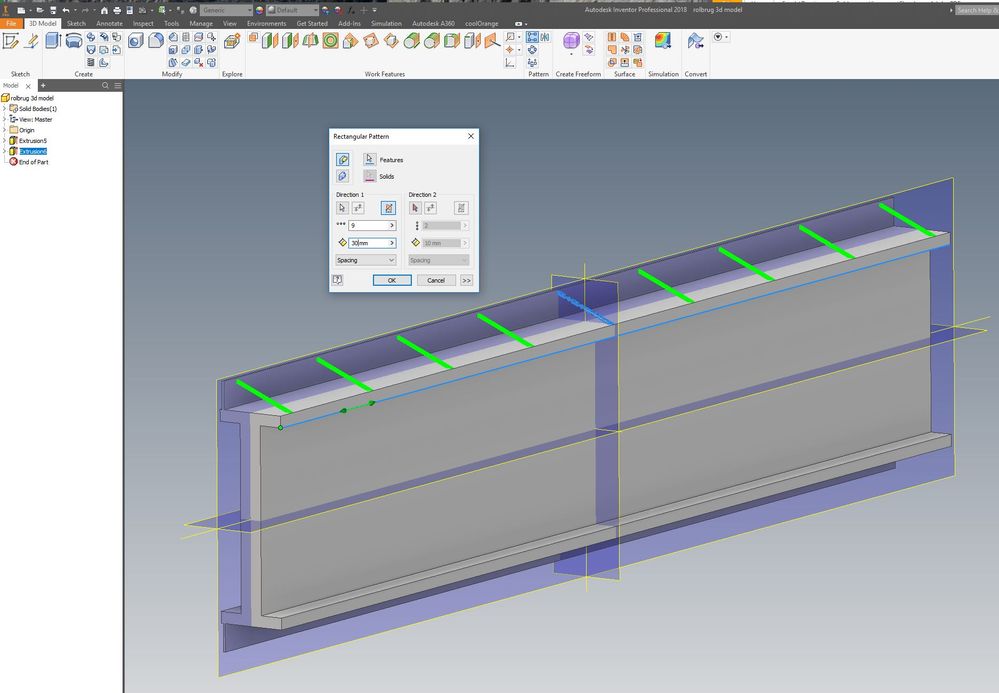Not applicable
11-26-2017
01:30 PM
- Mark as New
- Bookmark
- Subscribe
- Mute
- Subscribe to RSS Feed
- Permalink
- Report
In school I sort of got the hang of inventor so I thought let's make a drawing for a hobby project. So im drawing this bridge thing and i want to add beam to the side to support it. I thought I just sketch one and extrude it and than copy and place the same thing a few times and than mirror it and repeat on the other side. But somehow I just can't get it to allign it the way it should... Can somebody help me psl.
greetz
Tim
Solved! Go to Solution.