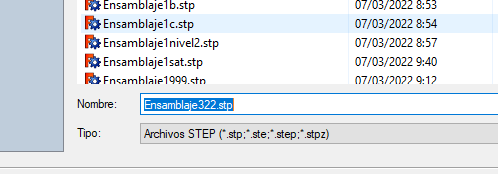Message 1 of 7
Export to step with assembly color
Not applicable
07-10-2019
03:12 AM
- Mark as New
- Bookmark
- Subscribe
- Mute
- Subscribe to RSS Feed
- Permalink
- Report
Hi Experts 🙂
Let me try to explain my fustration.
I have a huge assembly that i need to export to a stp. file, this i know how to do.
however i need the exported stp file to have the same colors as my assembly, at the moment when i export the .ipt color comes troug and not the color i have applyid in the assembly.
The assembly is so huge that iw would take forewer to open ewery single part to give the right color.
There is 3 solutions to my problem, i hope one of them is possible.
1: Export to step and apply colors from assembly (Not parts)
2: Apply the colors i already chenged in the assembly to parts
3: A easy way to apply colors to .ipt withoud leaving the assembly (Without having to open the .ipt)
Hope someone is able to help.
/Martin