Community
Inventor Forum
Welcome to Autodesk’s Inventor Forums. Share your knowledge, ask questions, and explore popular Inventor topics.
Turn on suggestions
Auto-suggest helps you quickly narrow down your search results by suggesting possible matches as you type.
Reply
Topic Options
- Subscribe to RSS Feed
- Mark Topic as New
- Mark Topic as Read
- Float this Topic for Current User
- Bookmark
- Subscribe
- Printer Friendly Page
Message 1 of 8
Anonymous
459 Views, 7 Replies
10-02-2009
06:43 AM
- Mark as New
- Bookmark
- Subscribe
- Mute
- Subscribe to RSS Feed
- Permalink
- Report
10-02-2009
06:43 AM
copying sheet
Trying to create drawing sheet that is almost identical to another sheet within same drawing. Is there a way to copy a sheet and them modify the copied one?
7 REPLIES 7
Message 2 of 8
10-02-2009
06:54 AM
- Mark as New
- Bookmark
- Subscribe
- Mute
- Subscribe to RSS Feed
- Permalink
- Report
10-02-2009
06:54 AM
From Inventor's off-line help:
Drawing resources are a collection of standard content placed in a drawing. Content can include title blocks, borders, symbols, view types and their placement, general notes, and so on.
Drawing resources are listed in the first Drawing Resources folder at the top of the browser. Expand it to view definitions for the sheet formats, title blocks, borders, and sketched symbols that are available in the drawing. You can customize, add to, or delete items from Drawing Resources.
The browser contains the definition of drawing resources. When you place a resource in the drawing, you place an instance.
Sometimes a drawing contains a drawing resource that you want to use in another drawing, such as a company logo in a title block. In the source drawing, copy the drawing resource, and then paste it in the target drawing.
Copy and paste drawing resources
You can copy drawing resources such as sheet formats, borders, title blocks, and sketches from one drawing and paste them in a different drawing. In the target drawing, you can edit the resource definition.
Open the source drawing and the target drawing.
In the browser of the source drawing, click to expand the Drawing Resources folder, and then click to expand the drawing resource you want to copy.
Right-click the drawing resource and select Copy.
Click Window on the menu and select the target drawing.
In the browser of the target drawing, click to expand the Drawing Resources folder, and then click the drawing resource you want and select Paste.
After you paste the drawing resource into Drawing Resources, right-click the copied resource and select Edit. Change as needed.
Note: After you use the drawing resource in a drawing, you can no longer edit it. If the drawing resource is in a template file, you can edit the template and update the drawing resource in all files based on the template.
Drawing resources are a collection of standard content placed in a drawing. Content can include title blocks, borders, symbols, view types and their placement, general notes, and so on.
Drawing resources are listed in the first Drawing Resources folder at the top of the browser. Expand it to view definitions for the sheet formats, title blocks, borders, and sketched symbols that are available in the drawing. You can customize, add to, or delete items from Drawing Resources.
The browser contains the definition of drawing resources. When you place a resource in the drawing, you place an instance.
Sometimes a drawing contains a drawing resource that you want to use in another drawing, such as a company logo in a title block. In the source drawing, copy the drawing resource, and then paste it in the target drawing.
Copy and paste drawing resources
You can copy drawing resources such as sheet formats, borders, title blocks, and sketches from one drawing and paste them in a different drawing. In the target drawing, you can edit the resource definition.
Open the source drawing and the target drawing.
In the browser of the source drawing, click to expand the Drawing Resources folder, and then click to expand the drawing resource you want to copy.
Right-click the drawing resource and select Copy.
Click Window on the menu and select the target drawing.
In the browser of the target drawing, click to expand the Drawing Resources folder, and then click the drawing resource you want and select Paste.
After you paste the drawing resource into Drawing Resources, right-click the copied resource and select Edit. Change as needed.
Note: After you use the drawing resource in a drawing, you can no longer edit it. If the drawing resource is in a template file, you can edit the template and update the drawing resource in all files based on the template.
Message 4 of 8
Anonymous
in reply to:
Anonymous
10-02-2009
08:25 AM
- Mark as New
- Bookmark
- Subscribe
- Mute
- Subscribe to RSS Feed
- Permalink
- Report
10-02-2009
08:25 AM
You will have to copy it to another IDW, then back to the original IDW.
Mike
wrote in message
news:6264876@discussion.autodesk.com...
I'm actually trying to copy entire sheet with all views and dimensions
Mike
news:6264876@discussion.autodesk.com...
I'm actually trying to copy entire sheet with all views and dimensions
Message 5 of 8
10-02-2009
01:04 PM
- Mark as New
- Bookmark
- Subscribe
- Mute
- Subscribe to RSS Feed
- Permalink
- Report
10-02-2009
01:04 PM
Hi! Did you try multi-select the views->Copy->Paste to another sheet?
Thanks!
johnson.shiue@autodesk.com

Johnson Shiue (johnson.shiue@autodesk.com)
Software Test Engineer
Thanks!
johnson.shiue@autodesk.com

Johnson Shiue (johnson.shiue@autodesk.com)
Software Test Engineer
Message 6 of 8
10-04-2009
05:28 AM
- Mark as New
- Bookmark
- Subscribe
- Mute
- Subscribe to RSS Feed
- Permalink
- Report
10-04-2009
05:28 AM
copying with base view will fix ur problem
Please mark this response as Problem Solved if it answers your question.
----------------------------------------------------------------------------------------------
Ravi Kumar MB,
i7 860 Dell Studio XPS Win 7 64 bit 12 Gb RAM & HP Z220 SFF Workstation
Autodesk Inventor Certified professional 2016
Email: ravikmb5@gmail.com

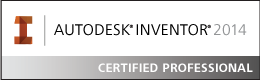
----------------------------------------------------------------------------------------------
Ravi Kumar MB,
i7 860 Dell Studio XPS Win 7 64 bit 12 Gb RAM & HP Z220 SFF Workstation
Autodesk Inventor Certified professional 2016
Email: ravikmb5@gmail.com
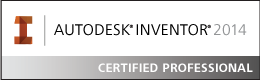
Message 7 of 8
Anonymous
in reply to:
Anonymous
10-24-2009
04:54 AM
- Mark as New
- Bookmark
- Subscribe
- Mute
- Subscribe to RSS Feed
- Permalink
- Report
10-24-2009
04:54 AM
COPY AND PASTING VIEWS FORM ONE IDW FILE TO ANOTHER CORRUPTS THE HOST FILE
I've created one very detailed structural steel assembly that I have fully detailed in a layout view. I want to copy this view and all the dimensions to create a new variant.
So far I use design assistant to copy and re-name the assembly and parts to create another x25 new variants assemblies. I want x4 of these views displayed per A0 sheet.
Inventor 2010 subscription bonus tools has a new 'Replace Model Reference' command.
The problem is getting x4 of these varying views on the one A0 sheet - it works, but the file somehow becomes corrupted and eventually crashes and won't open.
The only way I have worked out how to get the four views on one A0 sheet is as follows (eventually crashes)...
Copy the initial A0 sheet with the x1 view and save it to copy.idw.
Open the original and copy .idw's in the one inventor application.
On the copy.idw, use the bonus tool 'Replace Model Reference' to replace the view with the new assy variant.
Right click and copy the new assy variant view from the copy.idw
Activate the original sheet .idw and paste in the new assy variant view.
Works perfect and would save me days of detail - but don't think Inventor supports copy and paste from different .idw files.
Have tried new creating new assemblies from scratch and repeating the process, .tried with .dwg format and repeating the process, tried copying the files with pack and go, tried using design assistant to copy and rename the sheet and components to a new variant then trying the exact copy and paste procedure. Tried it on both windows XP 32 bit and XP 64 bit O.S. Been speaking with my subscription customer service with no reply.
Please help!!
I've created one very detailed structural steel assembly that I have fully detailed in a layout view. I want to copy this view and all the dimensions to create a new variant.
So far I use design assistant to copy and re-name the assembly and parts to create another x25 new variants assemblies. I want x4 of these views displayed per A0 sheet.
Inventor 2010 subscription bonus tools has a new 'Replace Model Reference' command.
The problem is getting x4 of these varying views on the one A0 sheet - it works, but the file somehow becomes corrupted and eventually crashes and won't open.
The only way I have worked out how to get the four views on one A0 sheet is as follows (eventually crashes)...
Copy the initial A0 sheet with the x1 view and save it to copy.idw.
Open the original and copy .idw's in the one inventor application.
On the copy.idw, use the bonus tool 'Replace Model Reference' to replace the view with the new assy variant.
Right click and copy the new assy variant view from the copy.idw
Activate the original sheet .idw and paste in the new assy variant view.
Works perfect and would save me days of detail - but don't think Inventor supports copy and paste from different .idw files.
Have tried new creating new assemblies from scratch and repeating the process, .tried with .dwg format and repeating the process, tried copying the files with pack and go, tried using design assistant to copy and rename the sheet and components to a new variant then trying the exact copy and paste procedure. Tried it on both windows XP 32 bit and XP 64 bit O.S. Been speaking with my subscription customer service with no reply.
Please help!!
Message 8 of 8
Anonymous
in reply to:
Anonymous
11-05-2009
05:38 PM
- Mark as New
- Bookmark
- Subscribe
- Mute
- Subscribe to RSS Feed
- Permalink
- Report
11-05-2009
05:38 PM
Max,
Do you have a back up of the data set before you started this process? If
so, could you send it to us? I need the files in the state they were before
they got corrupted.
In addition, I would like to better understand your workflow. I understand
that you want to copy the view. But it is unclear to me where you want to
paste it. To another sheet in the same drawing? To another sheet in a
different drawing?
From the information in your post, it appears you are copying the entire
drawing file (along with the relevant models) using Design Assistant. I am
not familiar with "Replace Model Reference" but I will learn about it. It
sounds like after you use that command and you copy the view and paste it
that the drawing becomes corrupt. Is this correct?
Inventor does support the following operations:
1. Move a view from sheet to sheet within the same drawing.
2. Copy a view from sheet to sheet within the same drawing.
3. Copy a view from sheet to sheet in a different drawing.
4. Copy a sheet from one drawing to another drawing.
If you can send me the information along with the data set, I can
investigate this problem for you.
Regards,
Diane Hawes
Autodesk, Inc.
Do you have a back up of the data set before you started this process? If
so, could you send it to us? I need the files in the state they were before
they got corrupted.
In addition, I would like to better understand your workflow. I understand
that you want to copy the view. But it is unclear to me where you want to
paste it. To another sheet in the same drawing? To another sheet in a
different drawing?
From the information in your post, it appears you are copying the entire
drawing file (along with the relevant models) using Design Assistant. I am
not familiar with "Replace Model Reference" but I will learn about it. It
sounds like after you use that command and you copy the view and paste it
that the drawing becomes corrupt. Is this correct?
Inventor does support the following operations:
1. Move a view from sheet to sheet within the same drawing.
2. Copy a view from sheet to sheet within the same drawing.
3. Copy a view from sheet to sheet in a different drawing.
4. Copy a sheet from one drawing to another drawing.
If you can send me the information along with the data set, I can
investigate this problem for you.
Regards,
Diane Hawes
Autodesk, Inc.
Reply
Topic Options
- Subscribe to RSS Feed
- Mark Topic as New
- Mark Topic as Read
- Float this Topic for Current User
- Bookmark
- Subscribe
- Printer Friendly Page
Forums Links
Can't find what you're looking for? Ask the community or share your knowledge.

