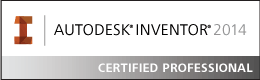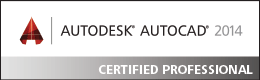- Mark as New
- Bookmark
- Subscribe
- Mute
- Subscribe to RSS Feed
- Permalink
- Report
Inventor help information here; https://help.autodesk.com/view/INVNTOR/2024/ENU/?guid=GUID-A85A7A30-7D81-4C75-8769-CAD034EEA930
says "The Coincident constraint causes two points to be constrained together, or causes one point to lie on a curve.
". Bold underline added. But it does not say how to get one end point to constrain to just another end point.
I can only get a coincident constraint to constrain a point (at the end of a line) to another line so that the point can move along the line. I can't get the point on the end of one line to constrain to the point of on the end of another line. Not being able to do this causes all sorts of problems and limitations.
In this mode, if for example you constrain two line ends together, of say line A and B, it is apparent that the end of A gets constrained to the whole of line B. But also the end of line B gets constrained to the whole of line A. This "dual crossed" constrained seems to have the effect of pinning the point in space, with each line preventing the end point of the other line from moving anywhere. And rather than the constrained end points acting like a pin joint, it also seems to inadvertently/unwantedly constrain the angle between the two lines
I have searched help and the forums but can't find how to do this.
Any suggestions? Hopefully I have just missed a setting or special instruction.
BTW, I think this should be possible because Fusion sketches normally work like this, for example;
Starting shape - a rectangle with all constrains removed except coincident constraints
Distorted shape - made by dragging bottom right corner point away
Solved! Go to Solution.