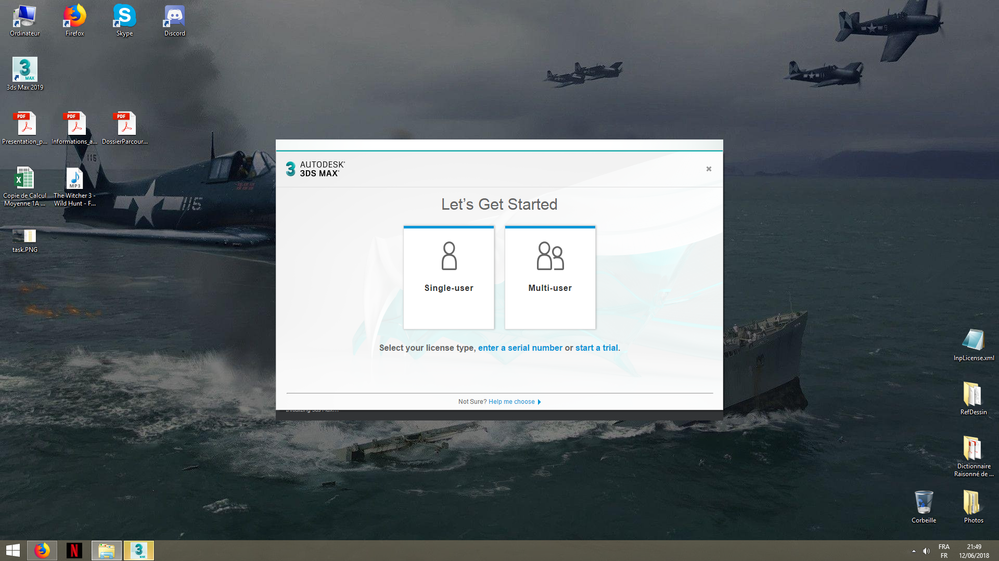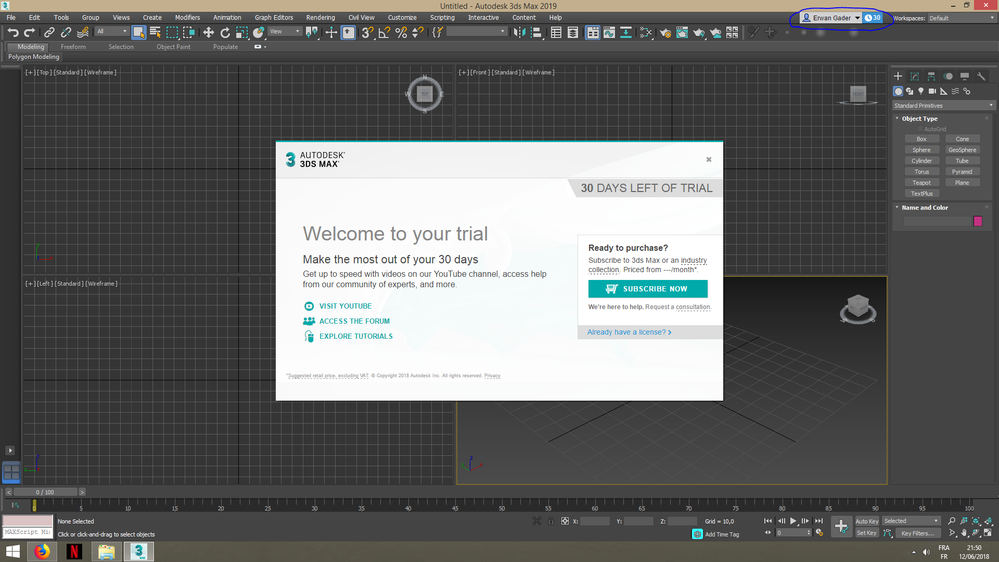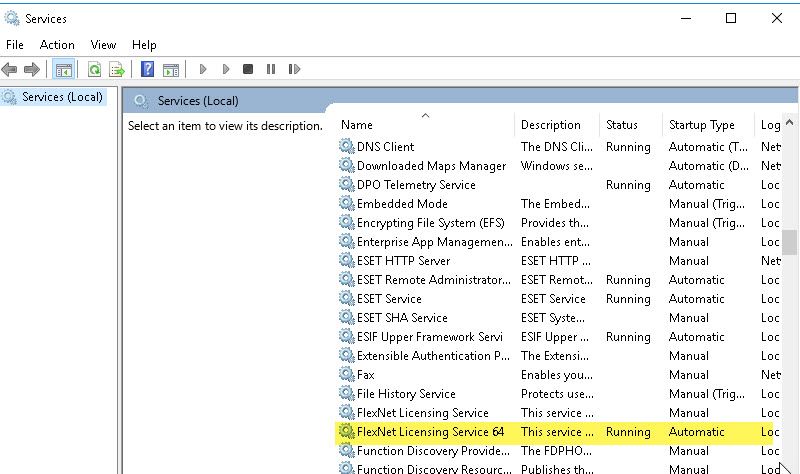- Mark as New
- Bookmark
- Subscribe
- Mute
- Subscribe to RSS Feed
- Permalink
- Report
Good evening everyone,
As the title says, I recently downloaded and installed 3DS Max 2019 but I can't activate my license.
When I first started, I clicked the "Single User" button and loged myself in, it then asked my if I already had a license, which I did, so I clicked "Activate" then 3ds max just closed.
I lauched it again, clicked on "Single User" again, it started and I could see I was logged in, my name being displayed on top of the screen. Yet it still asked me weather I wanted to start my 30 days trial or activate my license. I clicked "I already have a license" and it closed again.
I tried to activate from the get go, in the pop-up where I previously chose "Single User" but same result, it just closed.
I also noticed that when it closes, a task named "Autodesk component" appears in my manager, but no new window nor message box pops up.
I hope you guys will be able to help me because that issue has been stressing me out the all afternoon and I have now hit my desk to the edge of breaking it.
Thanks in advance,
Sincerly,
Erwan G.
Solved! Go to Solution.