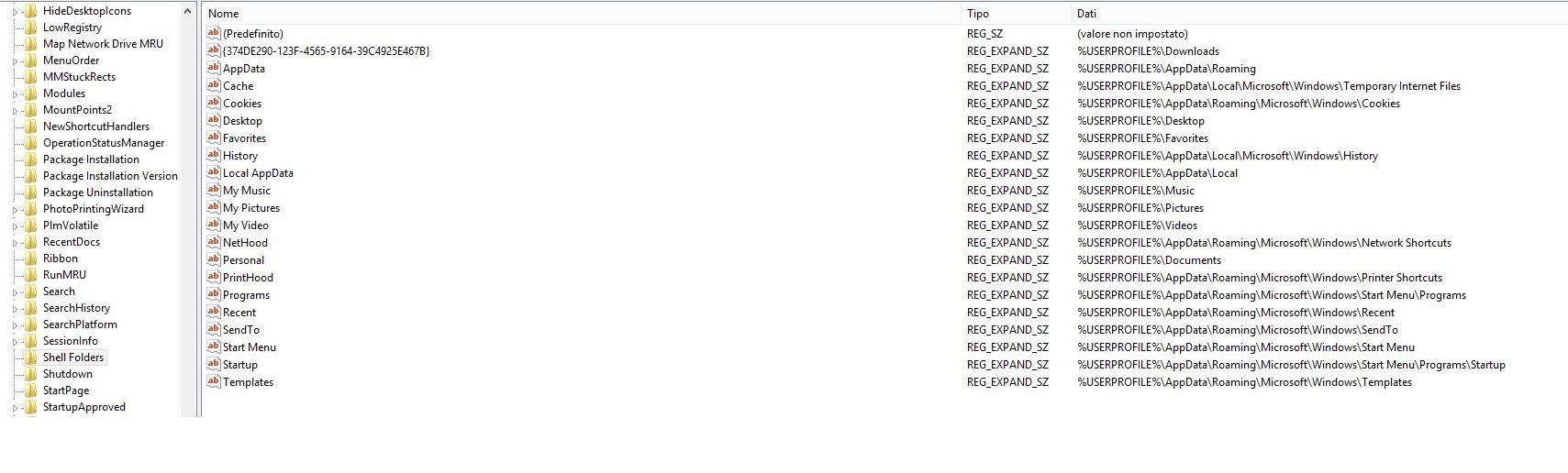Message 1 of 27
Not applicable
04-22-2013
01:56 PM
- Mark as New
- Bookmark
- Subscribe
- Mute
- Subscribe to RSS Feed
- Permalink
- Report
Hi to everyone is couple of days than i try to install Autocad 2014 on windows 8 64 bits with not success everytime i tried i always get the same error as the picture:
I tried many things as i so in this forum as i saw in other forum ect....
I tried to check the following registry keys:
- HKEY_CURRENT_USER\Software\Microsoft\Windows\CurrentVersion\Explorer\User Shell Folders
and they are as the following pictures:
- HKEY_LOCAL_MACHINE\Software\Microsoft\Windows\CurrentVersion\Explorer\User Shell Folders
and i check also that:
- HKEY_CURRENT_USER\Software\Microsoft\Windows\CurrentVersion\Explorer\Shell Folders
And after i checked also the environment variables as you can see in the following picture:
I don't know what else do, i haven't other idea please i need a quick help to fix my problem! ![]()
Solved! Go to Solution.