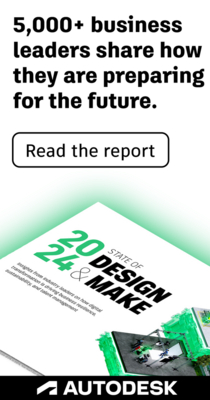- Subscribe to RSS Feed
- Mark Topic as New
- Mark Topic as Read
- Float this Topic for Current User
- Bookmark
- Subscribe
- Printer Friendly Page
- Mark as New
- Bookmark
- Subscribe
- Mute
- Subscribe to RSS Feed
- Permalink
- Report
I imported a point cloud and created a surface using the point cloud terrain tool. After the surface is generated, it obscures the imagery that I downloaded. How do I get my imagery to show on both the Point Cloud and the default model builder surface? This is what it looks like with the blurred point cloud imagery:
Thanks for your help!
Solved! Go to Solution.
Solved by sduffin. Go to Solution.
- Mark as New
- Bookmark
- Subscribe
- Mute
- Subscribe to RSS Feed
- Permalink
- Report
It seems image is draped to some other surface. Either remove the other surface or choose drape option for the image and check.
Ramesh S
Product Manager - Infrastructure Solutions
Ramesh.Sridharan@autodesk.com

Ramesh Sridharan
Product Manager
- Mark as New
- Bookmark
- Subscribe
- Mute
- Subscribe to RSS Feed
- Permalink
- Report
Ramesh,
Thanks for the response. I imported the image from the Bing Maps connection type. It doesn't give me an option to drape the image:
I deleted out all of the other surfaces after the Lidar Point Cloud surface was generated but the Bing imagery still does not drape onto the processed Lidar surface. Any other ideas? Thanks!
- Mark as New
- Bookmark
- Subscribe
- Mute
- Subscribe to RSS Feed
- Permalink
- Report
I finally figured it out. I went into model explorer and turned off the Terrain Overlay layer. The black portion disappeared while the surface was correctly shown to reflect the processed point cloud.
- Subscribe to RSS Feed
- Mark Topic as New
- Mark Topic as Read
- Float this Topic for Current User
- Bookmark
- Subscribe
- Printer Friendly Page
Forums Links
Can't find what you're looking for? Ask the community or share your knowledge.