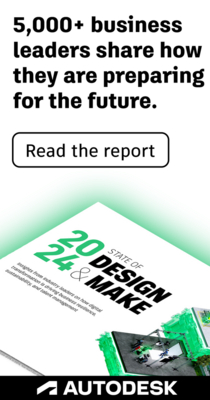- Autodesk Community
- >
- InfraWorks Community
- >
- InfraWorks Forum
- >
- Can not force Infraworks to use NVidia GPU
- Subscribe to RSS Feed
- Mark Topic as New
- Mark Topic as Read
- Float this Topic for Current User
- Bookmark
- Subscribe
- Printer Friendly Page
- Mark as New
- Bookmark
- Subscribe
- Mute
- Subscribe to RSS Feed
- Permalink
- Report
Hi folks,
My first post here so go easy on me.
We have a few licenses of Infraworks at work and while working on a fairly light(ish) model I noticed that performance was extremely ordinary. Taking a closer look at the task manager I noticed that Infraworks only uses my standard laptop intel GPU as opposed to the NVidia workhorse.
I've tried everything suggested so far including updating to latest NVidia drivers,
using NVidia control panel with custom settings for Infraworks,
even right click on exe and tried starting it that way ...

Nothing works to get it to use the NVidia card !
Every other app I have, DCC, Max, Esri CE, Houdini, even Photoshop, manages to use the NVidia card for heavy lifting so I want to know what else can I do to solve this issue?
Cheers
Solved! Go to Solution.
Solved by ToddRogers-WPM. Go to Solution.
Solved by Karsten.Saenger. Go to Solution.
- Mark as New
- Bookmark
- Subscribe
- Mute
- Subscribe to RSS Feed
- Permalink
- Report
Hi @alan.klys ,
hm - my experience is that InfraWorks automatically uses the graphics adapter with higher performance.
In some cases this doesn't seem to work. I see that you have already tried the solution outlined in article:
http://knowledge.autodesk.com/article/How-to-force-your-laptop-to-Run-with-Graphics-Processor-vs-the...
Maybe try to switch off the Intel card in the BIOS, leave it switched off if you don't need it. Or switch it on again and test if InfraWorks keeps using the Nvidia card.
Regards,
Karsten.
Karsten Saenger
- Mark as New
- Bookmark
- Subscribe
- Mute
- Subscribe to RSS Feed
- Permalink
- Report
My Intel is disabled from the Device Manager and Switchable Graphics disabled in the bios.
- Mark as New
- Bookmark
- Subscribe
- Mute
- Subscribe to RSS Feed
- Permalink
- Report
Thank you Karsten and Todd!
Just like in one of my favorite shows seems like "... turning it off and and on again" has done the trick.
A restart of the laptop clears these settings,
so it means I need to do this every time prior to starting Infraworks, but I'll take that solution any time of the day.
Thank you for your help, it's very much appreciated.
- Mark as New
- Bookmark
- Subscribe
- Mute
- Subscribe to RSS Feed
- Permalink
- Report
@alan.klys have you changed the BIOS settings also?
We had this problem in several laptops, changing in the system settings / driver doesn't stick, we needed to change in the BIOS.
- Mark as New
- Bookmark
- Subscribe
- Mute
- Subscribe to RSS Feed
- Permalink
- Report
Hi Glenn,
Thanks for chiming in.
I haven't tried that as yet as it's a work laptop and I don't think I have admin rights to tweak the bios.
But I will ask out ICT dept. and report back.
I'm just glad it works.
I just did a video export from Infrawoks that previously took 30+ minutes in under 5, with a 50% resolution increase.
Would have taken me an hour of waiting on the Intel chip, so thanks again everyone.
- Subscribe to RSS Feed
- Mark Topic as New
- Mark Topic as Read
- Float this Topic for Current User
- Bookmark
- Subscribe
- Printer Friendly Page
Forums Links
Can't find what you're looking for? Ask the community or share your knowledge.