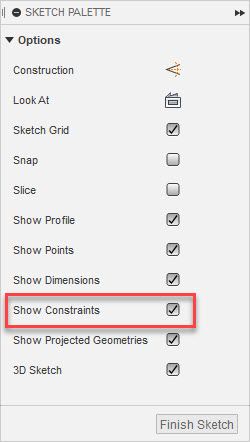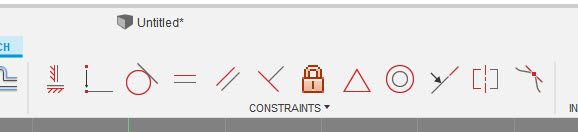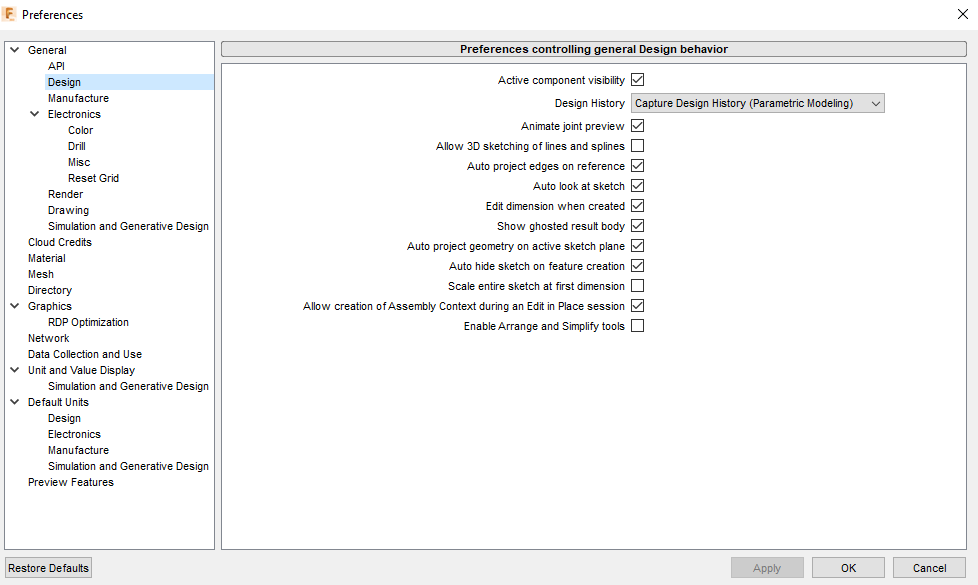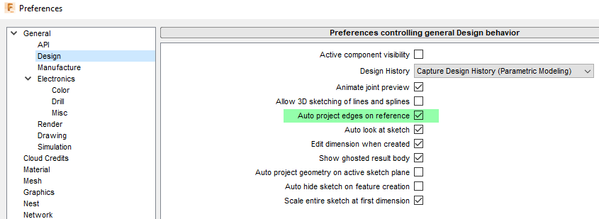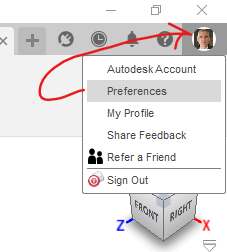I am trying to draw a sketch on a plane that is a section through other existing components. I want the sketch for the new component to be drawn exactly and relative to several other existing components. But I can't get the sketch lines to snap to the lines and features of the existing components in that cross section. I have seen in the training video ( https://help.autodesk.com/view/fusion360/ENU/courses/AP-SKETCH-BASICS at 1min 43 sec. ) it is possible and normal to do, but I can't get lines to snap to objects like James does. My new sketch lines do sometimes snap to other objects at other times, eg like when sketching on a surface, but for me how and when snaps work and do not work seems pretty random, meaning I do not understand it.
In my section plane the sketch lines will snap to the grid, which is not what I want. In the sketch pallet I turned that off. I have tried various sketch pallet settings to no avail. The above replies do not help. I presume something is wrong with my snap settings and have tried to find how to change it in Fusion (like in AutoCad), but I can't see how to do that.
To get the section plane I am working on, I did this: >Solid>Construct>Plane... then Inspect>Section Analysis> and selected that new plane. Then Solid>Create sketch>Select that construction plane. I have also tried the nice "slice" functionality in the sketch pallet, but the object snaps do not work in that for me either.
I would appreciate your help.