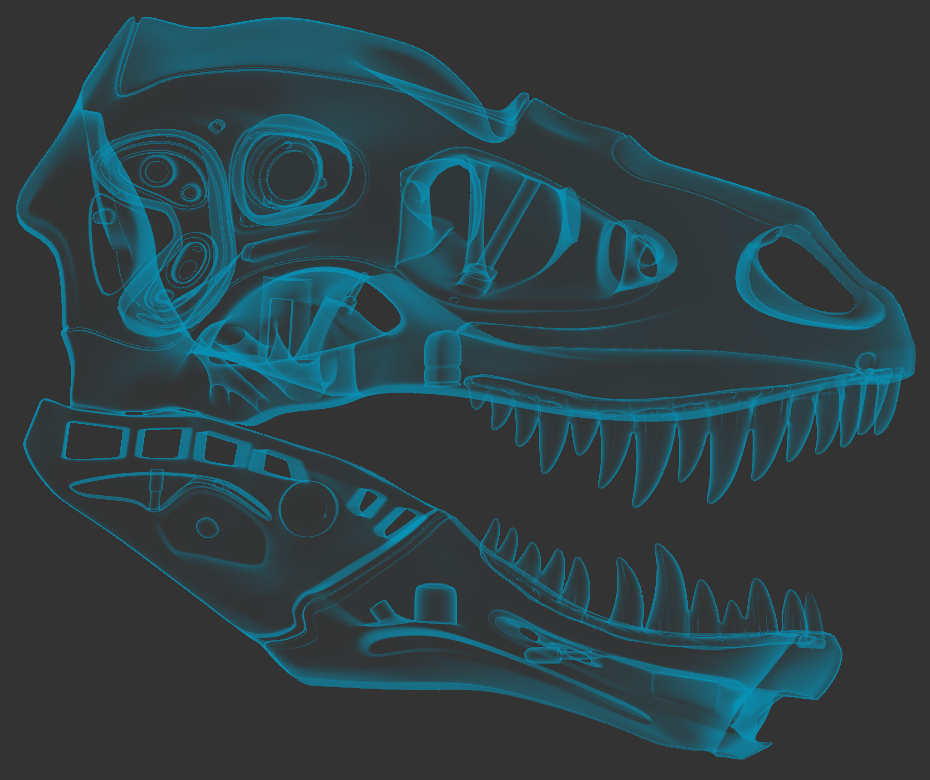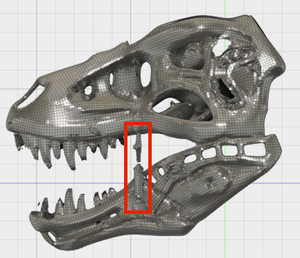Hi @Anonymous,
Sorry for the confusion around body types; there's certainly more we can (and should) do to clarify these. We are actually currently working on improving the UI and functionality of the Convert tool, so this kind of feedback is extremely valuable.
Some general clarification:
There are essentially 3 body types:
1. Solid/surface bodies — bodies created using the Model/Patch workspaces.
- These are good for creating precise, sketch-based geometry, but less good for creating/editing freeform shapes.
- Note: on a technical level, this category are refered to as BReps - more info here - so 'Mesh to BRep' really means 'Mesh to Solid/Surface'. This is a very technical term and I'm not sure we should really be using this term in the UI.
2. Sculpt bodies (aka T-Splines, aka Forms) — bodies created in the Sculpt workspace.
- These are designed to easily create and modify freeform shapes, but are less good for creating prismatic shapes or parts with precise dimensions.
3. Mesh bodies — bodies imported from STL/OBJ data.
- Currently we can't perform modifications on Mesh geometry in Fusion. So mesh bodies are generally used as reference geometry for downstream modelling: you can either convert these to one of the other two body types, or remodel them with T-Splines (more below...)
At a technical level, each of these three types are represented with different underlying math. For practical purposes, this means that you cannot interact two bodies of different types: you need to convert bodies so that they are of the same type before performing interactions between them.
Solid/surface is the 'core' body type in Fusion, so generally we recommend getting your model into this format eventually, since this allows you to use the full downstream toolset for assembly, manufacturing, simulation, etc. However, this all depends on what you eventually want to do with the model.
The conversion tool(s) are there to get your geometry into the desired format. The regular Convert tool currently does 3 types of conversion:
- Sculpt > Solid/Surface
- Mesh > Sculpt
- Solid/Surface > Sculpt
Then there’s the standalone Mesh to BRep tool, which converts directly from Mesh > Solid/Surface*. We didn’t originally add this to the Convert command because this is something of a 'raw' tool, which isn’t really a recommended way to get a clean solid/surface body from a mesh body. Using this tool, each facet on the mesh will be converted into a separate solid/surface face. This results in very heavy facetted data, which is often liable to encounter problems when used for downstream modelling. We made this available because sometimes this kind of result is acceptable/useful (e.g. if you don't intend to make shape changes after conversion). However, the recommended workflow - particularly for 'soft' shapes - is to Convert from Mesh to Sculpt first, then from Sculpt to Solid.
*(There’s also a BRep to Mesh tool, which goes the other way; but since we don’t currently have Mesh editing inside Fusion, the use cases for this are limited at the moment. This will become more useful when we add mesh modelling tools in Fusion).
Regarding your model:
From your images + description, it sounds like you want to get the shape into something you can model with, make some model changes, then manufacture this. Here’s how I might approach this:
- Since the bones are sculpted/freeform shapes themselves, I would first aim to convert the bone geometry to Sculpt bodies (which would allow you to easily edit those freeform shapes if needed).
- Then I would Finish Form (or Convert from Sculpt > Solid), which puts them in a format that allows you to add simple solid geometry (e.g. add beams connecting the bones), then take the model downstream for 3D printing/CAM.
For step 1: the way to convert these to Sculpt bodies depends on whether the imported mesh is a triangle mesh (= most faces are 3-sided; all STL files and some OBJ files will be triangle meshes) or a quad mesh (= most faces are 4-sided; some OBJ files will be quad meshes). You should be able to see this visually by changing the display style to ‘Shaded with Visible Edges Only’.
If the model is a quad mesh, you’re in luck - converting these to Sculpt bodies is super-easy. Just use the Convert command with the Mesh body filter, and you’ll be able to convert these to Sculpt bodies with a single click.
If the model is a triangle mesh, there’s no one-click solution unfortunately. You have a few options:
- (Recommended) Use Autodesk Memento - currently in open Beta - to open the mesh data, and convert the triangle mesh to a quad mesh OBJ. I described the workflow to achieve this here.
- Use the Sculpt tools to create new bodies that approximate the bone shapes, then use the Pull command and Object Snap tools to snap these Sculpt bodies to your existing Mesh. This video shows an example of this workflow. This is great for small models, but might be a bit too much work for an entire skeleton.
- If you don’t care about editing the bone shapes themselves, you could just convert these directly to solids using the Mesh to BRep command. But as I mentioned, this gives you bodies that can't easily be edited, and that could result in unexpected modeling failures downstream. So should be more of a last resort.
Once you have the bones as Sculpt bodies, coverting these from Sculpt > Solid should be as simple as clicking Finish Form (or Convert). Using this workflow, you should have nice, smooth, high-quality solid body representations of the original mesh data, which should give you what you need for 3D printing.
Hope this provides some help at least; I'm sure there may be follow-up questions, so more than happy to answer those if you have any.
Thanks,
Jake

Jake Fowler
Principal Experience Designer
Fusion 360
Autodesk
 Fusion
Fusion