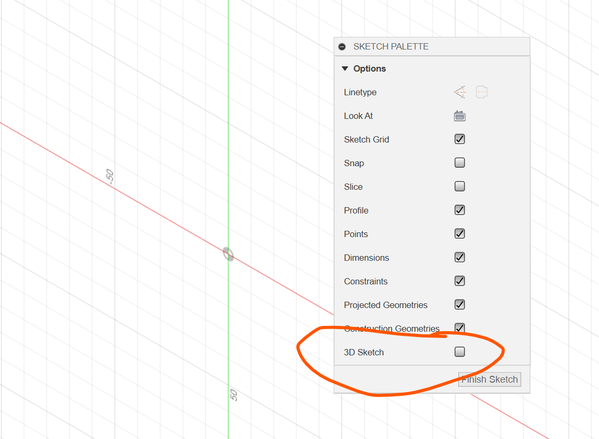Hi,
Great questions! Hope these suggestions help:
1. Probably the best way to do this is using the Loft tool from the Patch workspace. Selecting one of these edges, followed by the other edge, should give you the surface you are after. If this doesn’t, let us know
2. There’s currently no way to create a face/surface like this based only from points. I’m guessing what you’re after is a 4-sided face which has straight edges connecting those 4 vertices? The easiest way to do this is probably to build some sketch lines connecting those points, then build a Patch or Loft surface based on those lines.
- In the application (3-bar) menu, open the Preferences, and then in the General > Fusion 360 subcategory, ensure ‘Allow 3D sketching of lines and splines’ is enabled.
- Click Create Sketch, pick a plane (it doesn’t matter which one), and start the Line tool. Your cursor should snap to the vertices in 3D space, so you can easily draw straight lines connecting them.
- Once you have a closed 4-edge loop, you should be able to create a surface based on this with the Patch or Loft tools from the Patch workspace.
Does this seem like a feasible workflow? If not, the next thing we might need to do is to get some more detail about your input geometry & the result you are trying to achieve. If it’s possible to share the context for this workflow, that would be very interesting as well.
Many thanks!
Jake

Jake Fowler
Principal Experience Designer
Fusion 360
Autodesk