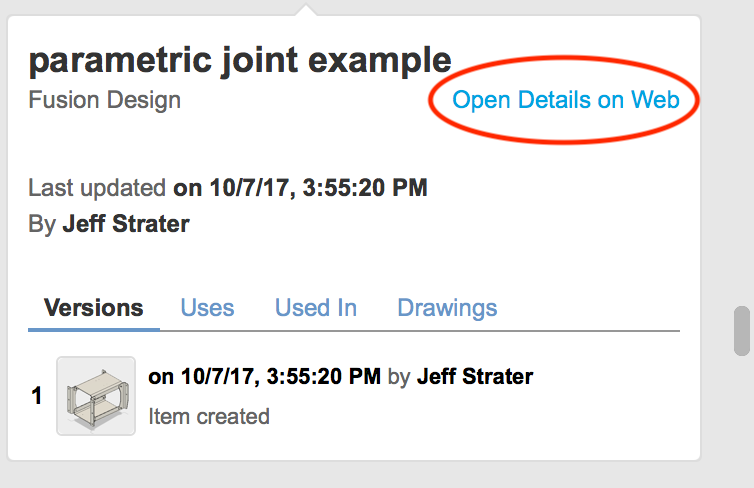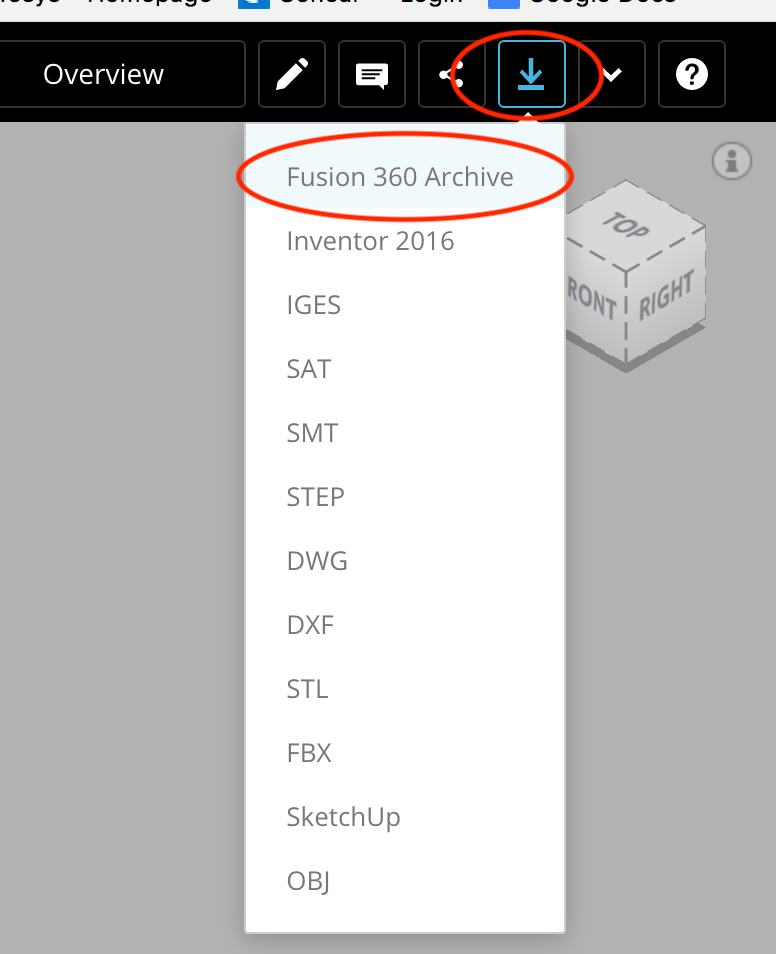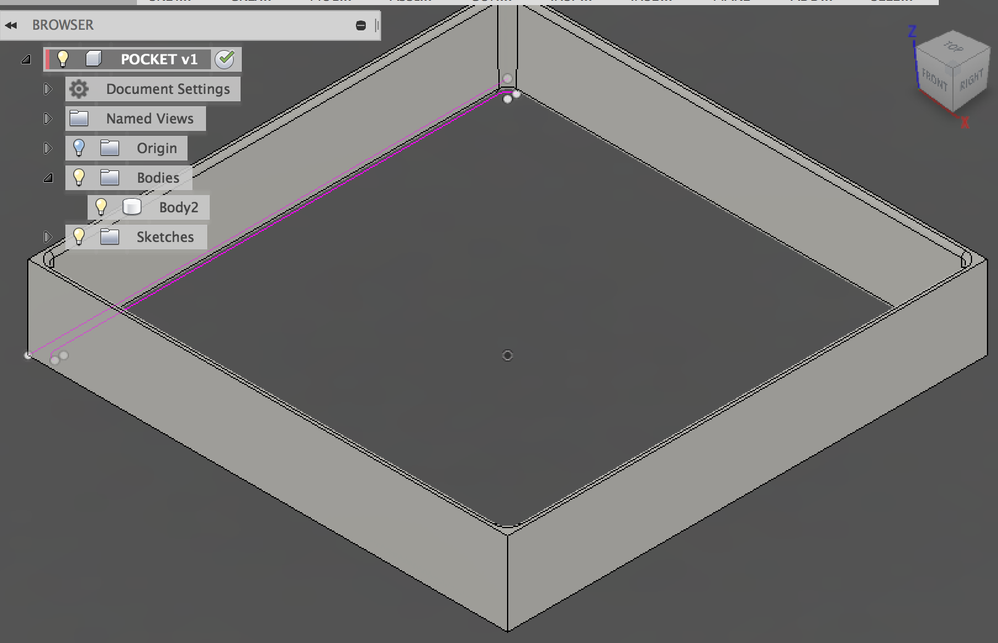Newbie cannot "combine" two parts
- Mark as New
- Bookmark
- Subscribe
- Mute
- Subscribe to RSS Feed
- Permalink
- Report
I'm new to Fusion 360, but not CAD design in general. It has been many years since I was
active in the design field - AutoCad 2002 was the last version of AutoDesk software that I
used. So, please bear with me.
I've researched the "suggestions" and cannot find a similar problem.
I've watched numerous videos on the subject so I understand the concept of Bodies/Components,
etc. Pretty intuitive for someone who has been designing mechanical assemblies for the last 35
years.
I'm stuck on the "Combine" command.
I am trying to make a new component out of a combination of the two parts by joining the Base
Plug to The Pocket. I have very carefully made the Plug an exact fit inside the Pocket (within
4 decimal places).
All of the following were attempted in the "Model" Module.
I started a new Project and created and saved two simple parts. I called them BASE PLUG, AND
POCKET. For each part, I started with a sketch on the X-Y axis at 0,0,0 and extruded in the Z
Axis. The parts show up in the Data Panel with appropriate names.
Other operations performed were to add 1 degree of "Draft" to the inside of the Pocket and the
same (opposite) to the outside of the plug.
I opened the part "Pocket" then imported the "Base Plug" by right-clicking on the "Base Plug"
in the Data Panel and choosing "Insert into Current Design" from the drop-down menu. The base
Plug and the Pocket share the same origin (0,0,0) so there were no position changes. Both
parts are the latest iteration.
I choose "Combine" from the "Modify" Menu. I then select the Pocket as the Target Body, the
Base Plug as the Tool Body, "Join" from the operation Drop-down and leave "New Component"
unchecked. Fusion 360 automatically puts a check in the box "Keep Tools" as soon as I select
the Tool Body.
This is what I get:
Error: Combine2
Tool Body Error - The tool body is lost, try editing this feature to reselect tool body
Compute Failed - All tool bodies are lost, try editing this feature to reselect tool bodies
I retried the process, this time checking the box for "New Component". The result is exactly
the same.
I even tried editing the Base Plug to be 1% larger than a perfect fit then tried both "Join"
and "Cut" - neither worked. I continue to get the "Tool Body lost" error.
I'm sure I'm missing something simple and would appreciate any help the community can give.
Cheers,
March
 Fusion
Fusion