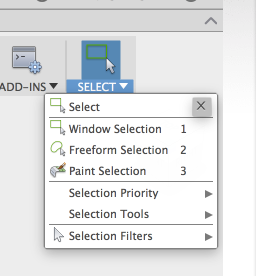Message 1 of 9
Keyboard Shortcuts
- Mark as New
- Bookmark
- Subscribe
- Mute
- Subscribe to RSS Feed
- Permalink
- Report
| Command | Key Combinations |
|---|---|
| Extrude | E |
| Hole | H |
| Press Pull | Q |
| Fillet | F |
| Move | M |
| Toggle Visibility | V |
| Toggle Component Color Cycling | N |
| Appearance | A |
| Compute All | Command + B (Mac) or Crtl + B (Windows) |
| Joint | J |
| As-built Joint | Shift + J |
| Line | L |
| 2-point Rectangle | R |
| Center Diameter Circle | C |
| Trim | T |
| Offset | O |
| Measure | I |
| Project | P |
| Normal / Construction | X |
| Sketch Dimension | D |
| Scripts and Add-ins | Shift + S |
| Window Selection | 1 |
| Freeform Selection | 2 |
| Paint Selection | 3 |
| Canvas Selection | Windows Key Combinations | Mac Key Combinations |
|---|---|---|
| Pan | Hold Middle Mouse Button | Hold Middle Mouse Button |
| Zoom | Roll Middle Mouse Button | Roll Middle Mouse Button |
| Orbit | Hold Shift + Hold Middle Mouse Button | Hold Shift + Hold Middle Mouse Button |
| Orbit around point | Hold Shift + Click then Hold Middle Mouse Button | Hold Shift + Click then Hold Middle Mouse Button |
| Undo | Ctrl + Z | Command + Z |
| Redo | Ctrl + Y | Command + Y |
| Copy | Ctrl + C | Command + C |
| Paste | Ctrl + V | Command + V |
| Cut | Ctrl + X | Command + X |
| Sculpt Workspace Selection | ||
|---|---|---|
| Grow selection | Shift + Up Arrow | Shift + Up Arrow |
| Shrink selection | Shift + Down Arrow | Shift + Down Arrow |
| Loop selection | Alt + P | Control + P |
| Loop grow selection | Alt + O | Control + O |
| Ring selection | Alt + L | Control + L |
| Ring grow selection | Alt + K | Control + K |
| Ring shrink selection | Alt + J | Control + J |
| Previous U | Alt + Left Arrow | Control + Command + Left Arrow |
| Next U | Alt + Right Arrow | Control + Command + Right Arrow |
| Previous V | Alt + Down Arrow | Control + Command + Down Arrow |
| Next V | Alt + Up Arrowm | Control + Command + Up Arrow |
| Range selection | Alt + M | Command + M |
| Invert selection | Alt + N | Command + N |
| Toggle box mode | Ctrl + 1 | Ctrl + 1 |
| Toggle control frame mode | Ctrl + 2 | Ctrl + 2 |
| Toggle smooth mode | Ctrl + 3 | Ctrl + 3 |
| Select edge ring | Double-click an edge | Double-click an edge |
| Select face ring | Select two faces then double-click a third face | Select two faces then double-click a third face |
| Edit Form Command | ||
|---|---|---|
| Add geometry | Alt + Drag | Alt + Drag |
| Add geometry and keep creases | Alt + Ctrl + Drag | Alt + Ctrl + Drag |
Navigate the design in the canvas
There are multiple ways to navigate the view of the model in the canvas.
Note: Set the Default Mouse Control in Preferences to change how you pan, zoom, and orbit with the mouse. Options are:
- Fusion
- Zoom: roll the middle mouse button or Crtrl + Shift + middle mouse button
- Pan: middle mouse button
- Orbit: Shift + middle mouse button
- Alias
- Zoom: Shift + Alt + right mouse button
- Pan: Shift + Alt + middle mouse button
- Orbit: Shift + Alt + left mouse button
- Inventor
Windows only
- Zoom: F3
- Pan: F2
- Orbit: F4
- SolidWorks
- Zoom: Shift + roll middle mouse button
- Pan: Ctrl + middle mouse button (Windows) or Command + middle mouse button (Mac)
- Orbit: Middle mouse button
Use the ViewCube to rotate the camera.


Use the navigation commands to pan, zoom, and rotate the view of the model. The navigation commands are at the bottom of the application.


3DConnexion devices are supported with Fusion 360.
If you have a Mac with a touchpad, you can use multi-touch gestures to navigate the view.

- Pinch to zoom out.

- Spread to zoom in.

- Two finger drag to pan.
- <Shift> +

- <Shift> + two finger drag to rotate.