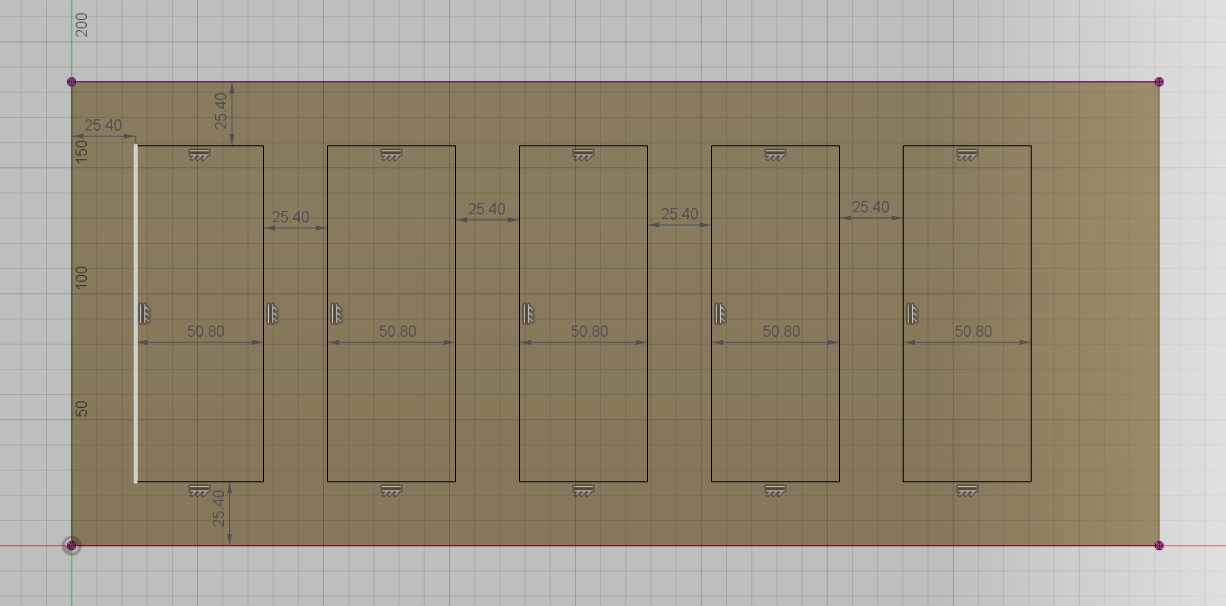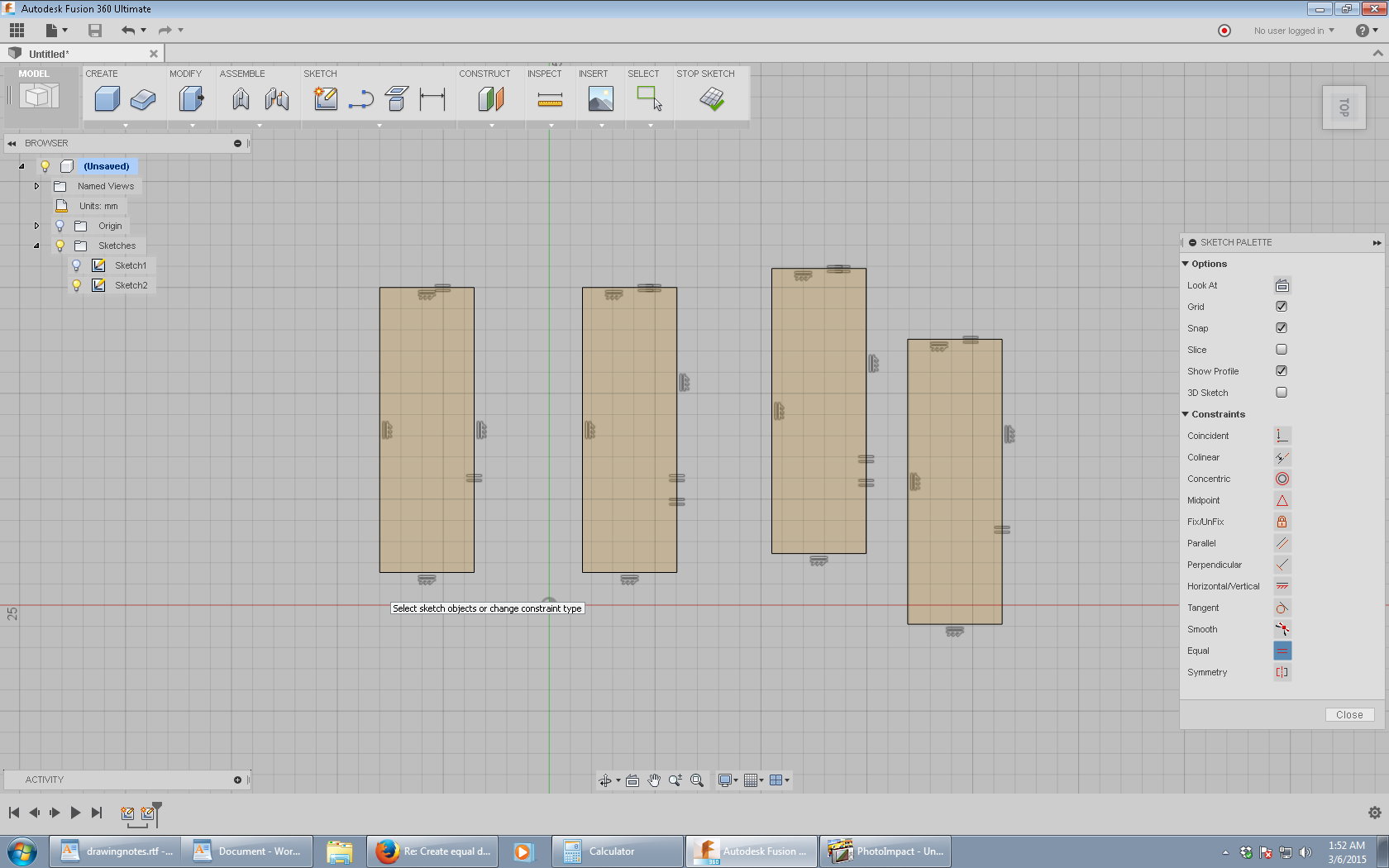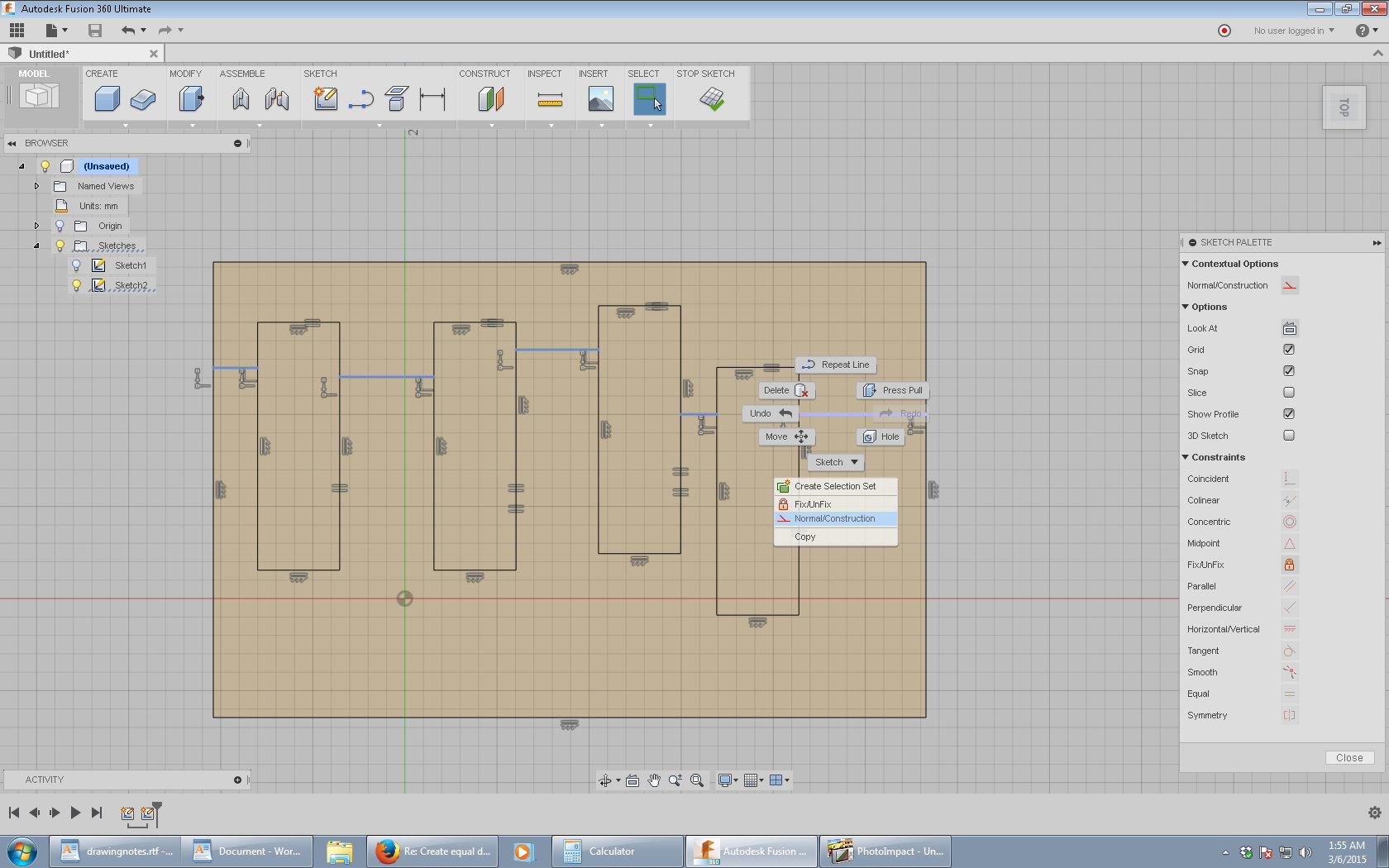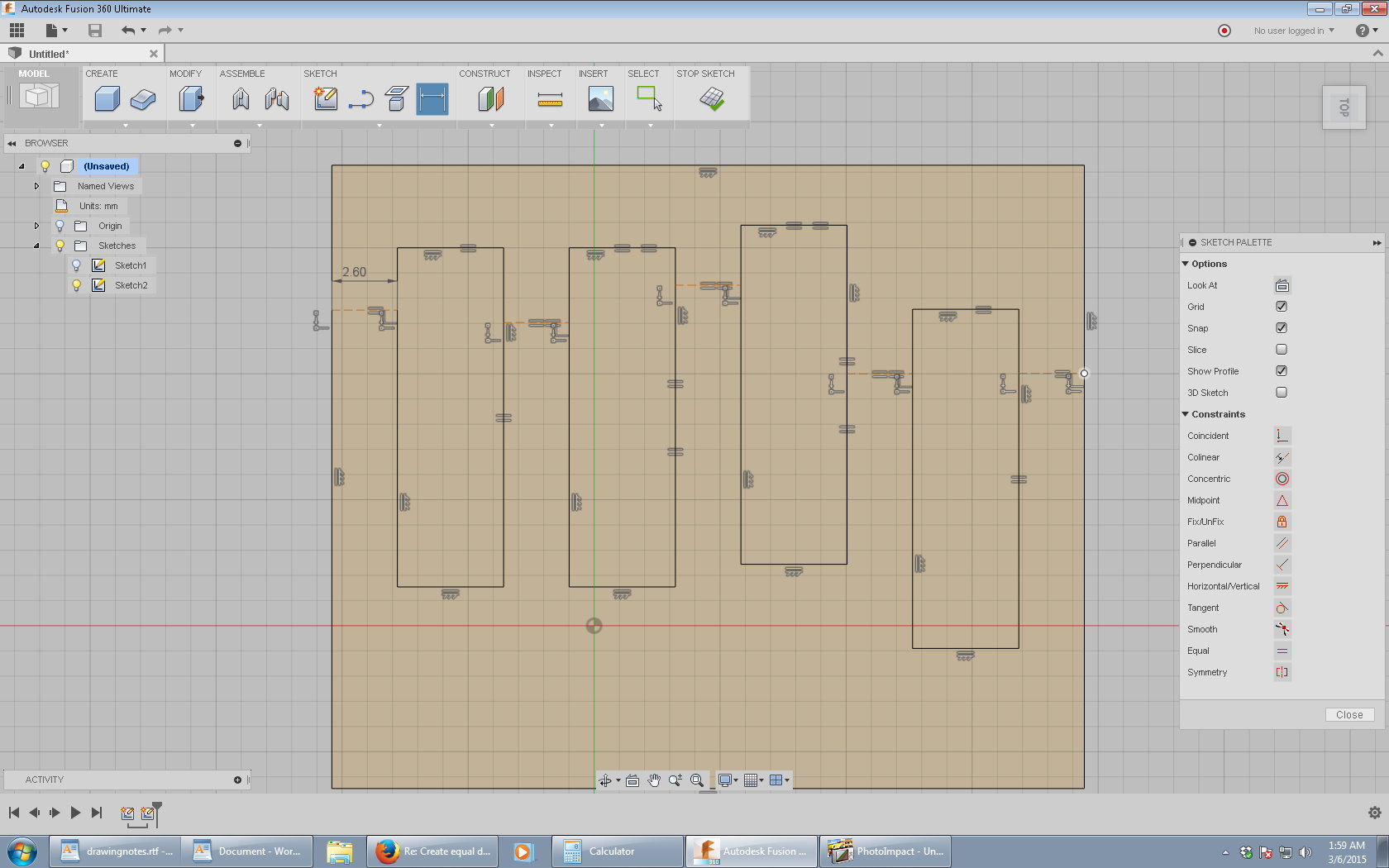Message 1 of 7
- Mark as New
- Bookmark
- Subscribe
- Mute
- Subscribe to RSS Feed
- Permalink
- Report
Is there a way to use constraints or dimensions to create an equal amount of space on either side of this set of rectangles? You can see the 25.4mm on the left. That needs to be increased to move the entire set of rectangles to the right until the set is centered on the body face. I could do it manually, but I wonder if there's a way to let F360 calculate this for me and keep it dynamic when I change the rectangle width or the distance between them. If I try to add a dimension to the right side at this point I get an over constraint message.
Thanks.
Solved! Go to Solution.