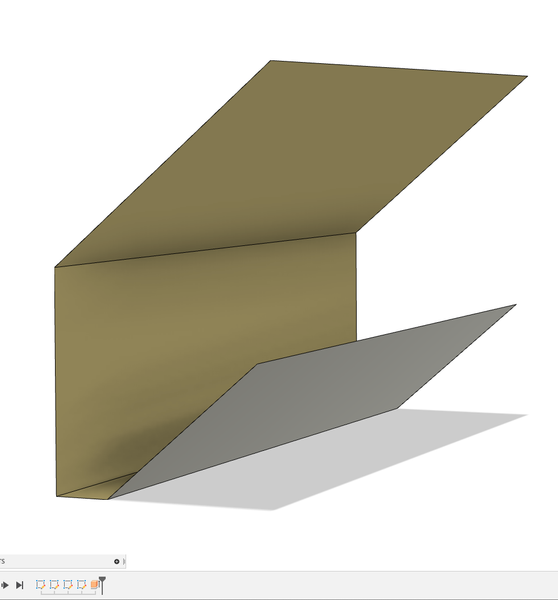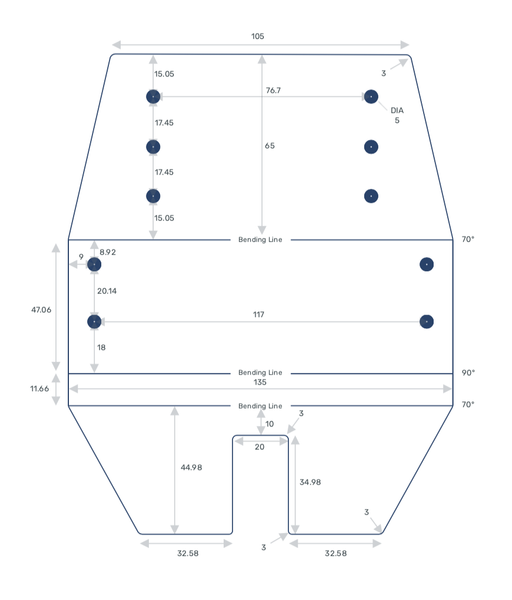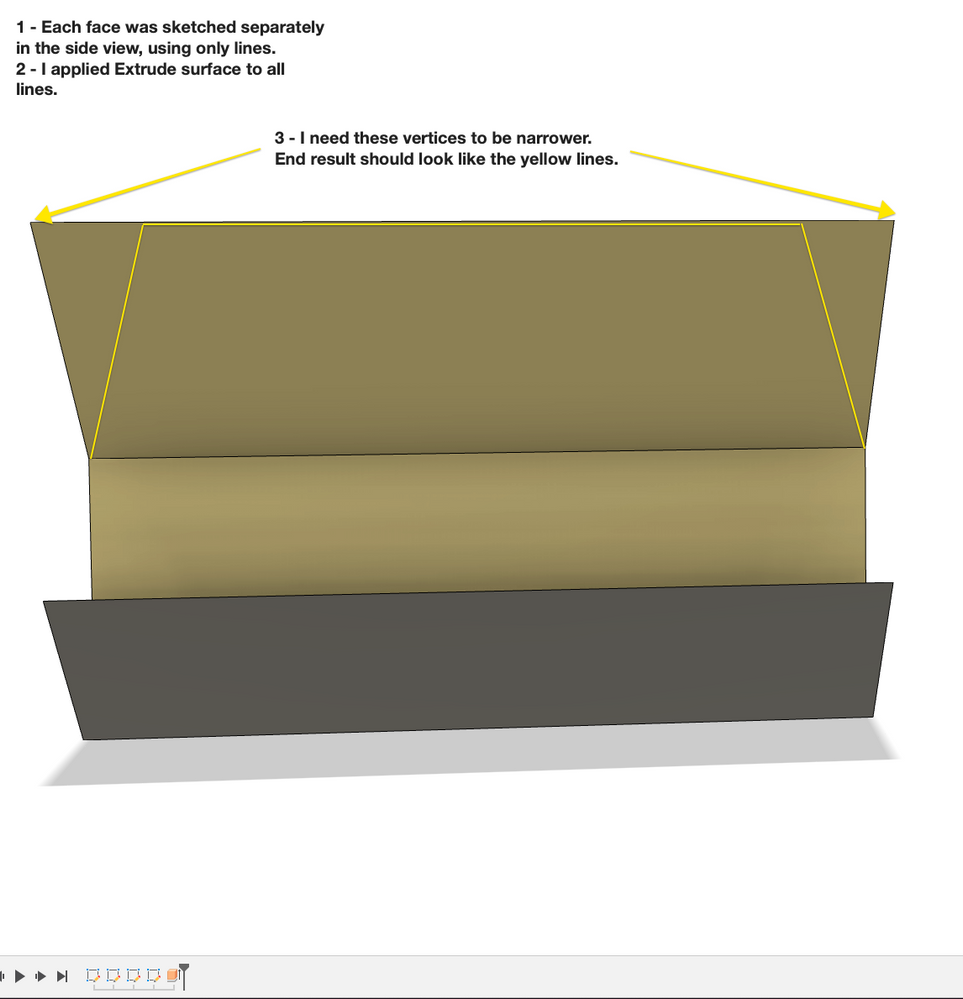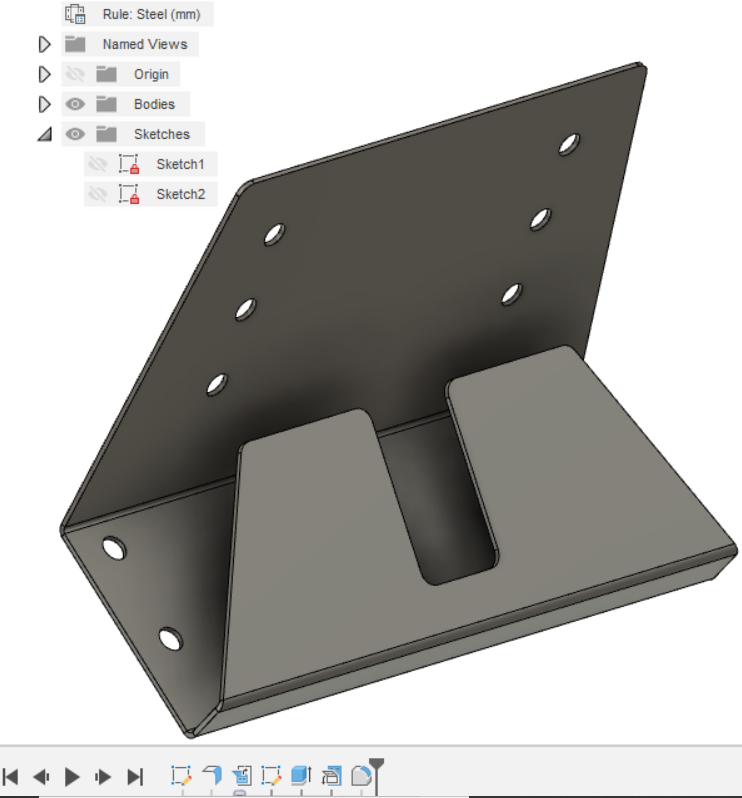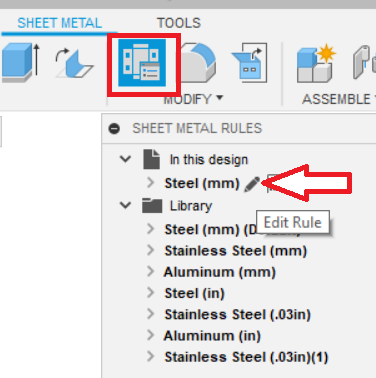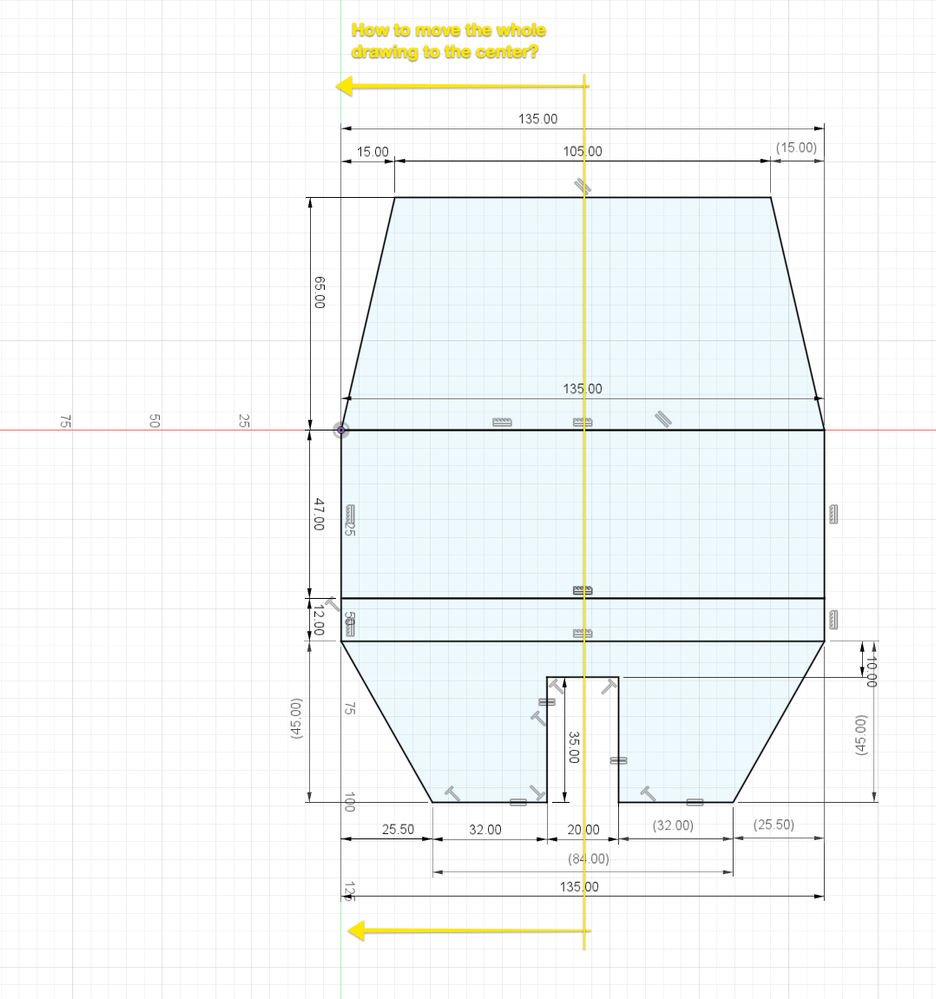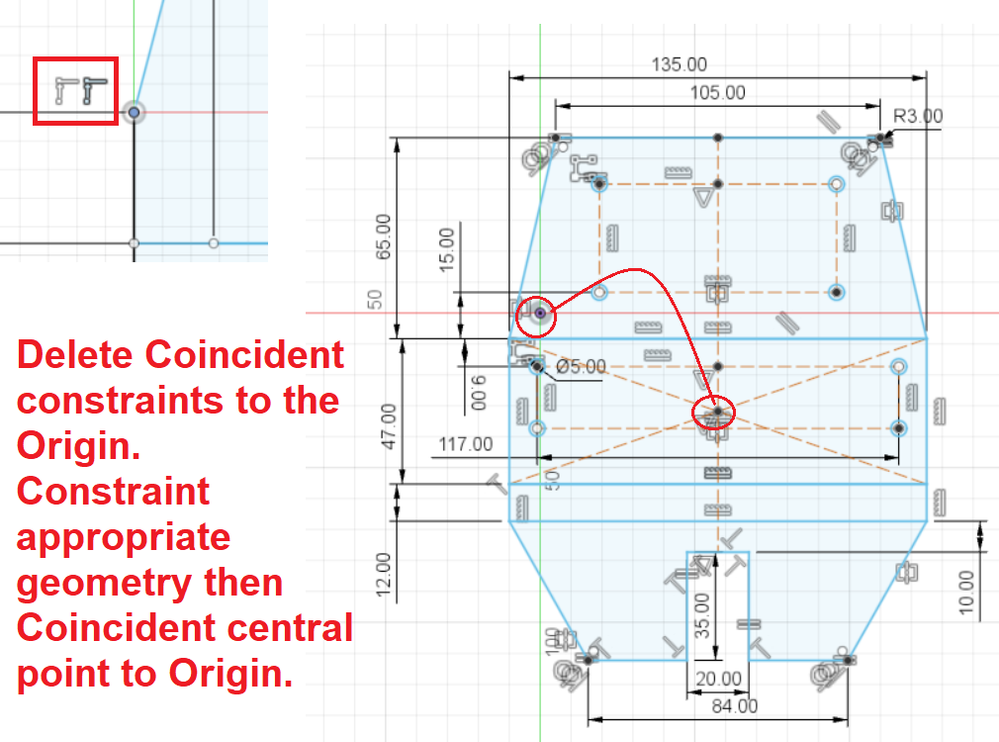- Mark as New
- Bookmark
- Subscribe
- Mute
- Subscribe to RSS Feed
- Permalink
- Report
Hello! I come from Cinema 4D and now getting started with Fusion 360 to get more precise in my models.
I would like to know which is the best way to model a bracket like the one in the picture, with the ability to change dimensions and angles whenever I wish:
The way I approached this model:
1 - I drew lines of each face in the right view
2 - Applied Extrude from the Surface menu.
The problem with this approach is that I cannot give dimensions on the front view, which I am only able to see after I apply the Extrude command. I would like to, for example, make the top face edge narrower, as it is in the technical drawing below:
To better illustrate what I need to achieve, here is another image:
Another way I tried to tackle this model was by drawing everything in a single skech in the front view. The problem then, was that I do not know how I could rotate the faces to specific angles:
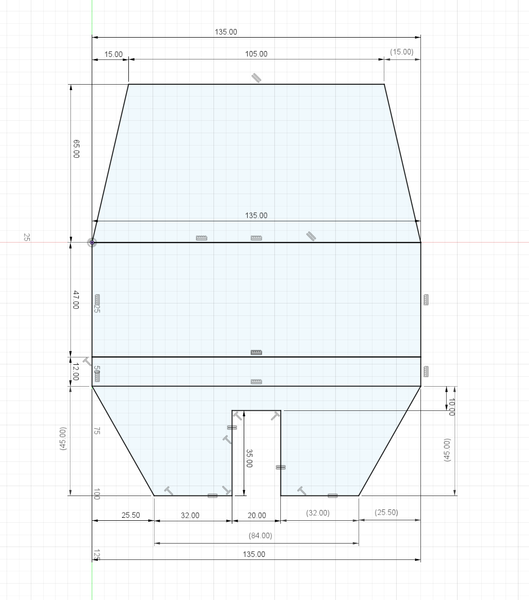
If you had to model this object, how would you do it? Draw in the front or side view? Another way?
I would like some guidance on what would be the steps, like 'draw in the front view, then extrude, then add thickness...".
Thank you very much!
Solved! Go to Solution.