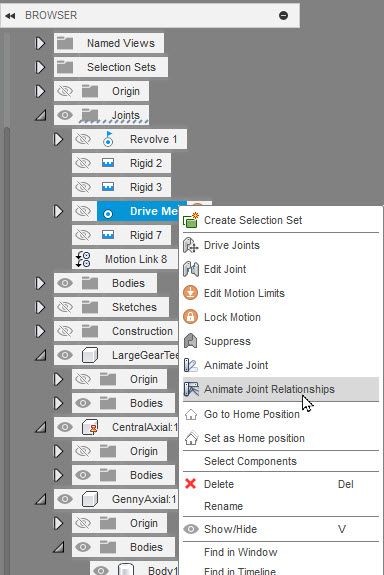Where to begin. First of all you have a number of errors in your timeline, some are so serious they are RED. Solve your timeline errors as they occur, it is simpler that way. Second, you cannot add Joint to Bodies, you can only add Joints to Components. I had to convert a lot of bodies into components which is not the proper method of creating them. You should create a Component, then create sketches and bodies while the component is ACTIVE. This places all the sketches and bodies under the component they belong to. Third, every assembly has to have at least one component GROUNDED. I grounded a few more because I wanted to skip creating a few joints. There are a number of areas you could improve your modeling practices.
I created a Motion Link between the ring gear and the pinion by eye! I did not take the time to count the ring gear teeth, you can do that and adjust the ratio of the Motion Link. To Drive the assembly, right click on the Joint labeled Drive Me and choose Animate Joint Relationships from the context menu.
Model is attached.
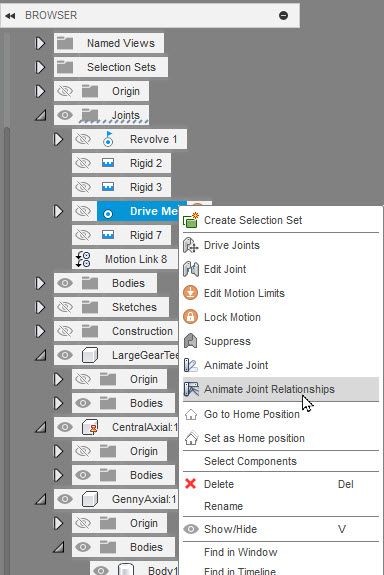
John Hackney, Retired
Did you find this post helpful? Feel free to Like this post.
Did your question get successfully answered? Then click on the ACCEPT SOLUTION button.

 Fusion
Fusion