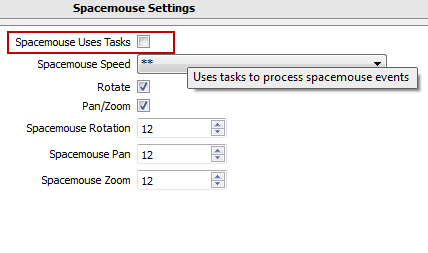Message 1 of 48
- Mark as New
- Bookmark
- Subscribe
- Mute
- Subscribe to RSS Feed
- Permalink
- Report
I'm extremly impressed to see that my 3D Connexion mouse works with Fusion360.
However, It's a little slow. Do you know how I speed it up?
Customer Adoption Specialist: Autodesk Informed Design
Help | Learn | Forum | Blog | Ideas | Sample content | Linkedin
Solved! Go to Solution.