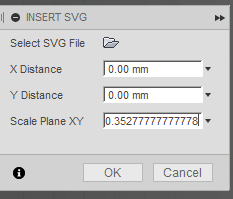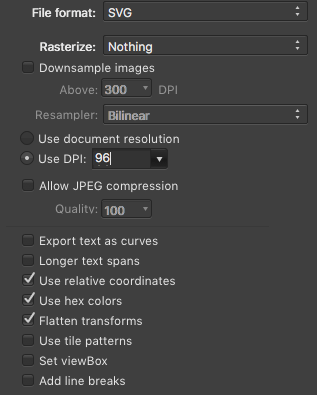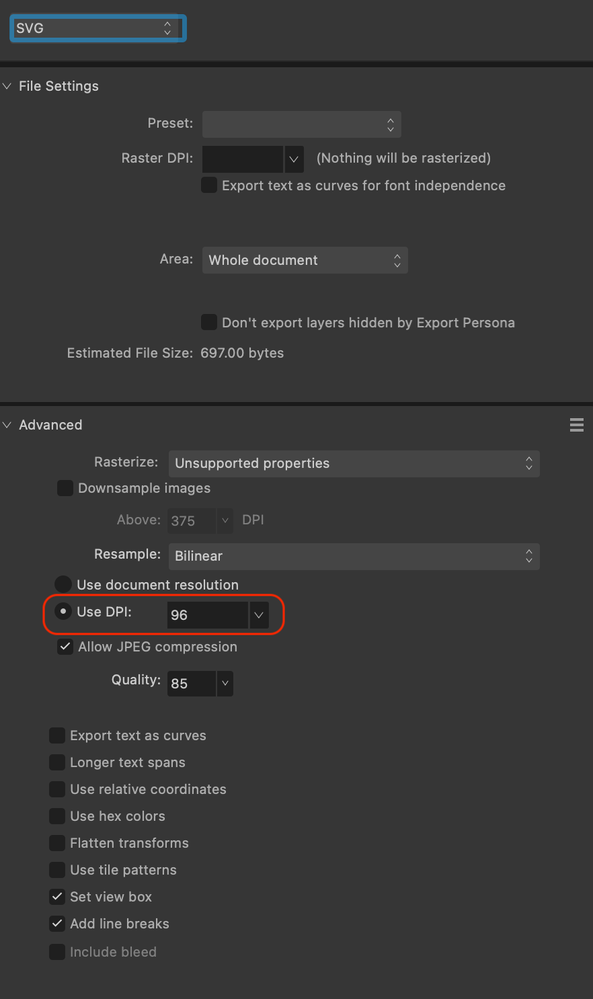- Forums Home
- >
- Fusion Community
- >
- Design, Validate & Document forum
- >
- Import SVG scale
- Subscribe to RSS Feed
- Mark Topic as New
- Mark Topic as Read
- Float this Topic for Current User
- Bookmark
- Subscribe
- Printer Friendly Page
- Mark as New
- Bookmark
- Subscribe
- Mute
- Subscribe to RSS Feed
- Permalink
- Report
A lot of SVG files use pixels as units, to scale to your documet units enter 0.35277777777778 as the Scale Plane XY scale. I think this will only work if you use the same units in the program that produced the SVG and in Fusion.
Mark
Edit. There was an update to Fusion a while ago and SVG import was "Fixed" so it's supposed to scale imports from Illustrator correctly. Unfortunately the FIX doesn't seem to work for a lot of people, I think the new conversion is assuming you are using pixels but this adds to the confusion because I've seen a pixel defined as 1/90, 1/92 and 1/96 of an inch.
Here's a quote from @FrankCao in this thread.
"Just talked with developer, the scale problem is about how to deal with SVG file saved with pixel format. Today Adobe illustrator will usually save SVG file with the default unit as pixel, which means even if you draw a 100*100 mm rectangle, it will be saved with a*b pixel. There are no fixed transfrom between mm and pixel, and it depends on your computer's DPI. So different computer may save the 100*100 mm rectangle with different a*b pixel. And Fusion did not know how long a pixel is. Currently Fusion will use following equation to transfrom between pixel and mm, that 96 pixel = 25.4 mm. This transform equation is different with previous Fusion release. But we will always transform 1mm in SVG file to 1mm in Fusion as long as the svg file is saved in mm instead of pixel. Unfortunately most SVG file created from illustrator is saved in pixel, not mm."
Every SVG I've seen and tested from Illustrator has been in pixel set to 1/90" so it looks like the "FIX" will have broken imports for everyone.
Mark Hughes
Owner, Hughes Tooling
Did you find this post helpful? Feel free to Like this post.
Did your question get successfully answered? Then click on the ACCEPT SOLUTION button.
Solved! Go to Solution.
Solved by HughesTooling. Go to Solution.
- Mark as New
- Bookmark
- Subscribe
- Mute
- Subscribe to RSS Feed
- Permalink
- Report
To import Inkscape SVG Files with the correct scale set things up like this:
Ok I tested 1/8", 1/4", 1/2", 3/4" and 1" sized cube exports.
If you set the document settings in Inkscape to inches and the line thickness to 0, then export as Inkscape SVG and import the SVG into Fusion make sure document units are inches and set the scale of the SVG to 0.01111" it will import at the proper size every time.
I tested this on 3 different computers and using this method gives the correct size every time.
Phil
Phil Procario Jr.
Owner, Laser & CNC Creations![]()
- Mark as New
- Bookmark
- Subscribe
- Mute
- Subscribe to RSS Feed
- Permalink
- Report
After some more research i've fond this.
It looks like some SVGs are in points per inch 1/72" = 0.01388 and some in pixels per inch 1/90" = 0.01111.
Working with points 1/72, if a file is saved as 1" you'd scale by 0.0138888 and working in mm and you want to import as 25.4mm you'd scale by 0.35277777777778.
Working with pixels 1/90, if a file is saved as 1" you'd scale by 0.01111111 and working in mm and you want to import as 25.4mm you'd scale by 0.28222222222222.
Mark
Mark Hughes
Owner, Hughes Tooling
Did you find this post helpful? Feel free to Like this post.
Did your question get successfully answered? Then click on the ACCEPT SOLUTION button.
- Mark as New
- Bookmark
- Subscribe
- Mute
- Subscribe to RSS Feed
- Permalink
- Report
I have an SVG that I created in Autodesk Graphic (formerly iDraw), which uses 72 pixels per inch. Unfortunately, every time I import it into Fusion, the sketch is 75% of the correct size if I leave the XY Scale setting at 1.0. If I change it to 1.333 (which should correct that), the sketch comes out 33% larger than it the SVG file! So the 1.33 scale correctly scales up the original units, but if I do it at 1.0
Through trial and error I've figured out that if I scale it by 1.1544, the size is correct, but I'd love to know where this number comes from and why an SVG exported from Graphic has to be scaled by this much.
I've attached the file in case anyone has any insights. Thanks!
- Mark as New
- Bookmark
- Subscribe
- Mute
- Subscribe to RSS Feed
- Permalink
- Report
To simplify the test, I made a 2x2" canvas with just a 1" square at origin. That saves to an .SVG file that is 144x144 pixels with a box that is 72x72. If I import that into Fusion, I get a box that is .75"x.75". But if I tell Fusion to scale the XY plane by 1.33, I get a box that is 1.33" x 1.33".
OH! The problem is Fusion squares the area of the plane in both directions at once. So to get a box that is 1" x 1", I need to scale it by the square root of 1.333, which is ~1.1547, which is what I found empirically. Interesting!
This is the same whether I tell Graphic to scale the SVG file when it is exporting or not, Fusion sees it the same. Loading the file in Inkscape, I get different results. The non-scaled SVG file from Graphic loads as 0.809" (not sure where that comes from) and the scaled up version loads as 1.076" (close, but not that close).
This forum won't let me upload the test files, but you can see them in the same post at:
http://discuss.inventables.com/t/how-to-make-clamp-set/23222/14
Thanks for any insight.
- Mark as New
- Bookmark
- Subscribe
- Mute
- Subscribe to RSS Feed
- Permalink
- Report
A few months back they improved SVG import and it should work without scaling if you use Illustrator. I think Illustrator uses points so it's odd you need to scale as points should be 72 points per inch. I've given up on SVG as DXF works better getting curves in from Rhino.
Mark
Mark Hughes
Owner, Hughes Tooling
Did you find this post helpful? Feel free to Like this post.
Did your question get successfully answered? Then click on the ACCEPT SOLUTION button.
- Mark as New
- Bookmark
- Subscribe
- Mute
- Subscribe to RSS Feed
- Permalink
- Report
I'm still getting the issue importing from Graphic to Fusion. It's about 75% of the correct size and I set up Graphic to use mm at 100% scale. Of I make a 40mm square it comes into Fusion as 30mm every time. Math to get it correct size never actually works out. Anyone have a solution?
Kaye
- Mark as New
- Bookmark
- Subscribe
- Mute
- Subscribe to RSS Feed
- Permalink
- Report
Hello all! This is my first post here... I'm new to Fusion 360 (and loving it) and am happy to add to the discussion here. I have managed to solve my own SVG scaling issue that hopefully can help someone else. Specifically I'm on MacOS and I use Affinity Designer as my illustration tool of choice. I managed to figure out the correct combination of document setup and SVG export settings. My document is setup for inches and 72dpi 96dpi.
Edit: After some more experimentation my results were not consistent and have since modified my settings and am now getting exact results. 96dpi seems to be the optimal export resolution and it doesn't seem to matter what your document resolution is set to as long as 96dpi is set in the export dialog. A couple other things I noticed which may only be pertinent to Affinity Designer is you MUST convert your text to curves BEFORE you export (do not rely on the svg export - it isn't consistent) and also make sure to check "Flatten transforms." Without that my design elements seemed to not have a fixed location or size in the svg export.
Then my SVG export settings are as follows:
I saved those SVG settings as a preset and am getting consistent expected results.
Sean
- Mark as New
- Bookmark
- Subscribe
- Mute
- Subscribe to RSS Feed
- Permalink
- Report
Thank you.
- Mark as New
- Bookmark
- Subscribe
- Mute
- Subscribe to RSS Feed
- Permalink
- Report
I'm currently using Affinity Designer 2 and was having issues with the scaling of it on import into Fusion 360. Changing the setting for DPI to 96 and not using the default document resolution solved my issue.
Here are my settings of the export panel from Affinity Designer 2 below:
- Subscribe to RSS Feed
- Mark Topic as New
- Mark Topic as Read
- Float this Topic for Current User
- Bookmark
- Subscribe
- Printer Friendly Page
Forums Links
Can't find what you're looking for? Ask the community or share your knowledge.