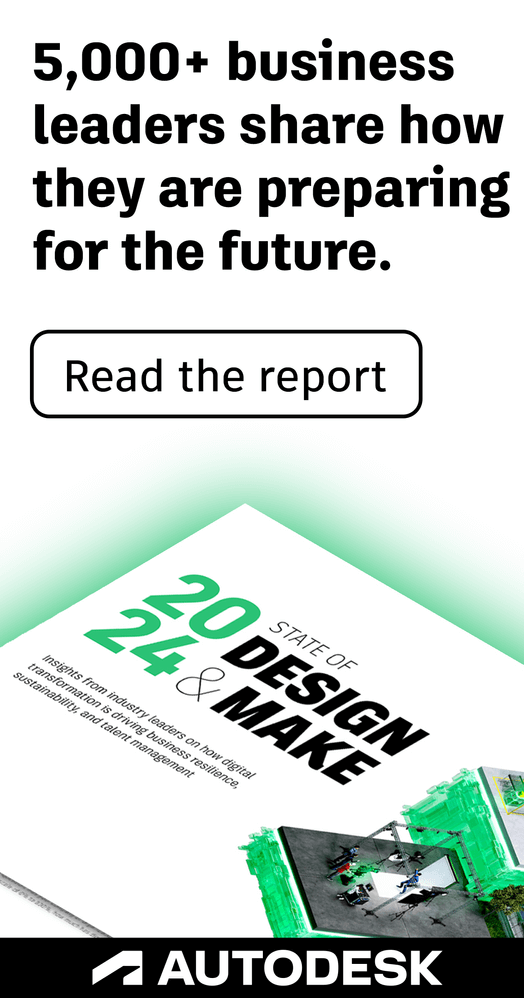- Forums Home
- >
- Fusion Community
- >
- Design, Validate & Document forum
- >
- Can't seem to project Sketch onto work surface
- Subscribe to RSS Feed
- Mark Topic as New
- Mark Topic as Read
- Float this Topic for Current User
- Bookmark
- Subscribe
- Printer Friendly Page
- Mark as New
- Bookmark
- Subscribe
- Mute
- Subscribe to RSS Feed
- Permalink
- Report
Can't seem to project Sketch onto work surface
Also any help on patterning around the perimeter would be greatly appreciated too!!!
- Mark as New
- Bookmark
- Subscribe
- Mute
- Subscribe to RSS Feed
- Permalink
- Report
Screenshots or a Screencast would help us help you!
In Fusion 360, when you "Project" you're automatically creating a new sketch and projecting selected geometry onto that new sketch. The easiest thing to do is to go ahead and create a new Sketch on your work surface, then select Project under the Sketch menu (or just press "P"), and click the geometry/curves/previous Sketch you want projected. It should show up on your new Sketch.
"The future is already here - it's just not that evenly distributed."
- Mark as New
- Bookmark
- Subscribe
- Mute
- Subscribe to RSS Feed
- Permalink
- Report
- Mark as New
- Bookmark
- Subscribe
- Mute
- Subscribe to RSS Feed
- Permalink
- Report
I think I know where this is going. My first instinct was to tell you to Sketch on a plane Tangent to the curved surface, and then Project onto it. After all, this is what I would have done in NX. As I typed I realized for the first time this won't work in Fusion 360, since there is no such thing as Curves (as far as I know) only necessarily planar Sketches.
I fiddled around and sure enough I couldn't figure out how to project onto a curved surface. This might be a question for one of the powers that be, @promm.
"The future is already here - it's just not that evenly distributed."
- Mark as New
- Bookmark
- Subscribe
- Mute
- Subscribe to RSS Feed
- Permalink
- Report
- Mark as New
- Bookmark
- Subscribe
- Mute
- Subscribe to RSS Feed
- Permalink
- Report
- Mark as New
- Bookmark
- Subscribe
- Mute
- Subscribe to RSS Feed
- Permalink
- Report
For the longest time I was getting an error about selecting the same Sketch to project to. Eventually I realized, once you've created the sketch you wish to select, you have to select Project to Surface and then 3 things. First, a plane in the direction of your projection. Then, the face you want to project to, and then, the Curve you wish to project.
Note how Trippy first selects the bottom plane, THEN selects the Face and the Curve he wants to project. I guess you need to define the projection direction or the plane orthogonal to your direction of Projection.
"The future is already here - it's just not that evenly distributed."
- Mark as New
- Bookmark
- Subscribe
- Mute
- Subscribe to RSS Feed
- Permalink
- Report
I agree that this is not exactly obvious 😉
When projecting a sketch onto a curved surface you are creating a form of a 3D sketch. That is pretty obvious.
BUT once you are starting the Project to surface command it want's you to pick plane to sketch on, and that is not so obvious, because why would one need a plane for a non-flat sketch ?
- Mark as New
- Bookmark
- Subscribe
- Mute
- Subscribe to RSS Feed
- Permalink
- Report
"The future is already here - it's just not that evenly distributed."
- Mark as New
- Bookmark
- Subscribe
- Mute
- Subscribe to RSS Feed
- Permalink
- Report
A couple of good questions here:
- Why does Project Curve to Surface require two sketches?
- Why do I have to pick a sketch for the second sketch (the destination sketch)?
For the first, the reason is pretty internal to Fusion. This command establishes a dependency from one set of curves to another. To be perfectly honest, we don't have a mechanism to do this within a single sketch. It's no different than a normal Project from one sketch to another - you need two sketches there, as well.
For the second, this is just a general sketch requirement. Fusion does not differentiate between 2D and 3D sketches. Every sketch is inherently both 2D and 3D. This is why Fusion requires a plane to create any sketch. The sketch plane of the "target sketch" in this particular workflow is not being used at all. When you choose "Along Vector" as the "Project Type", the default vector that is chosen is the sketch plane normal of the sketch where the selected curves are owned. You can select a different vector, of course.
Hope this makes it a bit clearer for everyone
Jeff

Jeff Strater
Engineering Director
- Mark as New
- Bookmark
- Subscribe
- Mute
- Subscribe to RSS Feed
- Permalink
- Report
a. Went into "projection" sketch and clicked "edit"
b. Pressed Project/Include > Pattern to Surface
c. selected outside of cylinder as Face
d. selected 5 circles as Curve
e. selected Along Vector
f. can't seem to select anything as Project Direction that stops "OK" from
being grayed out
Help...I still can't seem to get this to work!
Additionally, I'll need to "pattern" them around the cylinder.
Thanks
Scott
- Mark as New
- Bookmark
- Subscribe
- Mute
- Subscribe to RSS Feed
- Permalink
- Report
I am trying to visualize why you would want to project circles around a cylindrical surface. Once you have these circle projects, what would you want to do with them.
My suspicion is that you are attempting to do something that is possibly relatively simple to do when you use different tools in Fusion 360 and would possibly avoid having one or more sketches for projecting stuff.
Can you describe the end result, or provide a hand sketch or other image that shows something similar ?
- Mark as New
- Bookmark
- Subscribe
- Mute
- Subscribe to RSS Feed
- Permalink
- Report
It's a nine cylinder radial engine crankcase
- Mark as New
- Bookmark
- Subscribe
- Mute
- Subscribe to RSS Feed
- Permalink
- Report
- Mark as New
- Bookmark
- Subscribe
- Mute
- Subscribe to RSS Feed
- Permalink
- Report
There are probably lots of ways to do this that are simpler than projecting a curve to a surface. I would probably do something like create a tool body of a cylinder, then create a circular body pattern, and cut the holes by doing a subtract. Here is a very simple example that I hope is at least in the general right direction:
This would work in a general case, such as patterning around a cylinder. But, if you really have a 9-sided polygon shape, which is what I see in the picture, you can even just do a single cut, then pattern the cut.
Jeff

Jeff Strater
Engineering Director
- Mark as New
- Bookmark
- Subscribe
- Mute
- Subscribe to RSS Feed
- Permalink
- Report
- Mark as New
- Bookmark
- Subscribe
- Mute
- Subscribe to RSS Feed
- Permalink
- Report
Strange. I can see the screencast in my post. Not sure why you can't see it. Anyway, here is a link to the screencast: http://autode.sk/2bgTONE. Let me know if you cannot follow this link.
Jeff

Jeff Strater
Engineering Director
- Mark as New
- Bookmark
- Subscribe
- Mute
- Subscribe to RSS Feed
- Permalink
- Report
Hello. I found this thread when searching for information on how to project a profile on a non-flat surface. I'm still stuck, but I recorded a screencast (my very first ever... so bear with me) to show my issues. Oh, and yes, I also did try to select the Y-plane right after the command "project to surface". It's not visible in the screencast, but I tried it right after recording with the same result.
- Mark as New
- Bookmark
- Subscribe
- Mute
- Subscribe to RSS Feed
- Permalink
- Report
Hi @blacktip,
I apologize. This command is confusing. The problem in this screencast is that you are still editing the sketch which has the existing curves. For this command, you need two sketches. So, the steps would be:
- Click on "exit sketch" for the current sketch
- Start a new sketch, using the "Create sketch" command
- Pick a plane (it doesn't matter what plane)
- Then, use the Project to Surface command, select the surface, and the curves in the other sketch
Jeff

Jeff Strater
Engineering Director
- Mark as New
- Bookmark
- Subscribe
- Mute
- Subscribe to RSS Feed
- Permalink
- Report
Not only is the command a tad confusing. I couldn't get the result I wanted after trying to follow your guidelines. I ended up with a bunch of half connected lines on the non-flat surface 😞
Perhaps someone would like to have a go on my model? Uh, how do I share my attempt of modelling a camera?
- Subscribe to RSS Feed
- Mark Topic as New
- Mark Topic as Read
- Float this Topic for Current User
- Bookmark
- Subscribe
- Printer Friendly Page