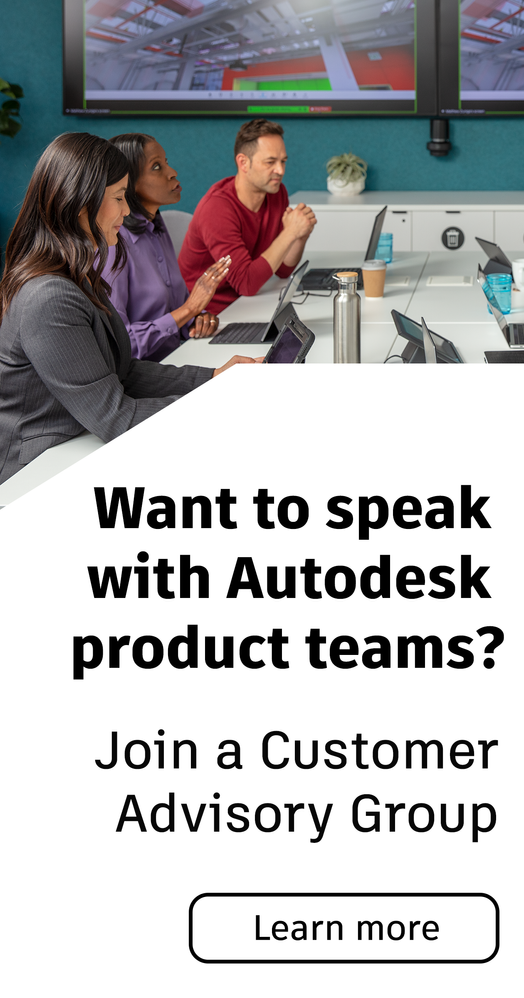- Subscribe to RSS Feed
- Mark Topic as New
- Mark Topic as Read
- Float this Topic for Current User
- Bookmark
- Subscribe
- Printer Friendly Page
- Mark as New
- Bookmark
- Subscribe
- Mute
- Subscribe to RSS Feed
- Permalink
- Report
Good Day Everyone!
I've been diving into the forums all morning for a potential solution to a hurdle I am faced with a dynamic block I am working on. Unfortunately, I haven't been able to find a solution or alternatively, I perhaps haven't been able to understand the solution. Your expertise would be greatly appreciated, either answering directly, or pointing me to a thread that has an applicable solution.
The Goal:
Create a module block for drawing titles that has extents that are stretchable to a maximum of 4x the base vertical dimension and 4x the base horizontal dimension. The block should also have a scale action using a lookup that will scale the whole block by a factor equivalent to typical drawing scales.
The Challenge:
The block is functioning exactly as I'd like it to, until it is scaled. The increments set for our stretching actions do not scale with the rest of the block.
The Request:
A way to set the stretch actions so that they will adjust the increments with the scale or an alternative way to setup the block that would achieve this. Visibility States won't work as we would need to duplicate text attributes.
I've attached the block for your direct review. Thank-you in advance for any help you are able to provide.
Solved! Go to Solution.
Solved by MMcCall402. Go to Solution.
- Mark as New
- Bookmark
- Subscribe
- Mute
- Subscribe to RSS Feed
- Permalink
- Report
I'm thinking 4 visibility states, each with its own border scaled appropriately and pair of stretch actions with appropriate increment, min and max settings that only appear in that visibility state. Name the visibility states as you would like them to appear in a selection menu. The text attributes would be visible in all 4 states. Replace the lookup with a block table and add the visibility state parameter (in the left most column) and then the scale parameter. Select each of the 4 visibility states to make 4 rows. Then choose the scale in the next column that should correspond to that visibility state. Turn off the grip for the visibility parameter. Save the block and test. The block table grip should allow you too choose a scale, based on visibility state names, and it will then choose the visibility state and coordinating scale.
- Mark as New
- Bookmark
- Subscribe
- Mute
- Subscribe to RSS Feed
- Permalink
- Report
Mark,
This approach worked like a charm. Took a bit to figure out getting the text to scale appropriately, but I now have the block functioning exactly as I hoped. It's a bit labour intensive to do all the scales this way, so I'll post it when done and maybe it can help some other soul in a similar position in the future.
Thanks again!
- Subscribe to RSS Feed
- Mark Topic as New
- Mark Topic as Read
- Float this Topic for Current User
- Bookmark
- Subscribe
- Printer Friendly Page
Forums Links
Can't find what you're looking for? Ask the community or share your knowledge.