- Subscribe to RSS Feed
- Mark Topic as New
- Mark Topic as Read
- Float this Topic for Current User
- Bookmark
- Subscribe
- Printer Friendly Page
- Mark as New
- Bookmark
- Subscribe
- Mute
- Subscribe to RSS Feed
- Permalink
- Report
In my Alignment Station Label Group, I have a several warning icons showing (a small case 'i' surrounded by a circle). Usually I can find where to turn these dudes off in a style, but I can't find how to turn off these.....help?! 🙂
TIA,
Tom
Solved! Go to Solution.
Solved by mermerCAD. Go to Solution.
- Mark as New
- Bookmark
- Subscribe
- Mute
- Subscribe to RSS Feed
- Permalink
- Report
To dismiss horizontal change notifications:
If you select both the Anchor Profile Geometry Points To Alignment Geometry Points option and the Notify Which Entities Are Affected option on the Profile Locking tab of the Profile Properties dialog box, then symbols are displayed in the drawing and in the Profile Entities vista (when working in Entity-Based mode) if changes are made to the alignment that affect the layout profile.
You can dismiss the notifications from the Profile Entities vista and from the drawing by clicking on them in the Profile Entities vista, or by using the commands described below.
To dismiss a single notification:
- Select the profile.
- Click Profile tab -> Notifications Panel -> Horizontal Changes drop-down -> Dismiss Selected Notification.
- Select the profile sub-entity that has the notification that you want to dismiss.
- Select additional profile sub-entities or press Enter to end the command.
Notifications are removed from the drawing and from the Profile Entities vista.
Use this command to dismiss horizontal change notifications one at a time.
To dismiss all notifications
- Select the profile.
- Click Profile tab -> Notifications Panel -> Horizontal Changes drop-down -> Dismiss All Notifications
Notifications are removed from the drawing and from the Profile Entities vista.
If the horizontal alignment changes again, new notifications will be displayed on the affected profile entities.
You can control the appearance of the notification symbols by modifying the profile style.
- In Toolspace, on the Settings tab, expand the Profile Styles collection. Identify the style you want to edit.
- Right-click the style name and click Edit.
- Click the Display tab.
- Change the Notification Symbol settings and click OK.
If this solves your issue or answers your question then please hit the KUDO button or mark as an ACCEPTED SOLUTION!
Reply Syntax?
Command (Uppercase): TRIM, Variable (Italicized): MSLTSCALE, Civil 3D Object (Within brackets): [SITE]
If this solves your issue or answers your question then please hit the KUDO button or mark as an ACCEPTED SOLUTION!
Please support my Idea to revert the forum format to the old one: https://forums.autodesk.com/t5/community-ideas/revert-to-old-forum-layout/idi-p/7917987
- Mark as New
- Bookmark
- Subscribe
- Mute
- Subscribe to RSS Feed
- Permalink
- Report
The warnings belong to the Alignment, not the Profile. Clearing profile warnings doesn't affect these, I tried....
- Mark as New
- Bookmark
- Subscribe
- Mute
- Subscribe to RSS Feed
- Permalink
- Report
Are they at labels where the text has been overridden?
If so, try HIDELABELOVERRIDEGLYPHS.
Hope it helps!
Meredith
- Mark as New
- Bookmark
- Subscribe
- Mute
- Subscribe to RSS Feed
- Permalink
- Report
Dear Friend,
Hope this helps you.
Issue:
Installed Civil 3D 2017 SP1 and now have 'warning" symbols on object labels that have been edited. Cannot located how to turn this feature off.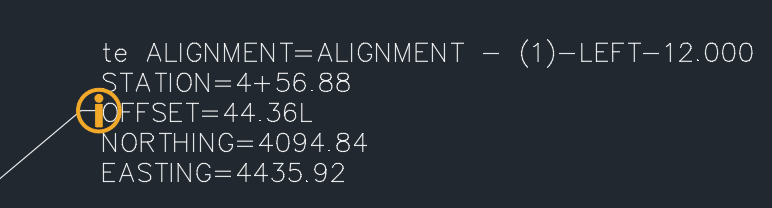
Causes:
The warning shows when the content of the label was changed. This warning is for informational purpose only and the symbol will not plot.
Solution:
- To clear this message you can right-click on it and choose “Clear Label Text Override”.
- To turn it off completely, go to Options menu>AEC Editor tab and un-checking “Drafting” toggle.
Reference
Thanks
- Mark as New
- Bookmark
- Subscribe
- Mute
- Subscribe to RSS Feed
- Permalink
- Report
that check enabled? And you said you already confirmed the warnings are
off for the style.... What does the tooltip say when you hover over it?
Reply Syntax?
Command (Uppercase): TRIM, Variable (Italicized): MSLTSCALE, Civil 3D Object (Within brackets): [SITE]
If this solves your issue or answers your question then please hit the KUDO button or mark as an ACCEPTED SOLUTION!
Please support my Idea to revert the forum format to the old one: https://forums.autodesk.com/t5/community-ideas/revert-to-old-forum-layout/idi-p/7917987
- Mark as New
- Bookmark
- Subscribe
- Mute
- Subscribe to RSS Feed
- Permalink
- Report
Hi Meredith,
HIDELABELOVERRIDEGLYPHS comes up 'unknown command'. Maybe it's not in Civil 3D 2018? I tried typing it slower so the command tips would come up, but there are no similar commands...
Thanks though!
Tom
- Mark as New
- Bookmark
- Subscribe
- Mute
- Subscribe to RSS Feed
- Permalink
- Report
If this is on the horizontal alignment:
Pick the Alignment,
Right Click
Choose "Edit Alignment Style.." from list which should display the "Alignment Style - Design Style LWT" box
Click on "Display" tab.
Click on Warning Symbol light bulb to make them no longer visible.
Good Luck,
Paul Cryer
- Mark as New
- Bookmark
- Subscribe
- Mute
- Subscribe to RSS Feed
- Permalink
- Report
FYI, Beginning with Civil 3d 2018, Autodesk has added a switch to the Annotate Ribbon. It wasn't there in 2017.
This setting is global meaning if you need to know which labels have been overridden, you can turn them on, but they will be on everywhere until you turn them off.
- Mark as New
- Bookmark
- Subscribe
- Mute
- Subscribe to RSS Feed
- Permalink
- Report
I can't remember now, but it may have been part of one of the updates. Check your version using about and tell us what it says on the Product Version line.
- Mark as New
- Bookmark
- Subscribe
- Mute
- Subscribe to RSS Feed
- Permalink
- Report
I checked my updates, as i thought that was it as well. I believe I am up to date. Latest update was on 7-16-2019 version says Civil 3D 2018.1.2
- Mark as New
- Bookmark
- Subscribe
- Mute
- Subscribe to RSS Feed
- Permalink
- Report
In your options, go to the far right tab, AEC Editor, look at the very bottom left for Solution Tips, Display solutions tip when: Drafting. Click off the "Drafting Box". See attached
Civil 3D 2024
- Mark as New
- Bookmark
- Subscribe
- Mute
- Subscribe to RSS Feed
- Permalink
- Report
thank you, I was able to find that solution, finally. but appreciate you mentioning it. I just cant figure out why my toggle overrides tool isn't there. I'm up to date on service packs for 2018 so it should be there. At least I know how to turn them off another way.
- Subscribe to RSS Feed
- Mark Topic as New
- Mark Topic as Read
- Float this Topic for Current User
- Bookmark
- Subscribe
- Printer Friendly Page
Forums Links
Can't find what you're looking for? Ask the community or share your knowledge.




