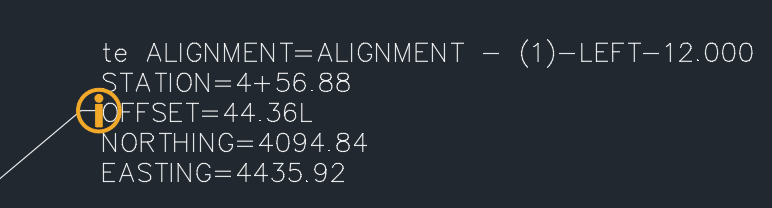To dismiss horizontal change notifications:
If you select both the Anchor Profile Geometry Points To Alignment Geometry Points option and the Notify Which Entities Are Affected option on the Profile Locking tab of the Profile Properties dialog box, then symbols are displayed in the drawing and in the Profile Entities vista (when working in Entity-Based mode) if changes are made to the alignment that affect the layout profile.
You can dismiss the notifications from the Profile Entities vista and from the drawing by clicking on them in the Profile Entities vista, or by using the commands described below.
To dismiss a single notification:
- Select the profile.
- Click Profile tab -> Notifications Panel -> Horizontal Changes drop-down -> Dismiss Selected Notification.
- Select the profile sub-entity that has the notification that you want to dismiss.
- Select additional profile sub-entities or press Enter to end the command.
Notifications are removed from the drawing and from the Profile Entities vista.
Use this command to dismiss horizontal change notifications one at a time.
To dismiss all notifications
- Select the profile.
- Click Profile tab -> Notifications Panel -> Horizontal Changes drop-down -> Dismiss All Notifications
Notifications are removed from the drawing and from the Profile Entities vista.
If the horizontal alignment changes again, new notifications will be displayed on the affected profile entities.
To control the appearance of horizontal change notifications:
You can control the appearance of the notification symbols by modifying the profile style.
- In Toolspace, on the Settings tab, expand the Profile Styles collection. Identify the style you want to edit.
- Right-click the style name and click Edit.
- Click the Display tab.
- Change the Notification Symbol settings and click OK.
NOTE:The visibility of notification symbols is also affected by the
Solution Tip settings on the
AEC Editor tab of the Options dialog box.
If this solves your issue or answers your question then please hit the KUDO button or mark as an ACCEPTED SOLUTION!
Reply Syntax?
Command (Uppercase): TRIM, Variable (Italicized): MSLTSCALE, Civil 3D Object (Within brackets): [SITE]
If this solves your issue or answers your question then please hit the KUDO button or mark as an ACCEPTED SOLUTION!
Please support my Idea to revert the forum format to the old one: https://forums.autodesk.com/t5/community-ideas/revert-to-old-forum-layout/idi-p/7917987