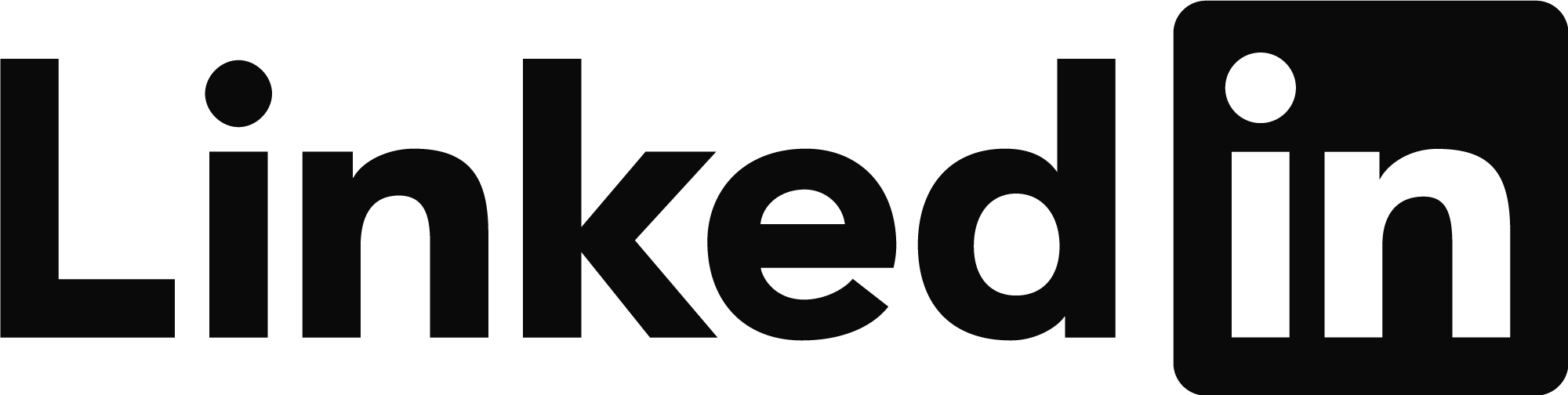You can do this without using code.
If you are open minded you can do it by exporting to shapefile. During the MAPEXPORT procedure, you'll grab one or some 'properties' from each parcel. The properties you grab will be consistent with the numbers you see in the Properties Palette. Of particular interest is the property AREA which is the property you want. You can consider the properties you grab during MAPEXPORT to be data associated to each individual parcel. Data that's associated with each parcel makes your parcels smart objects.
<<It's like your cell phone. You can own a dumb phone that can only perform talk and text or you can have a smart phone capable of giving you verbal driving directions, perform online banking, connect with bluetooth, use apps and much, much more. Smart phones beat dumb phones and smart parcels always beat dumb parcels.>>
Switch from Civil3D workspace to Planning & Analysis workspace so you'll have access to the Map3D toolset where you can work with and bring in shapefiles. Once the shapefile is in your drawing you can add 'area' labels to each individual parcel. While still in Planning & Analysis workspace you can 'convert' the shapefile parcel labels into regular, plain vanilla AutoCad mtext (use MAPLABEL2ANN to do this). And once converted you can disconnect or turn off the shapefile leaving just the mtext entities. Simply cut-and-paste the mtext to your original drawing.
<<When a shapefile is in your drawing, the shapefile's Table View will display the data in rows and columns that you may cut-and-paste to a spreadsheet. In addition to labeling each parcel with Area you can, if you wish, add a Feature ID label adjacent to each Area. The FeatID, which serves as a unique identifier, is automatically created during the MapExport procedure and like all data, will appear in its own column in the Table View.>>
Chicagolooper