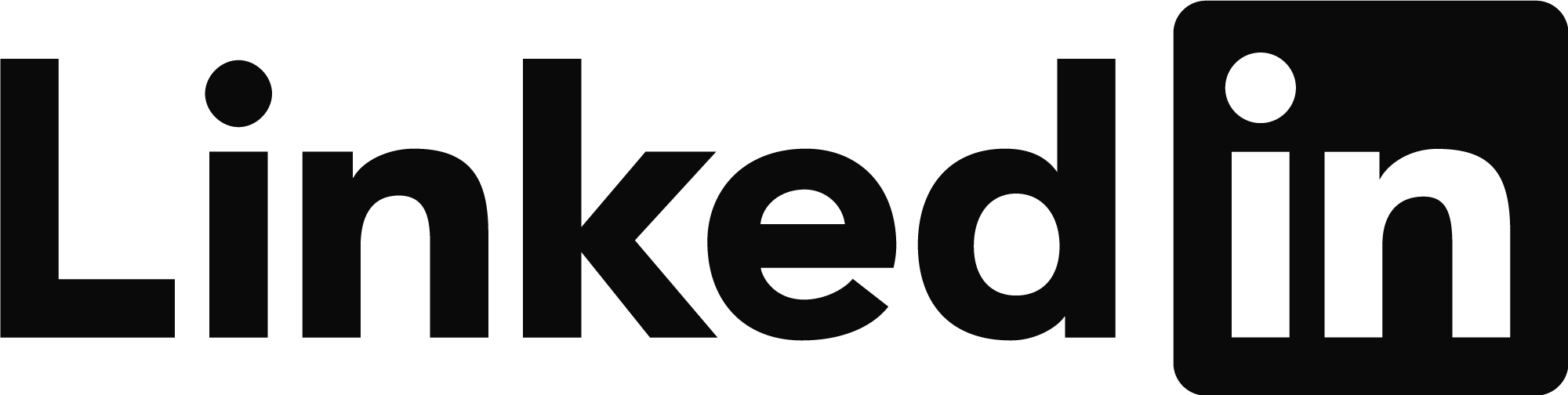- Subscribe to RSS Feed
- Mark Topic as New
- Mark Topic as Read
- Float this Topic for Current User
- Bookmark
- Subscribe
- Printer Friendly Page
- Mark as New
- Bookmark
- Subscribe
- Mute
- Subscribe to RSS Feed
- Permalink
- Report
Hello all,
I created a surface from a point cloud in Civil3D. When I export an IFC file and import it in Revit it comes in a wrong position. The coordinates that I have in Revit and in Civil 3D are the same.
Is there any configuration that I should check in Civil3D when I export the IFC?
Thank you!
Solved! Go to Solution.
Solved by cyberflow. Go to Solution.
- Mark as New
- Bookmark
- Subscribe
- Mute
- Subscribe to RSS Feed
- Permalink
- Report
Hello @mairh_tsek
What coordinate system have you ‘assigned’ to C3D modelspace? Can you name it?
If you turn on Bing Hybrid, is the aerial imagery visible and is it consistent with your linework?
In Civil3D, is your UCS in World Coordinate System (WCS)? Is north pointing straight up when you perform the export?
Chicagolooper
- Mark as New
- Bookmark
- Subscribe
- Mute
- Subscribe to RSS Feed
- Permalink
- Report
hello @ChicagoLooper ,
thank you for your answer!
I am not very familiar with Civil 3D so I will tell you the steps that I did.
I exported from Revit a dwg with shared coordinates and I open it in civil3D. Afterwards I linked in Civil3D the point cloud (it is georeferenced), I created the surface and the Solid 3D of the surface.
- Mark as New
- Bookmark
- Subscribe
- Mute
- Subscribe to RSS Feed
- Permalink
- Report
Sorry, but your explanation is not clear. Perform this Test.
First, open your drawing with the surface you created from the point cloud.
Next, go to Geolocation Tab=>Online Map Panel=>change Map Off to Bing Hybrid=>Bing imagery will now appear in modelspace ‘underneath’ your surface.
Does the Bing aerial imagery match your linework?
If it matches, your drawing has passed the Test because Bing Hybrid serves as geospatial confirmation for your surface.
If it doesn’t match then (a) your point cloud (and surface) isn’t georeferenced properly OR (b) you haven’t assigned an appropriate coordinate system to C3D (Bing isn’t available if you don’t assign a CS) and you can”t confirm the TINN’s geospatial accuracy.
There are more troubleshooting procedures you can perform, but those procedures will vary based on whether your civil surface is accurately georeferenced in the first place.
The way this post is progressing, it will likely take days to find your solution. Troubleshooting would be a little faster if you can name the coordinate system you’ve assigned to civil3D’s modelspace. For the fastest possible solution, upload your C3D TINN surface and Revit drawing.
Chicagolooper
- Mark as New
- Bookmark
- Subscribe
- Mute
- Subscribe to RSS Feed
- Permalink
- Report
- Mark as New
- Bookmark
- Subscribe
- Mute
- Subscribe to RSS Feed
- Permalink
- Report
Hi Mairh,
Can you post your drawing?
Dave
Dave Stoll
Las Vegas, Nevada
NVIDIA Quadro P5000 16GB
Windows 10 Pro 64 / Civil 3D 2024
- Mark as New
- Bookmark
- Subscribe
- Mute
- Subscribe to RSS Feed
- Permalink
- Report
If you turn on Bing Hybrid in your TINN drawing, does the Bing logo appear in lower right corner of modelspace?
If it doesn’t appear then the two mostly likely reasons are:
- You haven’t assigned a coordinate system (CS) to your drawing. Bing is only available after you’ve assigned a CS.
- Your AutoCAD program isn’t successfully connecting to the internet.
While in your TINN surface drawing, if Bing logo does appear AFTER turning on Bing Hybrid, use your mouse wheel to zoom-out until you see the red geomarker (looks like a red bicycle wheel with red spokes). Next, zoom-in to the geomarker and navigate to your site using Bing imagery as your guide.
If your TINN drawing is georef’d the linework and TINN will be positioned accurately against Bing’s background imagery.
Bing logo appears in bottom right corner of modelspace.
Chicagolooper
- Mark as New
- Bookmark
- Subscribe
- Mute
- Subscribe to RSS Feed
- Permalink
- Report
Hello @ChicagoLooper ,
Thank you for your explanation! So yes I turned on the map and my linework position is correct.
So it remains stange why the ifc in revit comes far away from the project.
- Mark as New
- Bookmark
- Subscribe
- Mute
- Subscribe to RSS Feed
- Permalink
- Report
Any update to this? At my work we are occasionally asked to export to IFC and when I open the export in revit, the coordinates, rotation and sometimes levels (but never scale) are miles off, so I have to manually realign in revit and then re-export. It's aligned to world coordinates in civils and the geolocation map is accurate. Would just be a massive time and hassle save if there was a way to export accurately straight from civils.
- Mark as New
- Bookmark
- Subscribe
- Mute
- Subscribe to RSS Feed
- Permalink
- Report
Revit does not perform well when assigning a coordinate system. Revit deals in inches. Known Coordinate System always use feet, meters, degrees, and the archaic Indian Chains. Coordinate system do not like inches.
Chicagolooper
- Mark as New
- Bookmark
- Subscribe
- Mute
- Subscribe to RSS Feed
- Permalink
- Report
Hi all,
First of all have which method are you using to export your Civil 3d objects ?
1) Is the IFC 4x3 tool ? (IFCINFRAEXPORT command)
2) Is it the native IFC export in C3D ? (IFCEXPORT command)
Method 1 :
You'll need to assign in Civil 3D the Revit Base Project Point (I'ts a cogo Cogo point placed at the X,Y coordinates as assigned in Revit but in Civil 3D)
Save the JSON config file and adjust the version to IFC version 4 (Not IFC 4x4 or IFC 4x3 ADD2 - We we're using Revit 2023 in production for all our users and those IFC versions arent supported Revit 2023)
After you do your IFCINFRAEXPORT command, export the IFC.
Afterwards, you'll need to correct the IFC and adjusting the first line entry with :
IFCCARTESIANTPOINT and adjust those 0,0,0 values to the Delta between the Revit Origin 0,0,0 vs Revit Base Project Point.
Now then it should import correctly at it's insertion point.
Of course you'll need to set the correct coordinate system too.
Method 2 is still sketchy, because the IFCEXPORT vanilla command doesn't deal well with the correct coordinates.
You'll need the again the Revit Base Project Point coordinates
Now you'll need to place a ACAD Point or something to have a visual where it is so you can snap to it
Afterward, select all your element you want to export
Move everything and the base point to move will be that ACAD point you've created
Move everything to 0,0,0 point in your ACAD file
Then you run IFCEXPORT
Should afterward insert correctly in Revit, note that IFCEXPORT will export by default in 2x3 if i recall
In conclusion, these workflows aren't yet onpoint
Revit doesnt have a way to control where you insert the IFC (Revit origin vs revit base project point vs survey point)
And C3D tool isn't yet on point
In a few years IFC Schema is going to be at a stable point and all our softwares will have correct interoperability
Hope this helps
We've done internally a Dynamo that corrects the delta and it's run on the revit software, maybe that could be an idea for you.
- Mark as New
- Bookmark
- Subscribe
- Mute
- Subscribe to RSS Feed
- Permalink
- Report
Revit cannot handle real coordinates. Don't ever try to do this as the geometry "flickers" and looks incorrect with questionable usability.
The IFC (native Export, can't use the other export as not compatible with Revit version in production) will create the zero point in real coordinates but Revit's tiny little mind needs the zero point closer to the objects instead moving the survey point, so the solution is simple.
- Create a Cube at a known location XYZ; survey grid, building grid intersection setting the underside to the correct Elevation.
- Export the IFC, Link Ifc into Revit then open the created file.
- Move everything to be closer to zero the close and save.
- Insert the file and use the cube to reposition correctly then post the coordinate system back to the revit file.
Hey presto, the file is in the correct location, the geometry doesn't flicker and is now usable.
Mike
Civil3D 2022 English
Windows 7 Professional 64-bit
Intel(R) Core(TM) i7-3820 CPU @ 3.60GHz (8 CPUs), ~4.0GHz With 32768MB RAM, AMD FirePro V4900, Dedicated Memory: 984 MB, Shared Memory: 814 MB

- Mark as New
- Bookmark
- Subscribe
- Mute
- Subscribe to RSS Feed
- Permalink
- Report
- Mark as New
- Bookmark
- Subscribe
- Mute
- Subscribe to RSS Feed
- Permalink
- Report
- Subscribe to RSS Feed
- Mark Topic as New
- Mark Topic as Read
- Float this Topic for Current User
- Bookmark
- Subscribe
- Printer Friendly Page
Forums Links
Can't find what you're looking for? Ask the community or share your knowledge.