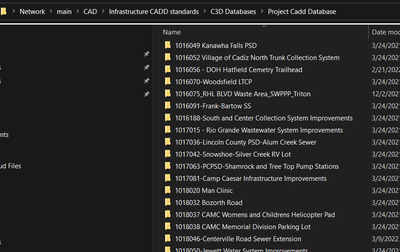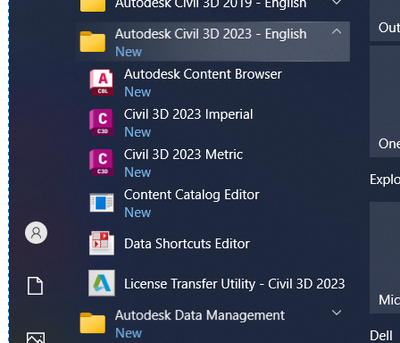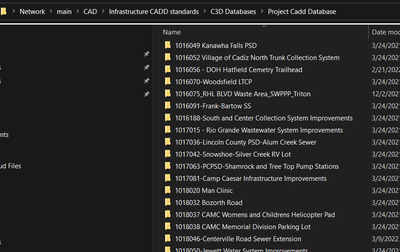I don't have that option under start, see pic.
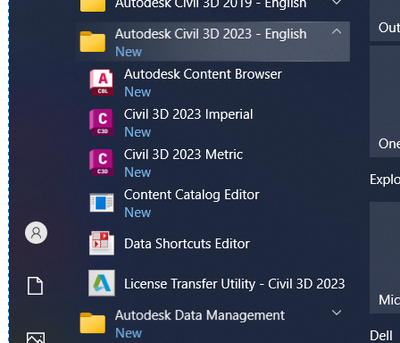
If you're talking about the reset setting in Profile Tab under options, there's a setting in there to reset, but why would I reset everything just because the Data Shortcut Working folder doesn't hold in 2023? This would reset all of the pathing's to the default C:\. We house our plotters, plot styles, pipe catalogs etc.. on the server, so clicking on the reset would take all these Network server paths back to C:\ in options.
There may be some confusion here, but I don't have a problem setting the loadrecentdsprojectstartup back to OFF. That's done.
I'm assuming you're using Civil 3D 2023. When you open a different project drawing, does your data shortcuts change to that project automatically?
We have a unique setup here which has always worked thru multiple versions until 2023. We have a Project Cadd Database folder which is set as the Working Folder. We only store the Project Data Shortcuts here under their respective project folder. In version 2019, I could switch to 30 different projects in 1 day and the correct Project folder comes up correct 30 times.