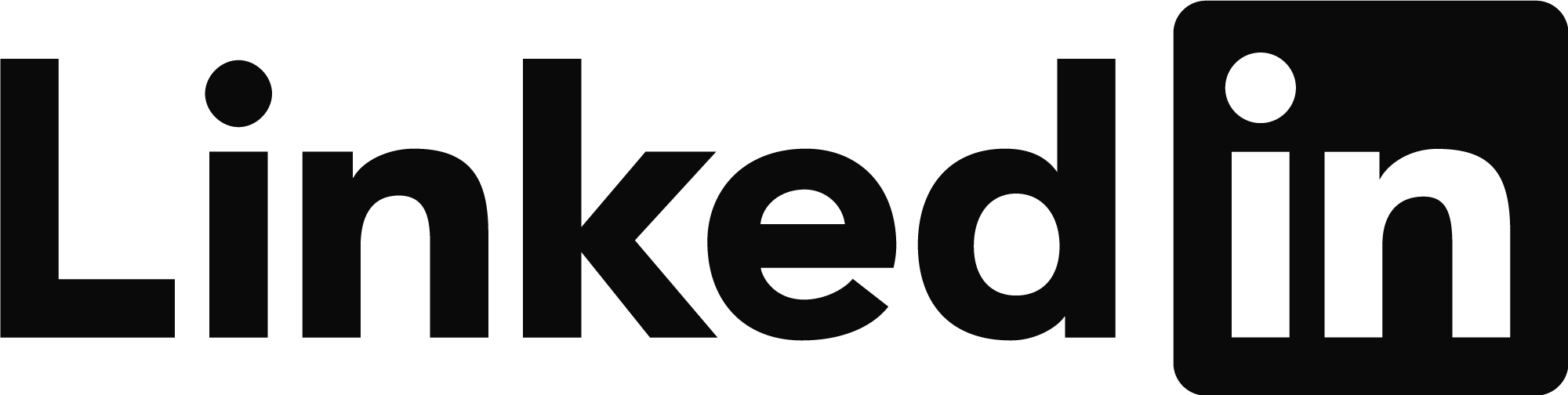- Mark as New
- Bookmark
- Subscribe
- Mute
- Subscribe to RSS Feed
- Permalink
- Report
Hi,
So I'm in a project where I need to show three temporary roads in one cross section, and because of the specifics in the project, they are all very, very close to each other. Overlapping at the start/end.
We automatically have so that we get the elevation for the roads when making a cross section. Don't know if this is standard or specific to my company.
However, what I need is to:
1. Adjust where those elevations appear (sort of like adjusting a multileader, only this will be done directly in the model) so that all three roads elevations can be eligible
2. I want to be able to add text to the label group so that it says: "Road 1", "Road 2" etc. This may be done in the same text group as the elevation.
When I select the object in the section view and try to click the "Edit section labels" the next window seems to be completely empty?
Does anyone know how I can solve what needs to be done? Or if there is a tutorial somewhere that I can watch?
Solved! Go to Solution.