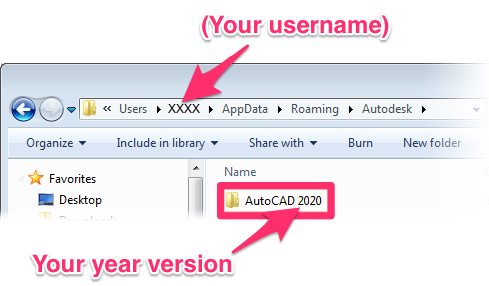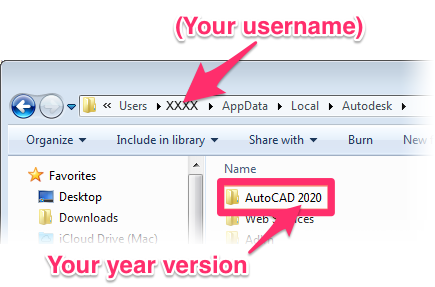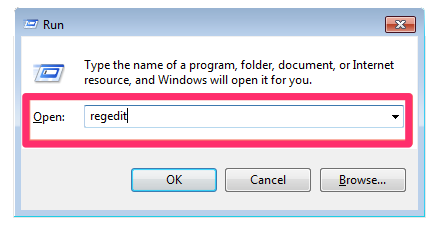Message 1 of 11
unable to load profile file
Not applicable
08-21-2017
01:44 AM
- Mark as New
- Bookmark
- Subscribe
- Mute
- Subscribe to RSS Feed
- Permalink
- Report
Dear All
I customer of mine experienced this error notification when starting Autocad LT 2014. I searched and tried differen solutions but none of them worked.
So far I tried:
- Importing a profile from a different device using the import setting tool
- Importing a profile from a differen device using the register.
- A repair of the installation
- Run the software as administrator
- Delete the Autocad LT 2014 folder in appdata/local and appdata/roaming
Could someone please provide a working solution?