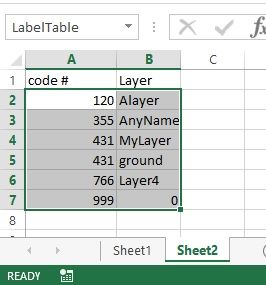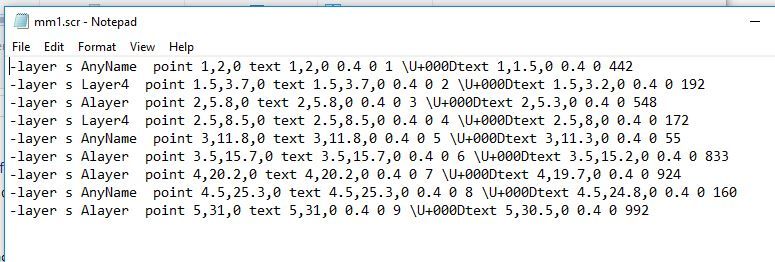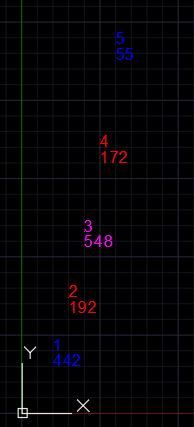In sheet 1 of the attached Excel file are the location of the point, columns for two labels for the point, a code #, and the layer name corresponding to the code number.

The contents of cell H2 is:
=CONCATENATE("-layer"," s ",G2," point ",A2,",",B2,",",C2," ","text ",A2,",",B2,",",C2," ",0.4," ",0," ",D2," \U+000Dtext ",A2,",",B2-0.5,",",C2," ",0.4," ",0," ",E2," ")
Note that there are two blank spaces before the word point
The correlation between a code# and a layer name is defined on sheet 2 as noted below. This array of values is named "LabelTable" and is referenced via the Excel VLOOKUP function in column G of sheet 1.
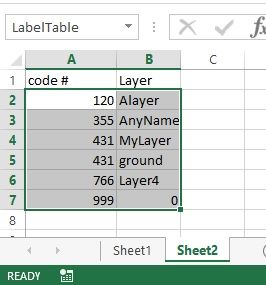

Copy and paste column G to Notepad and save as a txt file with the extension .scr then run the script in AutoCAD. (Note, it has been stated that you can simply paste the contents of the clipboard into AutoCAD. This did not work for me but the script file does work.)
Here is the data in Notepad:
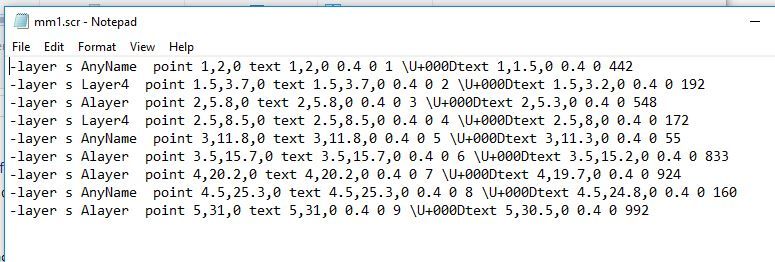
Here are the results in AutoCAD:
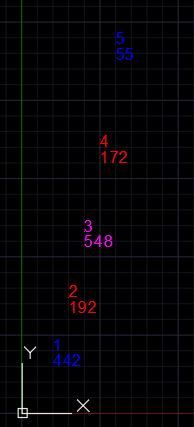
lee.minardi