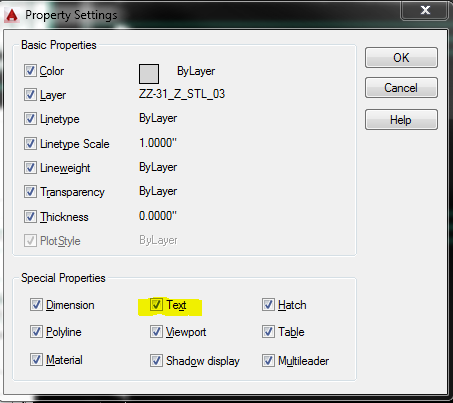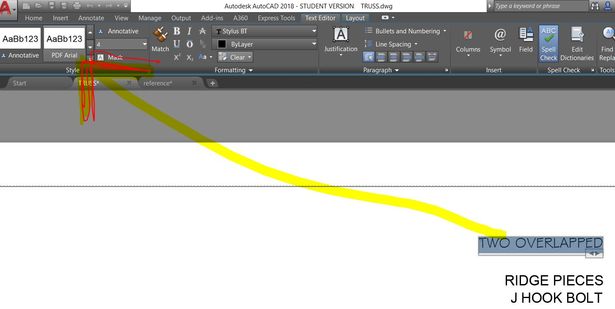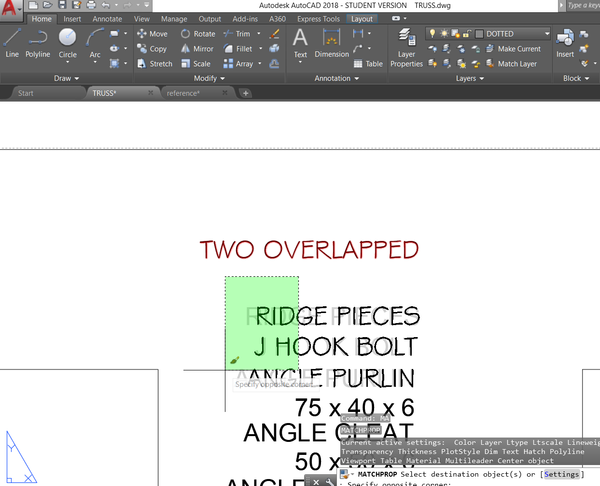Message 1 of 13
- Mark as New
- Bookmark
- Subscribe
- Mute
- Subscribe to RSS Feed
- Permalink
- Report
Hi, there!
I would like to know how to use text match prop.
Is it possible to match FONT? I know It can be match to color, size.
When I tried It didn't change font type at all, just changed only text color and size.
And some font doesn't change with color, size and font type at all. Is there rule on MATCHPROP ?
Please help me.
Many thanks!!!!!!!!
Solved! Go to Solution.