Hi @nrz13,
I have an update regarding this issue.
We made a minor change to the color handling feature in 2017, which caused this change in behavior. It is actually a fix to the way the HSL/RGB conversion works when the Color Model is set to HSL in the Select Color dialog box.
When the Color Model is set to RGB, entering the RGB value into the Color field results in the exact RGB value for the resulting True Color (no conversion necessary):

When the Color Model is set to HSL, entering the RGB value into the Color field triggers a conversion based on the HSL values (Hue, Saturation, and Luminance), and the RGB value in the Color field is adjusted based on this conversion. The Hue, Saturation, and Luminance values are accurate in the HSL color model:
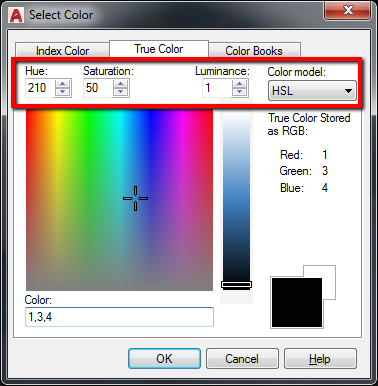
To test this, you can enter the Hue, Saturation, and Luminance values into an HSL/RGB calculator like this one, and the converted RGB value will be the same as you see here.
Prior to AutoCAD 2017, the Color field was simply a direct entry for RGB values, even when the HSL Color Model was selected - it was not functioning correctly based on the selected Color Model.
We do understand that this is confusing (and perhaps a bit misleading) to end users who have been entering the RGB values into this field for years without it triggering a conversion. There is an ongoing discussion regarding whether and how to make this clearer, while still maintaining the accuracy of the HSL/RGB conversion. For instance, would it make more sense for the RGB color model to be the default, instead of HSL?
If you have any additional input regarding your experience with this feature, I encourage you to post it here, and I'll be happy to pass your comments along to the development team for consideration.

