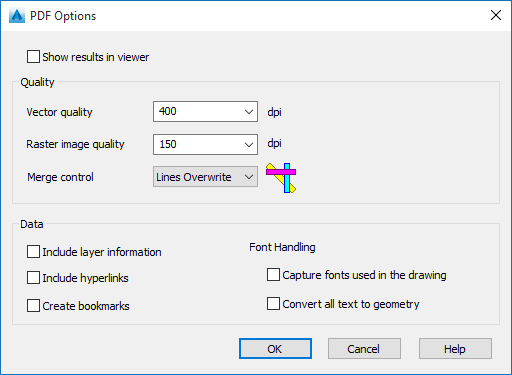Not sure how else to clarify this for you... But I'll try....
I've been using Autopublish since it was introduced back in 2009, allong with the PUBLISHCOLLATE sysvar. I configure it to use "DWG to PDF.pc3" in each version (after it was fixed in 2009 SP3, that is - crappy before that!), and have never had any issues until 2016's changes to how PDFs are made.
In Civil 3D 2015 -
I simply SAVE my drawing, and the resultant PDF is produced in the drawing's folder. That's it. The PDF is not launched in Viewer, and even when opened, there are no bookmarks, no layer, and no panes are shown, just Page. While I have Adobe Reader installed, Adobe Acrobat Pro is my default for PDFs (same as I experienced in 2009, 2011 [skipped 2010], 2012, 2013, and 2014 before it).
In Civil 3D 2016 -
I simply SAVE my drawing, and the resultant PDF is produced in the drawing's folder, and subsequently opened in Viewer (Adobe Acrobat Pro). The PDF produced by 2016 does include bookmarks, and the bookmarks pane is displayed, with the same install of Adobe Acrobat Pro on the same system as 2015 and 2016.
Additionally, I've found that using EXPORTPDF - using the same DWG to PDF driver as Autopublish, via named Page Setup, same PDF settings as shown above (i.e., everything unchecked) - a smaller PDF is produced, with no bookmarks, but does have the thumbnails pane displayed.
Also worthy of note, is that 2016 produces a larger PDF than 2015, using identical DWG to PDF settings (2016 is creating bookmarks when it should not though). EXPORTPDF in 2016, using the same named Page Setup, and DWG to PDF produces a smaller PDF than both 2016 & 2015 via Autopublish mechanism.
Further, Adobe does allow me to set application preference for display settings - however, those settings are overriden when opening a PDF that contains document settings different than that of the application preferences - this explains why 2016 PDFs are 'viewing' differently than those produced using 2015.
My workstation specs:
Dell Precision T3600, Hex-Core Intel Xeon E-1650 @ 3.2 Ghz, Win10x64 Enterprise, 240 GB Samsung 840 EVO SSD (OS), 1 TB 10K RPM Western Digital HDD (Data, Client Hyper-V VMs, etc.), 32 GB RAM, 3 x Gigabit NIC (1 for OS, 2 for Client Hyper-V vEthernet), 3 GB Nvidia Quadro K4000, 3 x Dell 24" Ultrasharp monitors, Autodesk Infrastructure Design Suite 2014/2015/2016