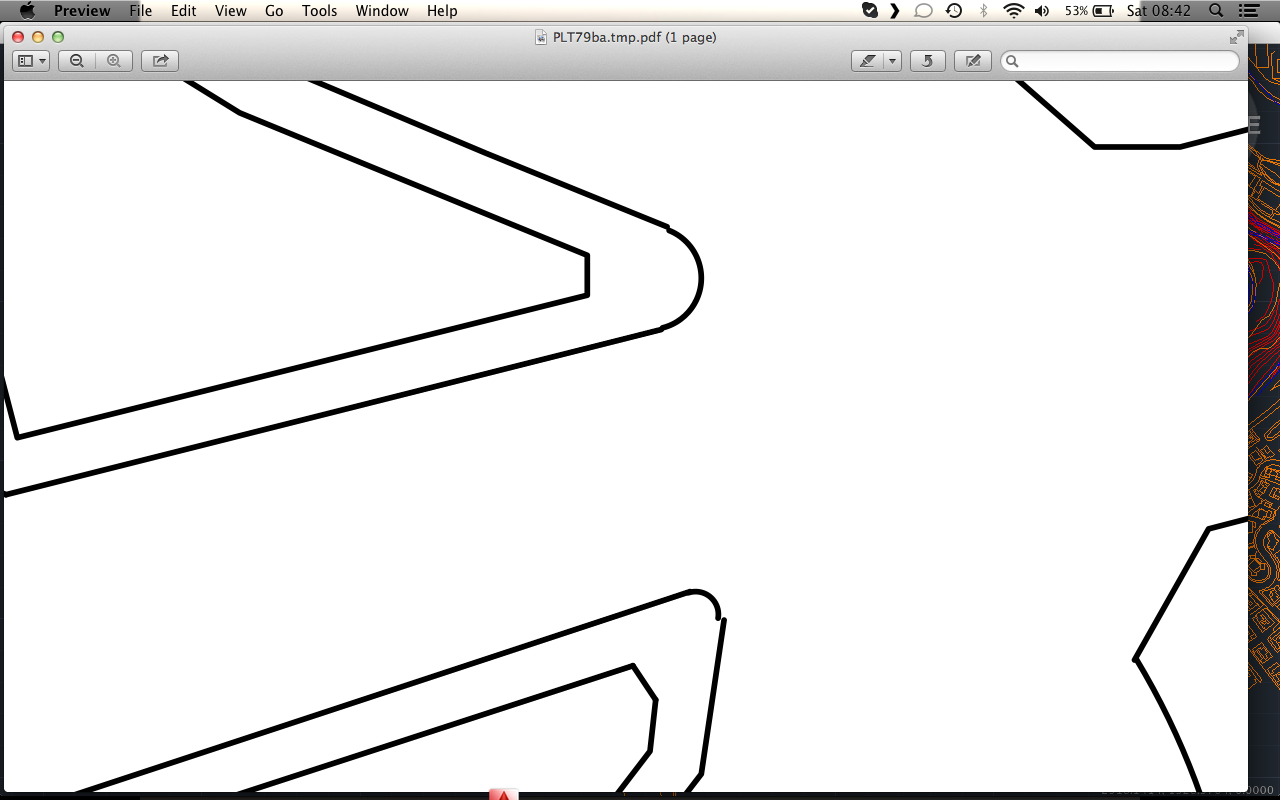Message 1 of 22
Not applicable
05-31-2014
07:01 AM
- Mark as New
- Bookmark
- Subscribe
- Mute
- Subscribe to RSS Feed
- Permalink
- Report
hello everyone.
I'm having problems exporting my dwg to a pdf in autocad 2014 (Mavericks).
The dwg seems pretty good, but as soon as I export it lots of fillet lines and arcs in general (but even straight lines, sometimes) are not joined or messy.
here you are some examples of what I mean:
the draw is in 1:1 (meters) and I need to export in 1:5000
Solved! Go to Solution.