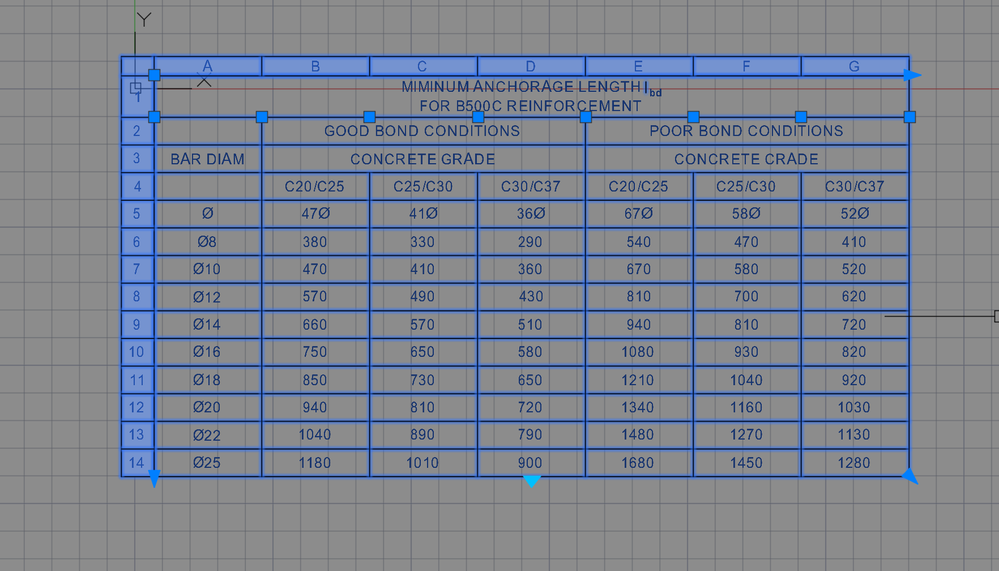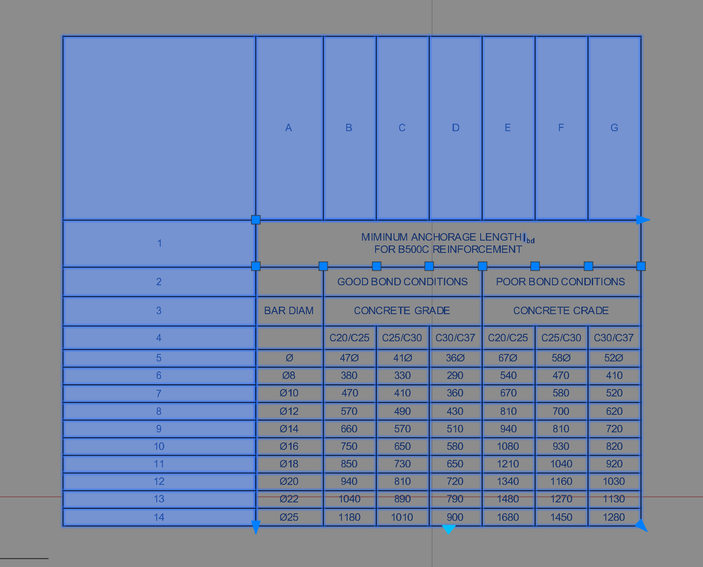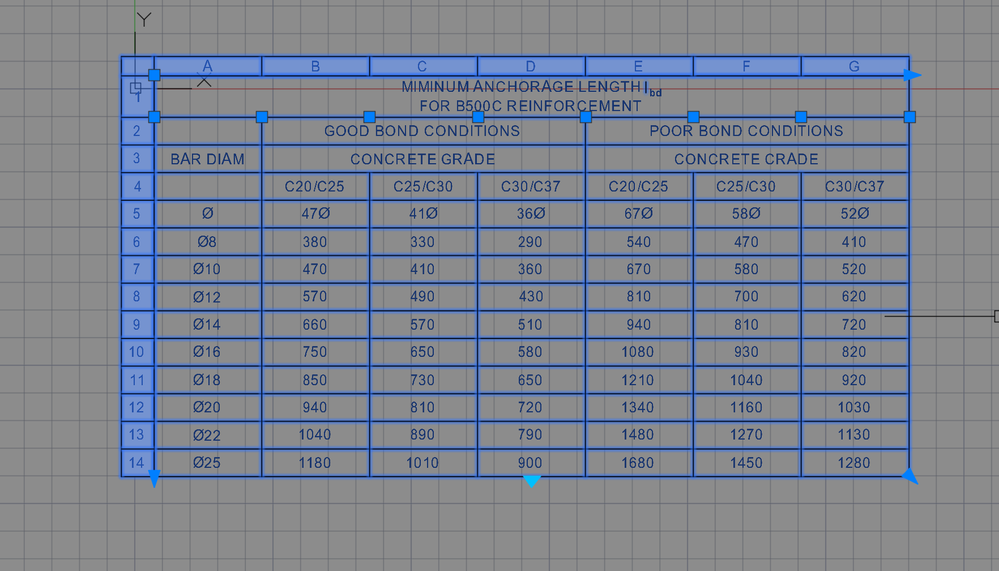Hi @ruirego ,
>>>>>not the header size. the row's and column size.
The size of cells of column letters and row numbers depends on text size of the title, header and data cells. Plus there is relationship between text height in title, header and data cells and settings of MEASUREMENT and INSUNITS System Variables.
If you have the drawing with MEASUREMENT=1 and INSUNITS=4 (typically the drawing created with metric acadiso.dwt template) and the size of text for the cells in current Table Style is too small - for example: 0.125 units - the table will look like this:
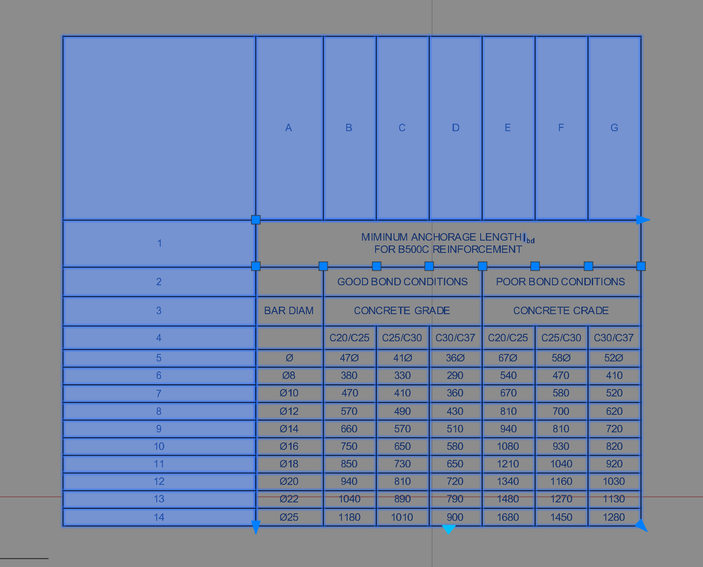
If you set text size for the cells to 4 in the Table style in the same drawing and create new table, the table will look like this: