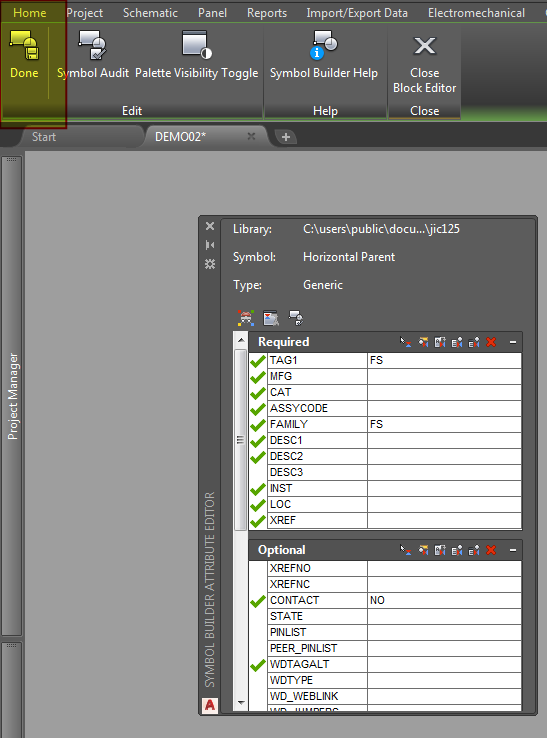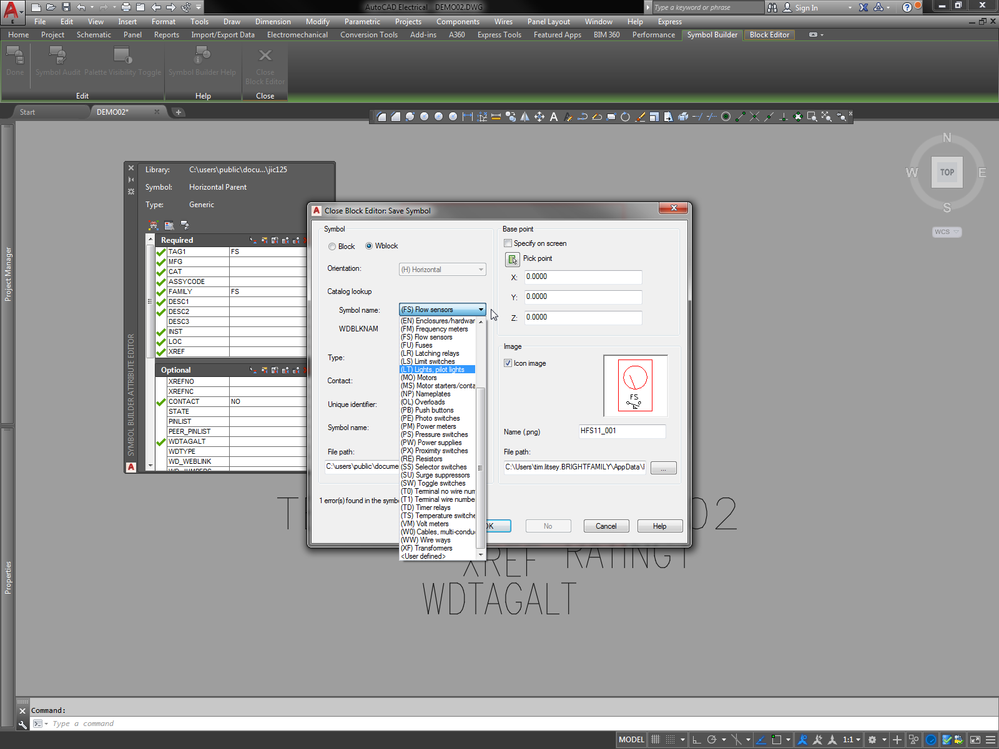Here are two ways to do what you want.
The first way is basically out-of-the box, using symbols that already exist. The second way is how I do it.
out of the box workflow:
*If you're using the NFPA library, go to Miscellaneous>Generic Boxes. See first image
*Select a box (2nd image) and insert it into your schematic.
*These generic boxes come in with a 'DV' tag. When you go to the catalog browser, you will probably be told that that family doesn't exist. That's OK. Tell it you want to create that family, you'lll then get the catalog browser with DV as a family, all set up and ready to go. No components to choose from, of course. That's also OK, we don't want any from that family. Use the pull-down to pick the actual family for your sensor, and then select your part number from the catalog.
*Change the tag to match the component's family and make it fixed.
*done
my way:
*draw a generic symbol with some room in the middle. mine has 4 connection points because we never use sensors with more than that.
*add whatever attributes you anticipate you'll need
*follow the symbol naming conventions, but since you want a one-size-fits-all solution, the actual family name in the tag isn't important. I used SN, and I also created a family for that. It's my home for weird homeless things like hygrometers.
*placing this symbol is the same as outlined above. You'll have to change the family, as explained. Plus there is one added step: after placement, add dumb graphics to the inside of the box that indicate what kind of sensor this is. For example, it could be a 4-wire prox, so draw a little prox symbol in there. Don't place an actual symbol, it will show up on your reports as an actual component. Or, if you do, use AEEXPLODE on it.
*third image shows my way
Hope this helps,
Jim

Jim Seefeldt
Electrical Engineering Technician