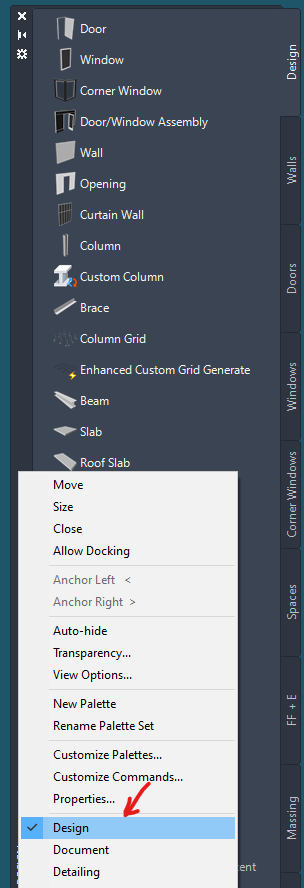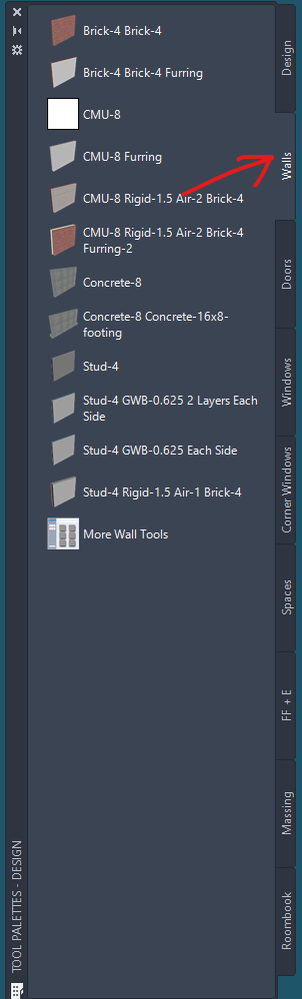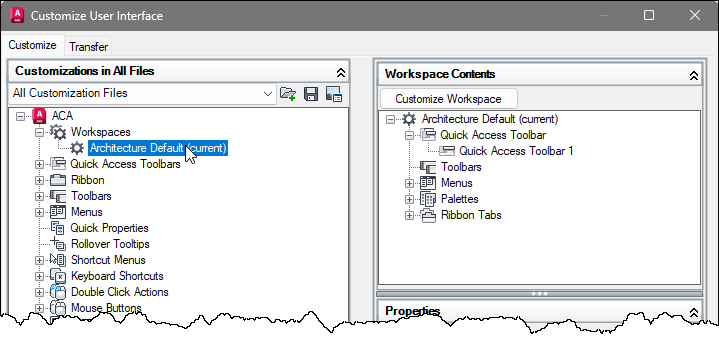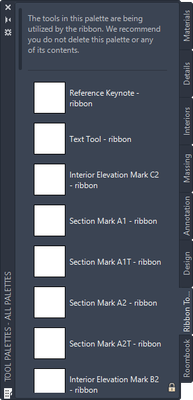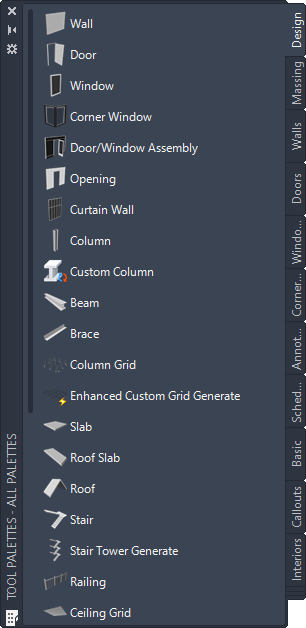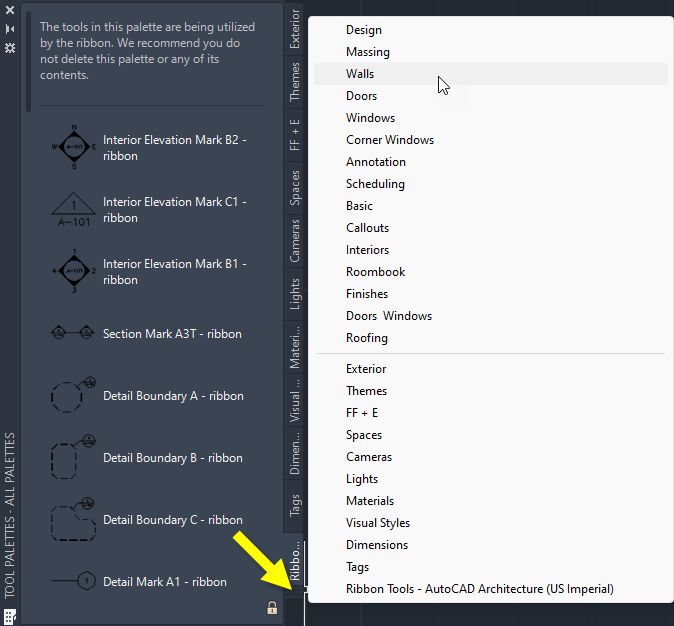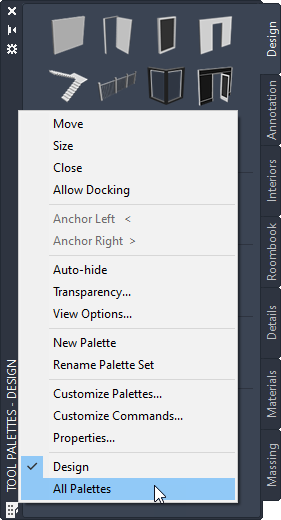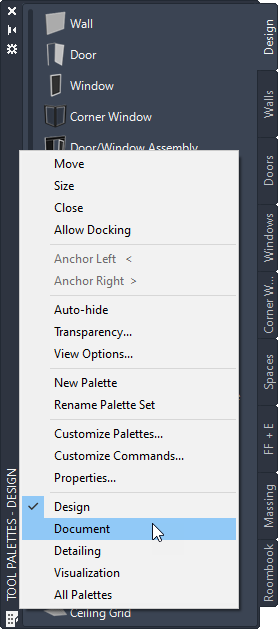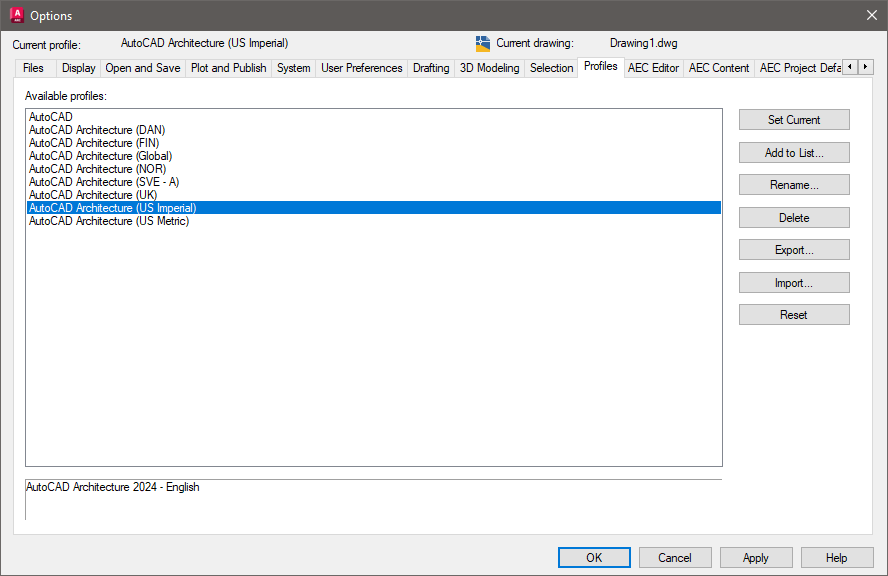@leedeering
Your tool palettes are on the screen (according to your screenshot), so you do not need to find the Customize Workspace button in the Customize User Interface dialog. For the record, you have to select a Workspace first, then the Workspace Contents will show in the upper right pane, with the Customize Workspace button.
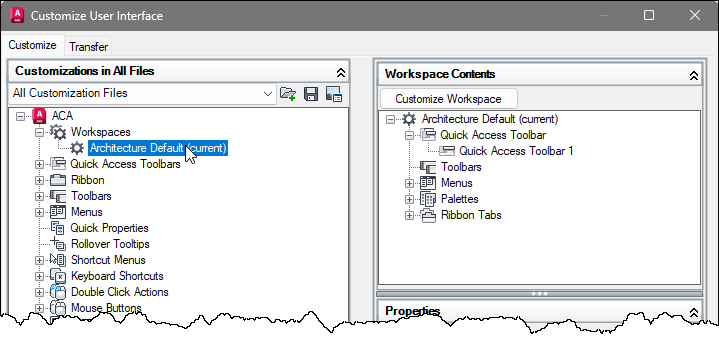
Getting back to the tool palettes, your screen shot suggests that you have the AutoCAD Architecture (Global) profile set current. That has a very limited amount of content in it, and Will not have separate palettes for Walls, Doors, and Windows. That is a generic "starter" set of palettes and is meant to be supplemented by region-specific content or content that you create yourself.
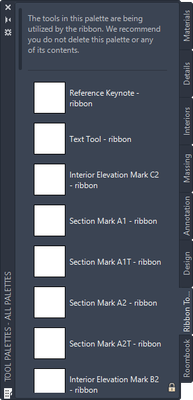
When you installed AutoCAD Architecture, did you add any other content packs? For example, the US Imperial or US Metric content packs will generate a profile for themselves and will have a more robust set of out-of-the-box tool palettes, with multiple tool palette groups. The Design tool palette group in those content packs does have separate palettes for Doors, Walls, Windows, and other items.
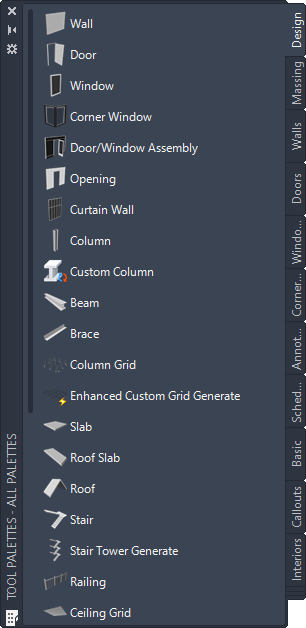
The first thing to do is to open the Options dialog (one way: type OPTIONS at the command line and press the ENTER key). Choose the Profiles tab. Do you see any Profiles other than the AutoCAD Architecture (Global) and the AutoCAD profiles? If so, set one of them current and the available tool palettes will change to those available in that profile. If you go with AutoCAD Architecture (US Imperial) or AutoCAD Architecture (US Metric), you will want to be in the Design tool palette group, not All Palettes, so you have a better shot at seeing all of the tabs at once. If there are more tables that can be shown, you will see a "stack" of palette tab ends at the bottom of the tabs. Right click on that stack, to get a context menu that lists all of the available palettes. Choose one from the context menu to set it current.
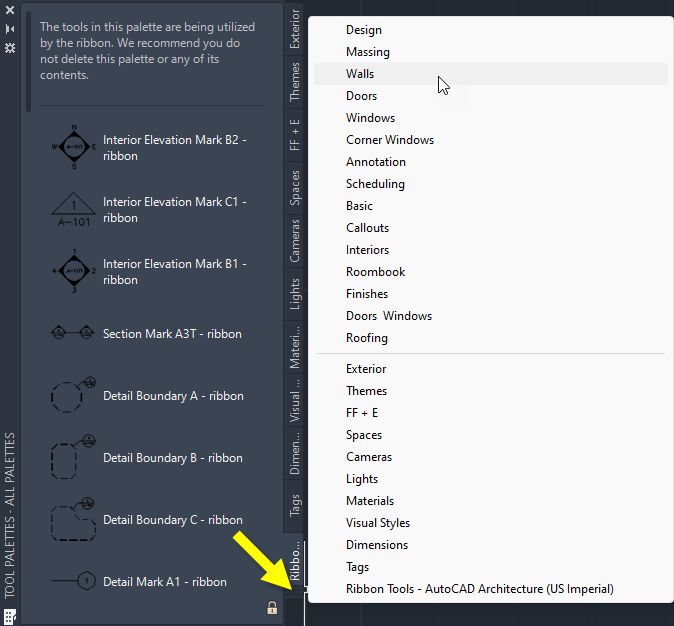
David Koch
AutoCAD Architecture and Revit User
Blog | LinkedIn