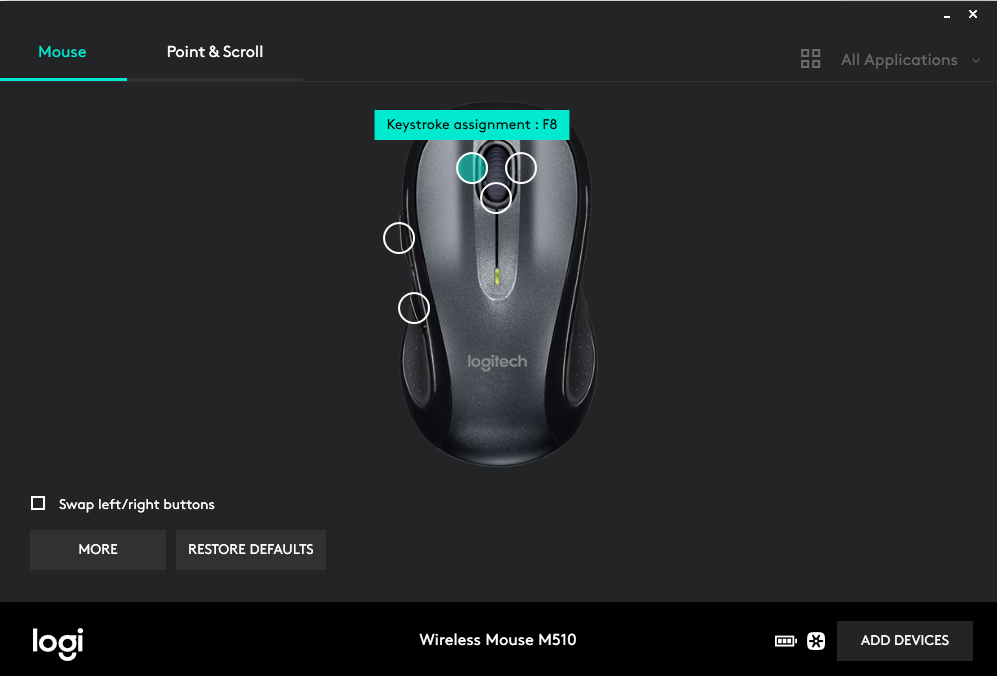Message 1 of 27
AutoCAD Architecture 2016 - Keystroke assignement for Logitech mouse
Not applicable
03-12-2018
05:19 PM
- Mark as New
- Bookmark
- Subscribe
- Mute
- Subscribe to RSS Feed
- Permalink
- Report
Hi All,
I can't get to work my Logitech mouse keystroke assignment (f8 for ortho). I have the following:
1. Logitech marathon mouse m705 connected thru a "unify" usb
2. Autocad architecture 2016
3. Windows 10
I have tried "tempoverides" and it still does not work. Please help....Thank you.
[ The subject line of this post has been edited for clarity by @handjonathan Original: Logitech mouse ]