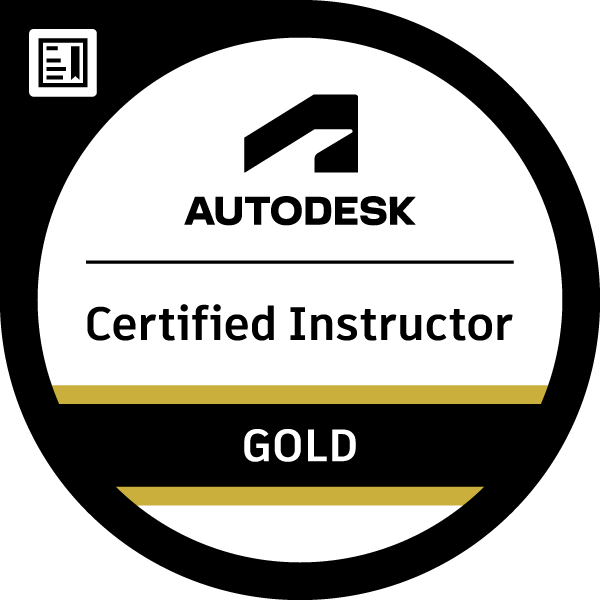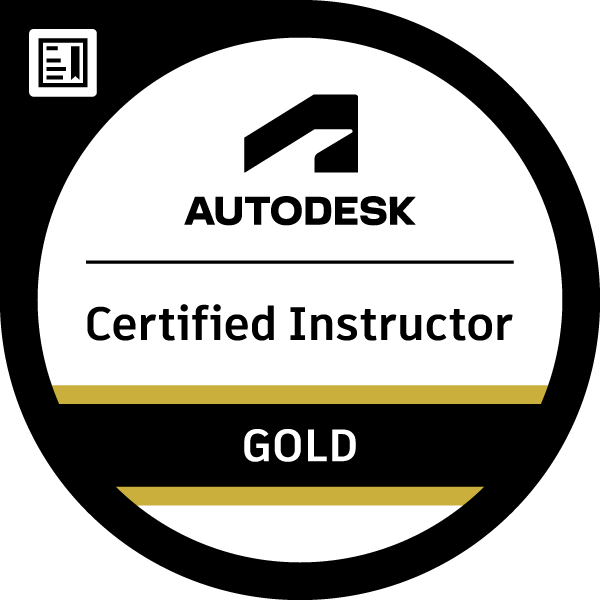Hi,
The green shapes are all features. These can be part of a beam or a plate or grating. If the parent object (beam, plate, or grating) is set to Display Type "standard" in its properties the green shapes will be hidden. Set the display type to Features to show them again.
Changing one beam will not affect other beams or plates etc.
To hide all green shapes the quickest way is to use Selectin Filters > Beams, followed by Quick Views > Standard Presentation. then Selection Filters > Plates followed by Quick View > Standard Presentation. All for the palette.
Alternatively, you could do Selection Filters > Beam Features, Quick Views > Selected Objects Off, Selection Filters > Plate Features, Quick Views > Selected Objects Off.
Both methods amount to the same thing.
Aleck Giles, Structures Consultant, Graitec
Did you find this post helpful? Feel free to Like this post.
Did your question get successfully answered? Then click on the ACCEPT SOLUTION button.

LinkedIn