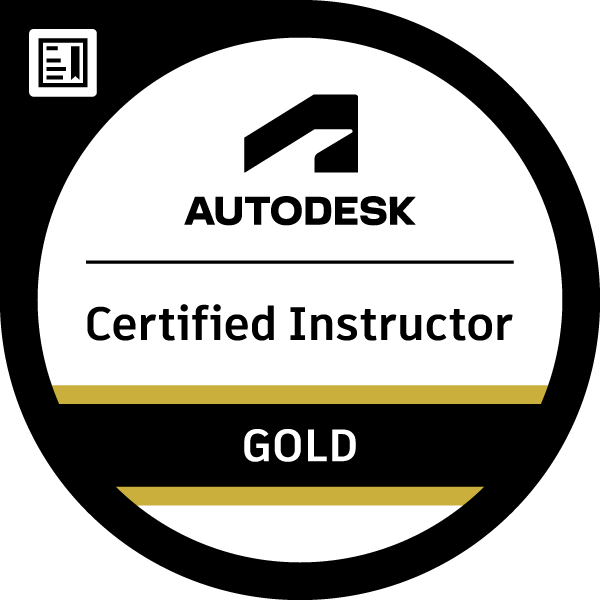- Mark as New
- Bookmark
- Subscribe
- Mute
- Subscribe to RSS Feed
- Permalink
- Report
Hi everyone,
I've got a problem with the manual cut in AS2018
How can i select the central Object (or point) in my manual cut ?
in AS2017.0 when selecting the manual cut, we select the object on the view who became the central point of this view:
in the command line when they ask for the automatic width i say each time "NO" for better control of my view
as see below:
This was very easy to augment the height of the view with the main object selected as central point of the manual cut.
BUT NOW :
in AS2018
When i make exactly the same DS of assembly 'assemblage 1:5' (from advance category) and the same cut view 'Détail d'intersection AvArr100 1:10 CP' (from advance category)
they ask no more for automatic width and after creating the cut view, there is what i get:
i see my total assembly, but i only want to see the square up with the L profile and make a lot of thing appear for nothing.
So my question: can i make the selected object as central instead of the middle of the view for my manual cut ? as before in AS2017 (just hotfix 1)
AMG Fechoz
Serrurerie & Equipement Scénographique
www.amg-fechoz.com
Solved! Go to Solution.