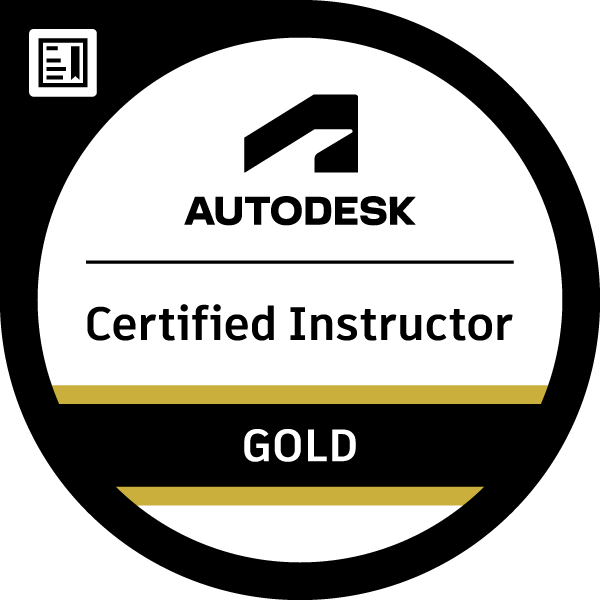Many thanks for taking the time to respond Emy it is much appreciated however, the documentation does not really discuss the UCS other than in the third example where it says that it needs to be moved to the posts system line - after doing this I note that the orientation of my UCS is different to that which is in the documentation and if I further try to draw a polyline as requested it does not start at the system post line where I placed the UCS rather it starts at where the original UCS was before I moved it.
All very confusing stuff.
I only want to be able to have an item, a right angle bracket that can be in either 12 o'clock, 3 o'clock, 6 o'clock or 9 o'clock positions.
I started with the bracket in the 6 o'clock position and this seems to work with no problems.
However, either drawing the 12 o'clock position from scratch or mirroring the 6 o'clock or rotating the 6 o'clock I always end up with the bracket upside down and back to front when placing as a new connection.
I appreciate items have their own internal UCS that can be altered however, I do not understand what's behind this and I believe that I can only draw my wireframes without using mirror\rotate commands as these somehow interfere with generated sections and connections.
I find I need to draw my wireframes from new and apply sections in specific view directions so as not to have to alter the sections position.
I also have an anomaly with the UCS\origin when changing certain views see the following screenshots:
Top View showing Z axis coming out the screen

Then go to South East view with Z axis going up the screen as expected

Now a FRONT view showing the Z axis either coming out the screen or going away from the screen, either way it's not what I expected

And now back to a SE view showing the Z axis in a different orientation from the SE Z axis two pictures above again, not what I expected.

I am finding it impossible to keep track of these changes without any rules to understand why it won't do what I want it to or expect.
I appreciate that it is my stupidity that is stopping me from getting this hence my request for a link to a detailed tutorial that explains these anomalies and not only how to change the UCS but why it is being changed?