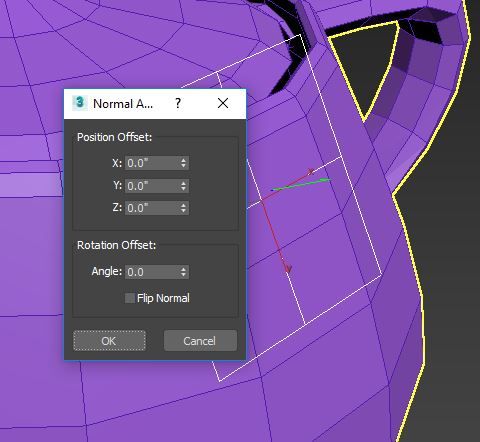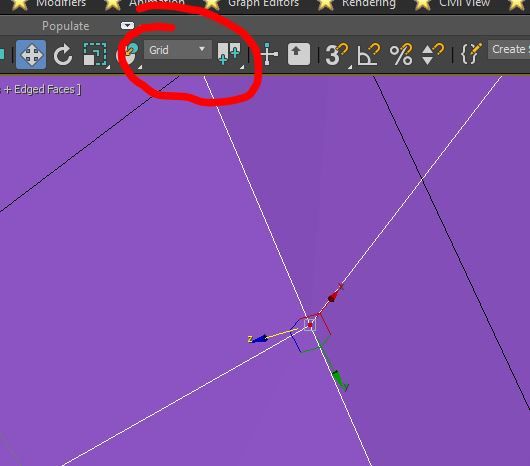- Forums Home
- >
- 3ds Max Community
- >
- 3ds Max Modeling forum
- >
- Re: Align pivot to edge/face/vertex of the same object.
- Subscribe to RSS Feed
- Mark Topic as New
- Mark Topic as Read
- Float this Topic for Current User
- Bookmark
- Subscribe
- Printer Friendly Page
- Mark as New
- Bookmark
- Subscribe
- Mute
- Subscribe to RSS Feed
- Permalink
- Report
Anyone know how to align an object's pivot point to an edge/face/vertex on the same object? like the "insert" key does for maya.
Solved! Go to Solution.
Solved by leeminardi. Go to Solution.
- Mark as New
- Bookmark
- Subscribe
- Mute
- Subscribe to RSS Feed
- Permalink
- Report
Hello @Anonymous !
First go to (Hierarchy) choose affect pivot only and move your pivot as you move any object ,, you can turn on snaps to move pivot to specific point on your model
- Mark as New
- Bookmark
- Subscribe
- Mute
- Subscribe to RSS Feed
- Permalink
- Report
Hi @Anonymous
Thanks for the reply. I know that function exists but I'm looking for a way to have the pivot oriented to an edge that is not in a rigid x,y,z axis. Basically I have a piece of armour where I want to move a vertex but with the pivot rotated so that it moves along an edge/face that I choose. I'll attach an image using Maya to try and explain myself better:
Thanks again for the help, appreciate it.
- Mark as New
- Bookmark
- Subscribe
- Mute
- Subscribe to RSS Feed
- Permalink
- Report
That helps somewhat but not when I want to move a vertex/face in the direction that an edge is facing.
Thanks for the help though @Anonymous
- Mark as New
- Bookmark
- Subscribe
- Mute
- Subscribe to RSS Feed
- Permalink
- Report
It sounds like what you want to do is to be able to move a vertex in a direction perpendicular to a face of a meshed object. The object's pivot has little to do with this.
One way to get a coordinate system that is flush with a face is to use a grid. Try the following.
1. Create a grid helper.
2. Align the grid object to the face of interest of the object. (Tools, Align, Normal Align... or Alt-N). I find I get the best results when I click the objects for this process near where I think their centroid [geometric center) is. When you click the grid and then click the face of the mesh you should see a blue line appear perpendicular to the surface of each.

3. Flip the normal if needed and then click OK.
4. The grid coordinate systems should now be active. If it is not select it in the menu at top.
You can now move the vertex perpendicular to the face by clicking and dragging on the Z arrowhead.
Note, you can control whether a grid object or the home (world) coordinate system is active with Tools, Grids and Snaps, ...
- Mark as New
- Bookmark
- Subscribe
- Mute
- Subscribe to RSS Feed
- Permalink
- Report
Thanks for your effort Lee, it's still a tad convoluted when I consider that I would usually just press the "insert" key and pick an edge/vertex/face to snap and orient my pivot to.
I may try and make a macro for this though (no idea if it would work)
Thanks again.
- Mark as New
- Bookmark
- Subscribe
- Mute
- Subscribe to RSS Feed
- Permalink
- Report
http://www.scriptspot.com/3ds-max/scripts/align-pivot-to-direction
still works for me
- Mark as New
- Bookmark
- Subscribe
- Mute
- Subscribe to RSS Feed
- Permalink
- Report
did you found the answer sir ? how to snap pivot point to face or vertex like in Maya ?
in Maya I can do that then snap the object to wherever I want it to be aligned to !
- Mark as New
- Bookmark
- Subscribe
- Mute
- Subscribe to RSS Feed
- Permalink
- Report
- Mark as New
- Bookmark
- Subscribe
- Mute
- Subscribe to RSS Feed
- Permalink
- Report
This totally cool technique is from the tips'n'tricks thread, where one can lock an object and set a pivot point to a selected snap on that or any other object: .... snap point as transform center:
if this link doesn't go directly to the particular post, search for "snap point as transform center"
be sure to enable several snap options so that appropriate snap points appear as you hover over this or any other object to use as a pivot point.
- Mark as New
- Bookmark
- Subscribe
- Mute
- Subscribe to RSS Feed
- Permalink
- Report
What you want, at least for faces, is Place Pivot Surface, from the right click quad menu.
It will allow you to align the 'Working' xyz gizmo to the normals of any surface in one click.
You may need to make sure the surface you want to align the gizmo to has flat normals (either select relevant faces and in the Edit Poly options under Polygon:Smoothing Groups, set it to 'clear all', or alternatively select the object and click 'Hard' in the smoothing buttons of the Graphite modelling ribbon)
- Mark as New
- Bookmark
- Subscribe
- Mute
- Subscribe to RSS Feed
- Permalink
- Report
What you want, at least for faces, is Place Pivot Surface, from the right click quad menu.
It will allow you to align the 'Working' xyz gizmo to the normals of any surface in one click.
Very handy technique for placing pivots at the subobject level. Thanks for posting.
- Mark as New
- Bookmark
- Subscribe
- Mute
- Subscribe to RSS Feed
- Permalink
- Report
Hi
set the pivot to edit mode, click on '' Select and Place '' this way you can orient the pivot point along the face that contains the edge you wish to move, then disable ''Select and Place'', enable snap to Edge and wahla! you know what to do next.
I really wish Autodesk reconsider most of the UX of this xx years old software, I am a Cinema 4D user and these type of modifications are just amazingly and ridiculously easy to do, 2 clicks it takes.
I just started learning 3Ds Max but by seeing all these frustrations I think I am gonna stick to Cinema 4D XD
Cheers
- Subscribe to RSS Feed
- Mark Topic as New
- Mark Topic as Read
- Float this Topic for Current User
- Bookmark
- Subscribe
- Printer Friendly Page
Forums Links
Can't find what you're looking for? Ask the community or share your knowledge.