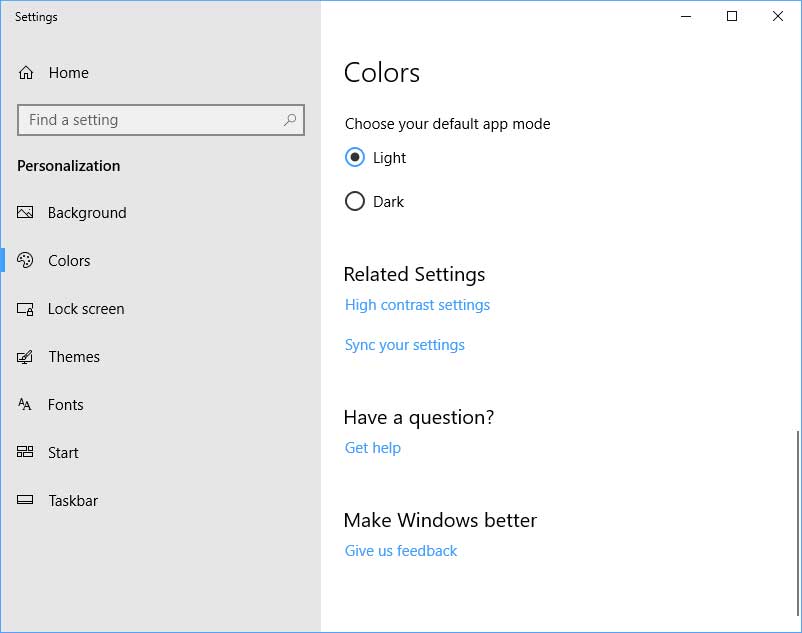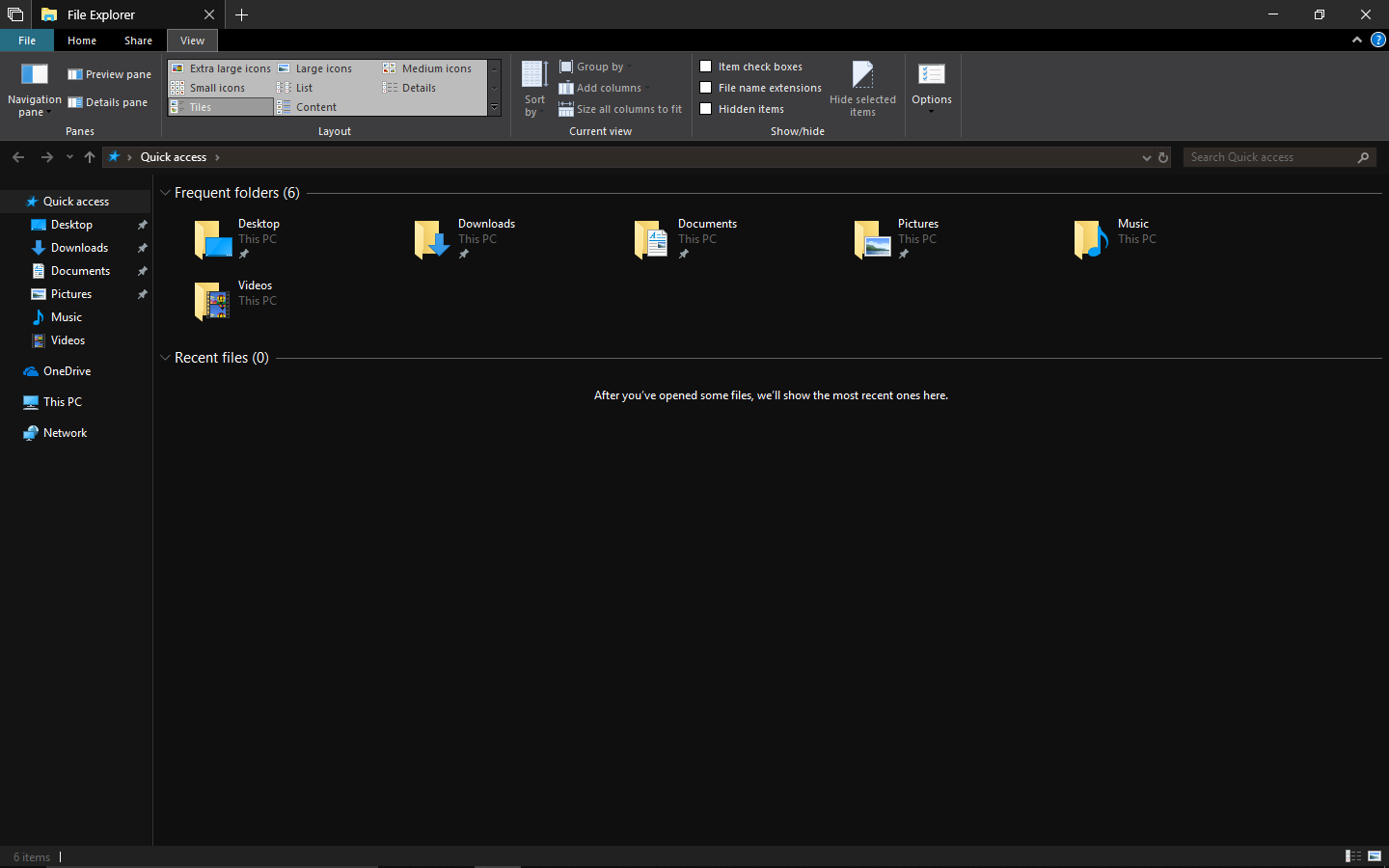Message 1 of 22
Changing the background of the Select File dialog box
- Mark as New
- Bookmark
- Subscribe
- Mute
- Subscribe to RSS Feed
- Permalink
- Report
This has been a problem for years with countless people complaining about it yet there seems to be no viable solution. Certainly no options open to us to alter the color of this within Autocad. I can change virtually every other item within the package except this one. There used to be a solution through windows years ago but when windows released 10, the solution seems to have disappeared.
For the love of God.... either change the background so we can read it without squinting or give us an easy way to customize it. This isn't some occasional problem. This is a constant problem we face every freaking DAY.