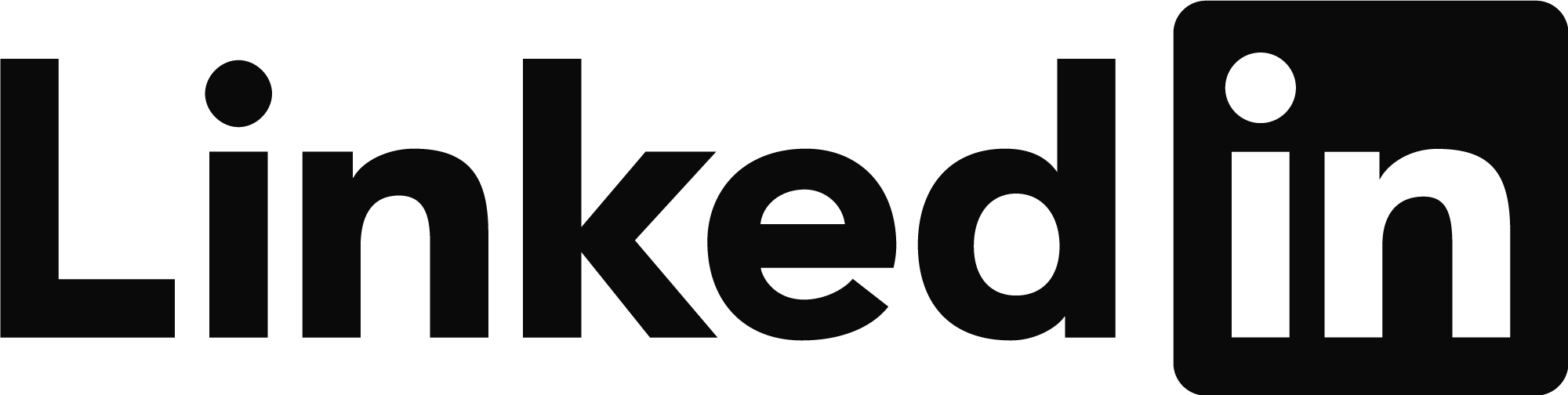You can add move or subtract from toolbars, don't recommend subtract though, using CUI, the other thing you can do is make your toolbar a custom one, its very easy if you can use Notepad you can make a toolbar.
It takes a little bit of effort if you want custom icons, you need to make the icons as 16x16 & 32x32 pixels but there is software out there I use Paint.net a can set pixel size quickly.
I made a short cut Civ3D mnu so I did not have to change workspaces to do often used commands. I opened notepad and the CUI, I copied the icon and command details to my custom menu. So in drafting workspace have CIV3D commands.
A part example, I have multiple mnu's.
***MENUGROUP=XXX
***TOOLBARS
**TOOLS
ID_PAT_0 [_Toolbar("3DD", _Right, _Show, 0, 0, 1)]
Offset 10 [_Button("Offset Beams 10",O10.bmp,O10.bmp)]^C^C^C(if (not O10)(load "c:\\CAD-TOOLS\\shortcuts")) O10
Draw_Beams1 [_Button("Multi offset Beams",B1.bmp,B1.bmp)]^C^C^C(if (not beam1)(load "c:\\AD-TOOLS\\Beams")) Beam1
Draw_Beams2 [_Button("Offset 1 Beam",B2.bmp,B2.bmp)]^C^C^C(if (not beam1)(load "c:\\CAD-TOOLS\\Beams")) Beam3
This is a another menu example
***MENUGROUP=ALANSTOOLBAR
***TOOLBARS
**ALANSTOOLS
ID_ALAN_0 [_Toolbar("Alans1", _Right, _Show, 0, 0, 1)]
AECC_ShowTS [_Button("Show Toolspace", RCDATA_16_IMAGE, RCDATA_16_IMAGE)]^C^C^C^P_ShowTS
ID_Matchprop [_Button("Match Properties", RCDATA_16_MATCH, RCDATA_16_MATCH)]^C^C_matchprop
ID_Erase [_Button("Erase", RCDATA_16_ERASE, RCDATA_32_ERASE)]^C^C_erase
ID_Copy [_Button("Copy", RCDATA_16_COPYOB, RCDATA_32_COPYOB)]$M=$(if,$(eq,$(substr,$(getvar,cmdnames),1,4),GRIP),_copy,^C^C_copy)
ID_Mirror [_Button("Mirror", RCDATA_16_MIRROR, RCDATA_32_MIRROR)]$M=$(if,$(eq,$(substr,$(getvar,cmdnames),1,4),GRIP),_mirror,^C^C_mirror)
ID_Offset [_Button("Offset", RCDATA_16_OFFSET, RCDATA_32_OFFSET)]^C^C_offset
You can have a custom mnu that has Pop and toolbars in one file.
The Ribbon has to be made by using CUI on my to do list create in excel and make.