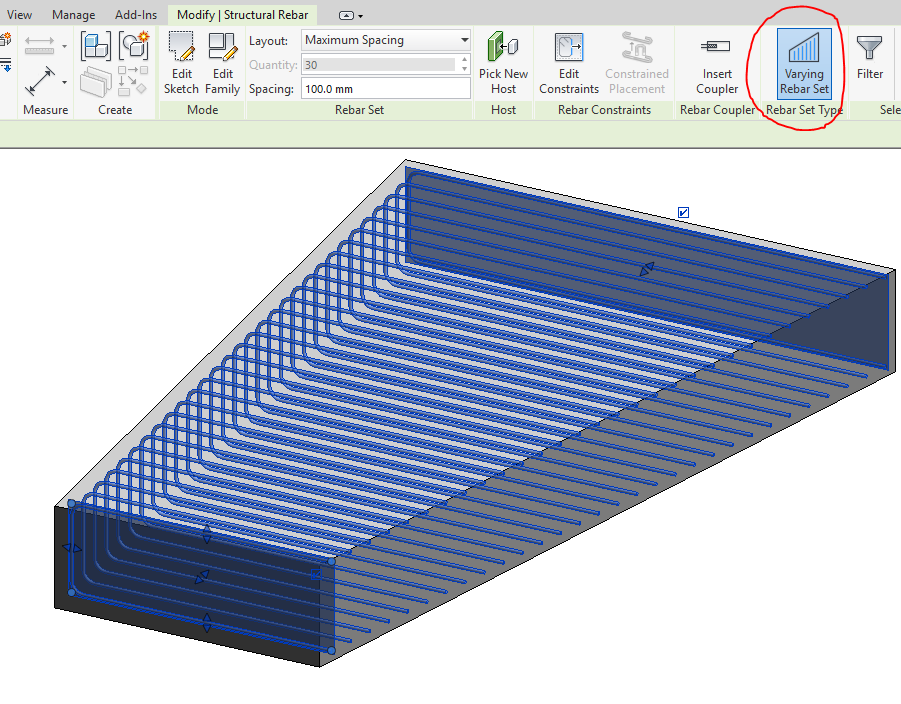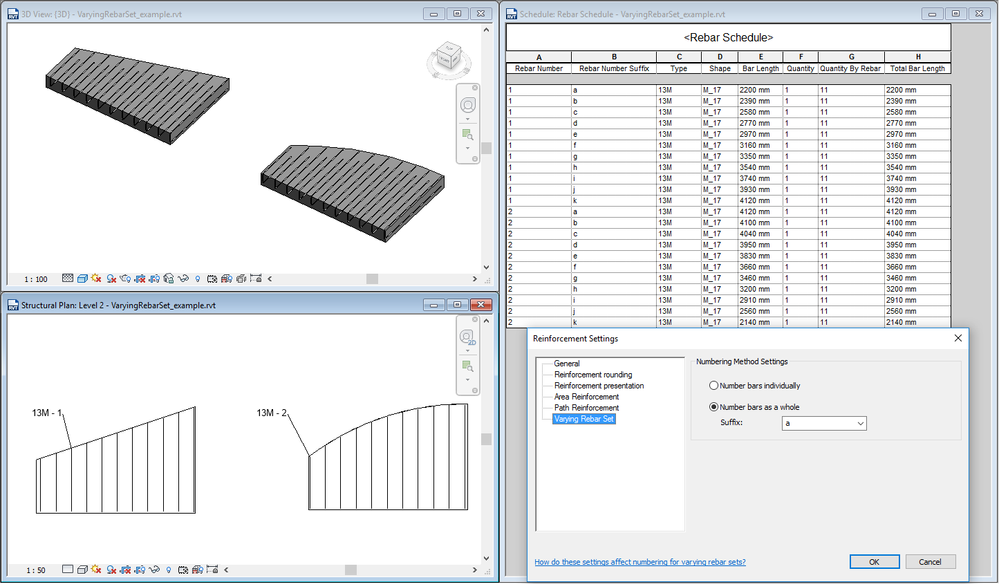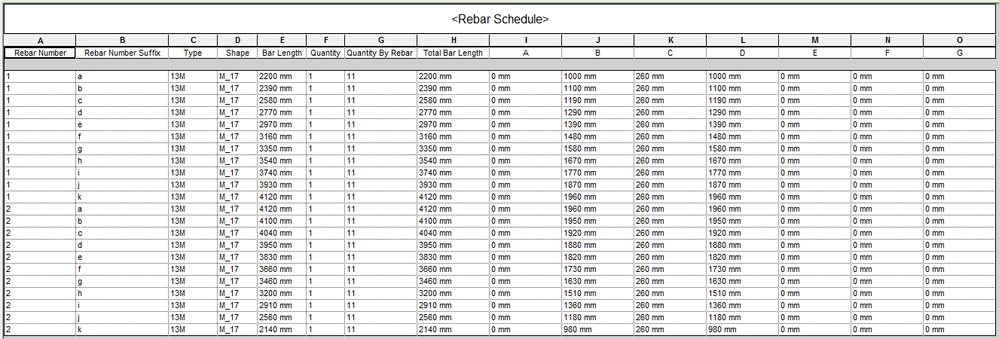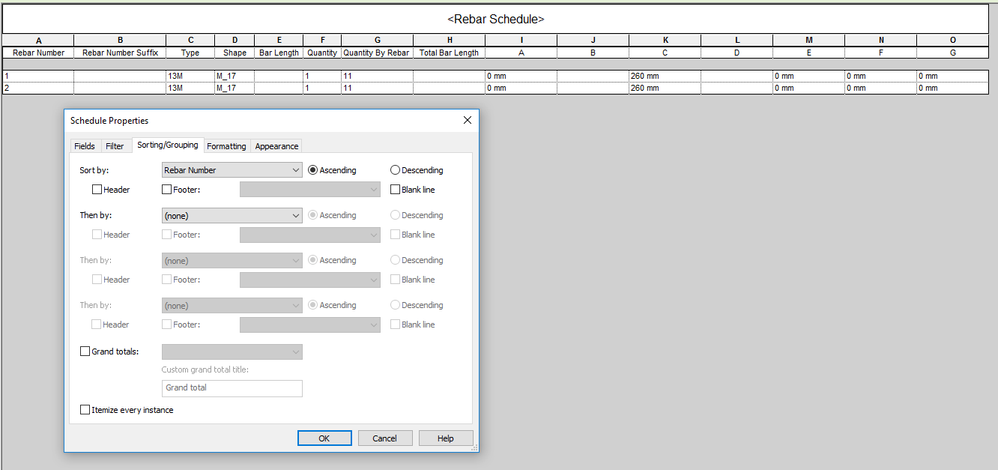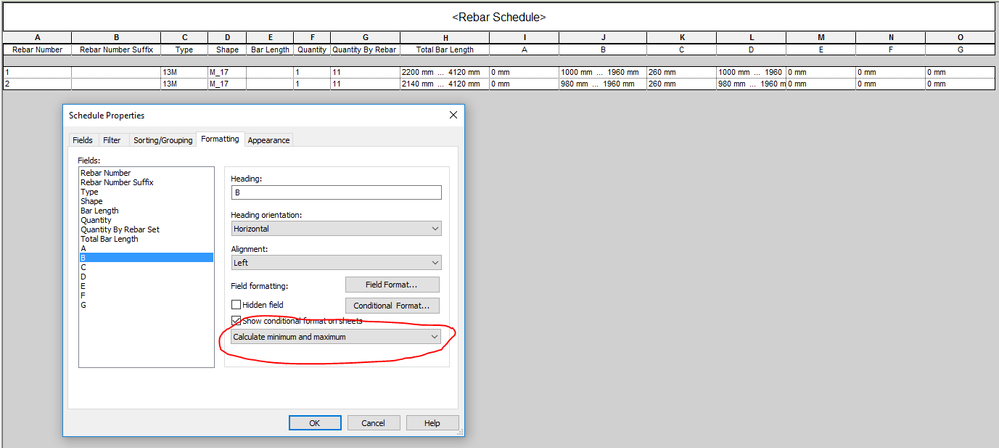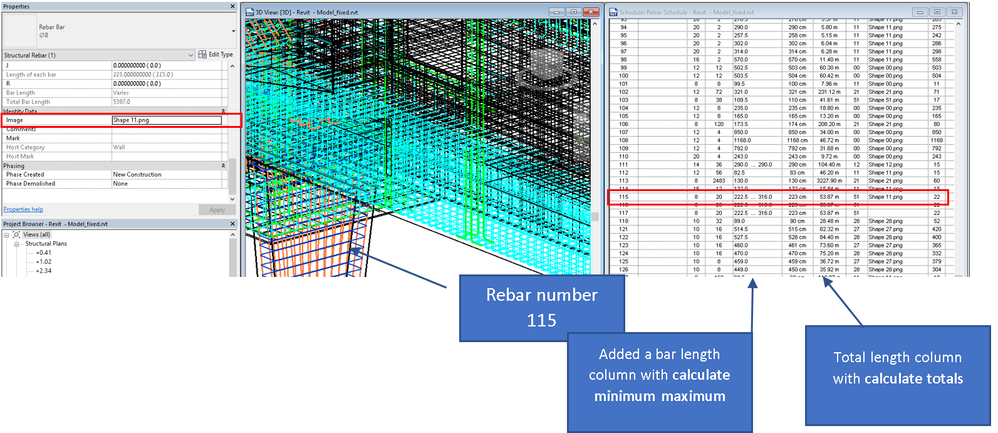- Subscribe to RSS Feed
- Mark Topic as New
- Mark Topic as Read
- Float this Topic for Current User
- Bookmark
- Subscribe
- Printer Friendly Page
- Mark as New
- Bookmark
- Subscribe
- Mute
- Subscribe to RSS Feed
- Permalink
- Report
Rebar hook length
Hi All
Can you explain for me rebar hook tength table in image below? the methamatical formula in table
thanks all
- Mark as New
- Bookmark
- Subscribe
- Mute
- Subscribe to RSS Feed
- Permalink
- Report
Is there a way to clear Auto Calculation, and allow the hook lengths to be variables without having to create new rebar family types?
For example, for bar type 2, we would like the lengths for Dim A & Dim G to be variables, the same as how Dim B is a variable length.
Is this possible?
- Mark as New
- Bookmark
- Subscribe
- Mute
- Subscribe to RSS Feed
- Permalink
- Report
Hook lengths are calculated for the whole set and cannot vary. Auto calculation allows the hook length to be calculated based on an extension multiplier and the bar diameter.
You can use a varying rebar set and connect the segment ends to the varying face of the element (using the Edit Constraints command).
In the example below, i placed a shape 17, which is a U shaped bar and made the set variable. The two legs are connected to the tapering face of the element.
More info here:
For more complex elements you can use the new Free Form Rebar tool.
Let me know if this answers your question.
Thanks,
Ovidiu

Ovidiu Paunescu, M.Sc. Str. Eng.
Sr. Product Owner | Autodesk Revit
- Mark as New
- Bookmark
- Subscribe
- Mute
- Subscribe to RSS Feed
- Permalink
- Report
Hi Ovidiu Paunescu,
can you kindly post rebar schedules for varying bars that you have drawn???
Regards!
- Mark as New
- Bookmark
- Subscribe
- Mute
- Subscribe to RSS Feed
- Permalink
- Report
Here's an example with two varying rebar sets (one linear and one over an arc face).
Varying rebar sets can be numbered as a whole (the set receives a number and each bar receives a suffix) or individually (each bar is checked against other bars in the project). More info on this here.
See attachment for this sample project.
Thanks,
Ovidiu

Ovidiu Paunescu, M.Sc. Str. Eng.
Sr. Product Owner | Autodesk Revit
- Mark as New
- Bookmark
- Subscribe
- Mute
- Subscribe to RSS Feed
- Permalink
- Report
Thank you Ovidiu Paunescu,
I'm experiencing missing dimensions when showing schedules with varying rebars (stirrups in my case) - "bars presented as a whole"!
Can you post a "real workshop schedule" (BS standard or ISO like) and see if Revit will show all A,B,C,... dimensions???
- Mark as New
- Bookmark
- Subscribe
- Mute
- Subscribe to RSS Feed
- Permalink
- Report
Here's a schedule showing the lengths of the legs for the M_17 rebar shape. You can see the ones that vary in length.
It shouldn't matter how the bars are numbered when extracting segment length data.

Ovidiu Paunescu, M.Sc. Str. Eng.
Sr. Product Owner | Autodesk Revit
- Mark as New
- Bookmark
- Subscribe
- Mute
- Subscribe to RSS Feed
- Permalink
- Report
if I show varying rebars separately (as you did) my rebar schedule will have more then hundred pages.....
I experienced schedules issue when presenting varying rebar as a whole with variable one dimension. In my case it was shape 51 (varying column stirrups). B dimension was blank in schedule table.
- Mark as New
- Bookmark
- Subscribe
- Mute
- Subscribe to RSS Feed
- Permalink
- Report
Well, as you know, the items in the schedule represent elements in your model. In the case of Varying Sets, the items in the schedule represent bars in each set. When numbered as a whole, each set receives an unique number and each bar in the set a suffix.
In your example maybe you have many bars in the set.
The value of the segment length is missing because you are probably sorting by rebar number for example, and values that vary are not shown. This is the regular behavior in Revit schedules and properties palette.
Here's the situation in my example:

Ovidiu Paunescu, M.Sc. Str. Eng.
Sr. Product Owner | Autodesk Revit
- Mark as New
- Bookmark
- Subscribe
- Mute
- Subscribe to RSS Feed
- Permalink
- Report
Yes, this is exactly what's going on. I'm sorting rebar by rebar number. But I'm still confused why is this a normal Revit behavior.
Why couldn't Revit show varying value in table like any other ACAD addin!? For example, if I have a set of stirrups with length varying from 30cm at the bottom to 80cm at the column's top then it would be "normal" (in my opinion) to show 30-80cm value in schedules (or any other solution that's understandable to workshop guys).
Of course, as you mentioned in your post, I can always show "one by one" stirrup and at least the schedule part will be correct. But, on the other side, If I do so "multibar command" dimension will not show "rebar number" on layouts.
- Mark as New
- Bookmark
- Subscribe
- Mute
- Subscribe to RSS Feed
- Permalink
- Report
You are correct and there is an option to do this. You can go to Formatting for the varying parameters and choose calculate minimum and maximum.
The result is shown below, for the same example:

Ovidiu Paunescu, M.Sc. Str. Eng.
Sr. Product Owner | Autodesk Revit
- Mark as New
- Bookmark
- Subscribe
- Mute
- Subscribe to RSS Feed
- Permalink
- Report
Thank you so much!!!
What I achieved is this:
If you take a look at the above screenshot, Revit is showing calculated minimum and maximum for rebar numbers 118, 119, 120 although those are not varying bars!!!??? How to solve this issue?
And one more thing! Could you perhaps explain me why is it now impossible to hide dimensions units in column "B" (centimeters)? "Format unit" menu looks like this:
Regards!
- Mark as New
- Bookmark
- Subscribe
- Mute
- Subscribe to RSS Feed
- Permalink
- Report
Could you send the sample file so i can have a look?
Thanks,
Ovidiu

Ovidiu Paunescu, M.Sc. Str. Eng.
Sr. Product Owner | Autodesk Revit
- Mark as New
- Bookmark
- Subscribe
- Mute
- Subscribe to RSS Feed
- Permalink
- Report
Hi Ovidiu Paunescu,
please take a look at the attached model!
Regards!
- Mark as New
- Bookmark
- Subscribe
- Mute
- Subscribe to RSS Feed
- Permalink
- Report
I had a look at your model and i have the following comments:
The apparently equal values displayed in the B column are due to the fact that the segment lengths differ between the respective sets by a very small amount (the 7th decimal).
Here's the schedule view with more decimals. You can see the slight difference.
I noticed that you have disabled reinforcement rounding. Enabling that even to the nearest 1mm, solves this issue for some of the bars.
With the 3D view and schedule side by side, i can select the line in the schedule and switch to the 3D view. This way i've selected the sets that show the lengths in B. I edited the value in the properties palette to something precise. This means that i've modified the segment length slightly for all selected sets.
The schedule now displays correctly.
These slight differences may be the result of the bar positioning with respect to the host element (its constraints). They are just below the tollerance for numbering (they get the same number) but not for displaying in the table.
The other issue was the units of the values in "B". If you edit the project units > structural > reinforcement length to not show a unit, cm are no longer displayed.
See attached model for more details.
Let me know if you have other questions.
Thanks,
Ovidiu

Ovidiu Paunescu, M.Sc. Str. Eng.
Sr. Product Owner | Autodesk Revit
- Mark as New
- Bookmark
- Subscribe
- Mute
- Subscribe to RSS Feed
- Permalink
- Report
Thank you so much Ovidiu!!!
How did you manage to add decimals in properties?
Is the issue about units of the values in "B" just some kind of workaround? Why is it impossible to disable units through "Format Unit" icon like for all other columns in schedules?
And one more thing! You probably noticed that Revit doesn't allow to load any varying rebar shape image in schedules!!!??? Why is that so? Take a look at rebar numbers 115-117.
Once again,....thank you!
- Mark as New
- Bookmark
- Subscribe
- Mute
- Subscribe to RSS Feed
- Permalink
- Report
I edited the project units for Reinforcement Length to add decimals to all reinforcement length parameters (that are not overwritten otherwise)
There may be an issue with this project file in particular. I haven't been able to reproduce this starting from scratch.
I used reinforcement rounding because you don't need that many decimals when working with rebar.
I selected the 115 varying rebar set in the 3D view and assigned a shape image from the properties palette. When a set is varying, you can think of it like being made up of sub-elements (the bars themselves).
When you are doing the numbering you can number as a whole (in which case the set receives a Rebar Number and each sub-element receives a Rebar Number Suffix) or you can number individually (each sub-element receives a number and is compared to all other bars in the project)
More info here.
In your example i added the suffix column and chose itemize for the Number column. You can see the individual bars.
Also, I recommed you use the Bar Length for computing the length of individual bars and total bar length with calculate totals for computing the length of all bars in the set.
You can see in the schedule that the formula you added to the shape family doesn't work well for varying sets. It just reports the length of the first bar.
Here's the updated file also.
Thanks,
Ovidiu

Ovidiu Paunescu, M.Sc. Str. Eng.
Sr. Product Owner | Autodesk Revit
- Mark as New
- Bookmark
- Subscribe
- Mute
- Subscribe to RSS Feed
- Permalink
- Report
Hi Ovidiu,
thank you once again for your time. As you mentioned in the first sentence "you had to add decimals to all reinforcement length parameters (that are not overwritten otherwise)"!!! This one was really unexpected from the end user point of view, because if I enter (for example) number 5, I expect it to be 5.00000000 and not 5.00015235 etc. It is really hard to comprehend.
You chose to itemize the Number column to show varying rebar length (for each bar with suffix)! Is there a way to apply "itemize" for varying rebars only and not for all rebar numbers???
What I see is that Revit rebar constraints are useful if I want to change concrete geometry and in the same way rebars will "follow" the change!!! But in my case rebar constraints are not necessary. So my question is: How can I disable rebar constraints for entire model????
- Mark as New
- Bookmark
- Subscribe
- Mute
- Subscribe to RSS Feed
- Permalink
- Report
To answer you questions in order:
What I did was edit the project units (globally) for one of Revit's types of measurement (Reinforcement Length). I could have just as easily done that for any measurement (Length, Mass, etc). This is how Revit works - you can edit the units globally and you can override for a particular situation (dimension, tag, schedule, etc)
In your project reinforcement rounding is disabled and the values in the schedule are overridden.
For some reason the B parameter didn't respond to the override. As I said i couldn't reproduce the behavior on another project.
For a straight one segment bar, the length reported would be exact. For bars with bends (fillets) of a certain radius, Revit calculates the lengths exactly. The purpose of reinforcement rounding is just this - to round the length of bars to acceptable values.
Itemize: It all depends on what you sort after in the schedule and instead of grouping all items with that property in one row, it itemizes every instance of that item.
Situations:
1. In the case of rebar, when you are sorting by rebar number and numbering as a whole (with suffix) this is the result.
2. You could number individually and show each bar, but then, if any other bar in the project matches one in a varying set, then those would get the same number.
3. You could also not itemize, show the lengths as max ... min and then for all or for some of the sets (e.g. a set that varies by a non linear face) do a sort of detailed schedule where you filter to show only those varying sets and you itemize to show each instance.
It's very easy for fabrication to cut the bars to the correct length when the set is linear and you have the min and max, but when an edge of the formwork is non-linear (arc or spline) then the exact length of each bar is needed. I used this method for detailing non-linear varying rebar and it worked well.
4. You can add a combined parameter by concatenating the values of Rebar Number and Rebar Number Suffix (more info here). You would get something like 1-1. Then you can sort by that parameter and since it has different values for each bar in a varying set - you get the result you were looking for without itemizing.
Thanks,
Ovidiu

Ovidiu Paunescu, M.Sc. Str. Eng.
Sr. Product Owner | Autodesk Revit
- Subscribe to RSS Feed
- Mark Topic as New
- Mark Topic as Read
- Float this Topic for Current User
- Bookmark
- Subscribe
- Printer Friendly Page
Forums Links
Can't find what you're looking for? Ask the community or share your knowledge.