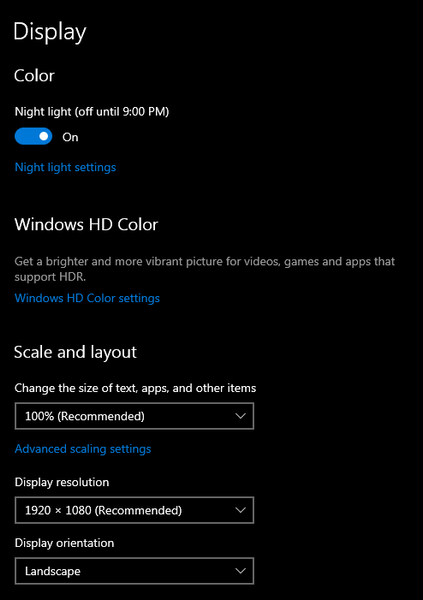- Mark as New
- Bookmark
- Subscribe
- Mute
- Subscribe to RSS Feed
- Permalink
- Report
While I am at work I am running 3 monitors 2 24" monitors and my laptop monitor. Revit will be on my main display and the Project Browser and Properties window will be on my laptop monitor. When I want to bring my laptop with my after work I will need to redock my Properties window and Project browser to the main Revit window. However this weekend I forgot to do this and I can't seem to get my properties and project browser to open on my laptop. It appears this is a glitch or "Learning oppertunity" inside of Revit where it doesn't force the windows to open on the main display. When I this happened in the past I was in a location where I could connect to a second monitor and not have to worry about this. This time I don't have a second monitor to connect to so I can redock the windows to the main Revit window.
Does anyone know how to force the windows to open on my laptop display or am I out of luck until I am able to get reconnect to my docking staiton or a second monitor?
I have tried:
Using the User Interface within Revit and turning them off and then back on.
Turning off then windows closing Revit, reopen Revit, then turning the windows back on.
I have gone into my nView options to force all windows to open on main display
I have gone to the display setting to make sure it was only seeing 1 monitor "laptop screen"0
None of these seemed to help.
Revit Version:
2014 updated version
2015 updated version
The issue happens with both version and also before the update.
Solved! Go to Solution.