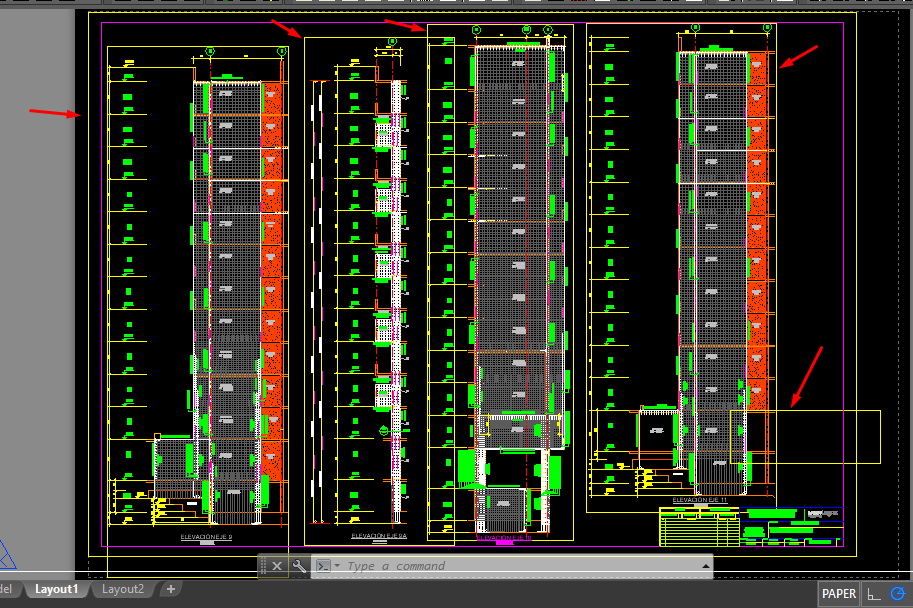Message 1 of 12
Not applicable
04-25-2019
07:40 AM
- Mark as New
- Bookmark
- Subscribe
- Mute
- Subscribe to RSS Feed
- Permalink
- Report
Hi All,
I'm exporting my sheets from Revit 2018.3 to DWG files and in the "Layout 1" I see the viewport's borders. Is there a way to turn off these borders during export?
Any tip of advice will be very well received.
Regards
Solved! Go to Solution.