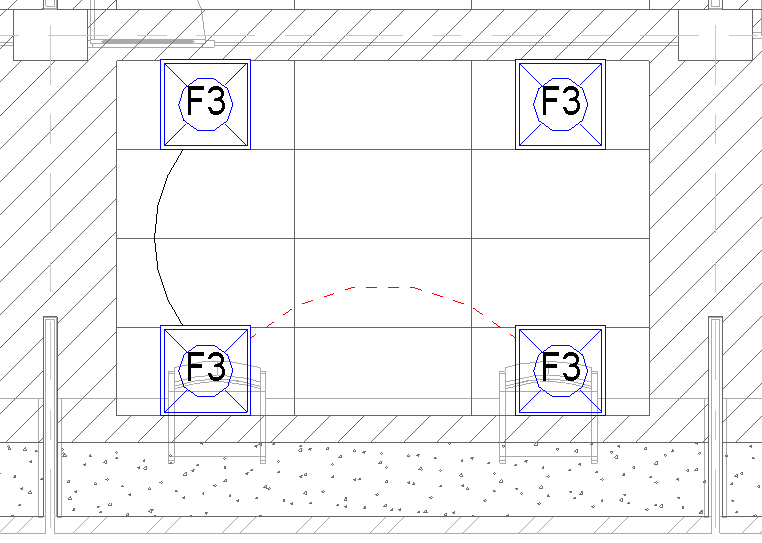Hi @Anonymous,
By far the easiest way for me is by adding filters to different wire types, then applying those filters to view templates:
Firstly, go to Systems >> Electrical >> Wire >> Then "Edit Type" in you Properties Pallet.
This will open the Type Properties as seen below, I simply duplicated my PVCC Wire and named it PVCC - RED DASHED for this example.
Either add a Keynote or Description to the Duplicated Wire, I named both RED DASHED for this example. Click "OK" when you're done.

Next, go to VIEW >> Graphics >> Filters, then create a New Filter, I named my Filter RED DASHED for this example and we are
going to define rules. Then click "OK".

Next, I filtered my category list to electrical, and only checked WIRES, the filter rules can now either be set up by the description or keynote which we added to the duplicated wire. Filter by >> Description >> equals >> RED DASHED. Then click "OK".

Next, go to your plan view and type in VG or VV to open your Visibility Graphics, or open your VG in your View Template.
Then add the newly created filter as shown below, I changed the Line Graphics for the filter as shown below.
(I actually changed the Pattern to Hidden 0.75 after taking this screenshot)

This will leave you with a result like shown below, the black circuit wire is the normal PVCC wire type and the RED DASHED wire is our newly created wire. These steps can then be duplicated or altered for new/all wires as desired.
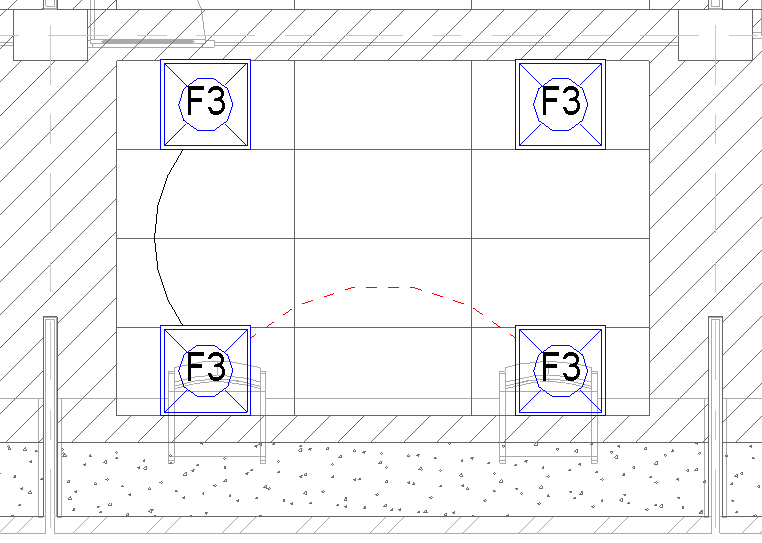
This might feel like quite a few steps, but you can transfer these project standards and for me/our firm, this works the best.
I hope this helps! 
Rudi Roux
MSc | Digital Engineering Manager
LinkedIn
Revit Mechanical & Electrical Systems 2018 Certified Professional | Revit MEP & Architecture 2015 Certified Professional
AutoCAD 2015 Certified Professional | Autodesk Building Performance Analysis (BPA) Certificate
If this post resolved your issue, kindly Accept as the Solution below. Kudos are always welcome ⇘