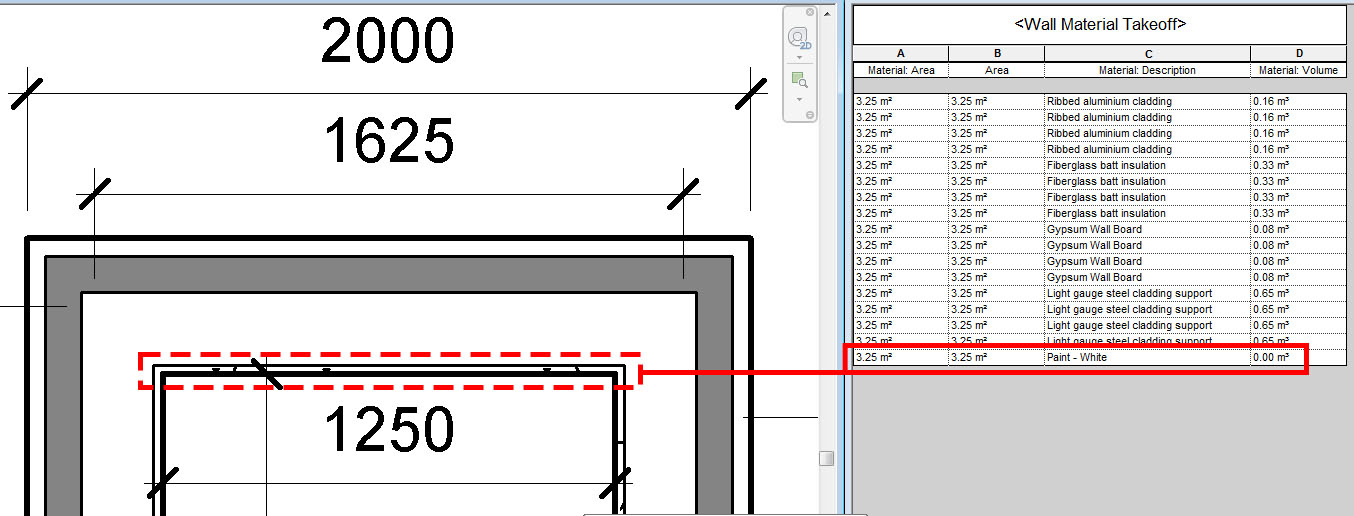Not applicable
05-04-2014
12:15 PM
- Mark as New
- Bookmark
- Subscribe
- Mute
- Subscribe to RSS Feed
- Permalink
- Report
hi,
i have a problem getting material takeoff schedule to display correct values (please have a look at attached rvt file and screengrab):
let's focus on Gypsum Wall Board - it's easy to see that reported by Revit 3.25m2 for each side is totally off - it should be 1.25m * 2m (height) = 2.5m2. why bother with material takeoff when exact values are not taken into consideration? am i missing some setting?
regards,
chirs
Solved! Go to Solution.
Link copied