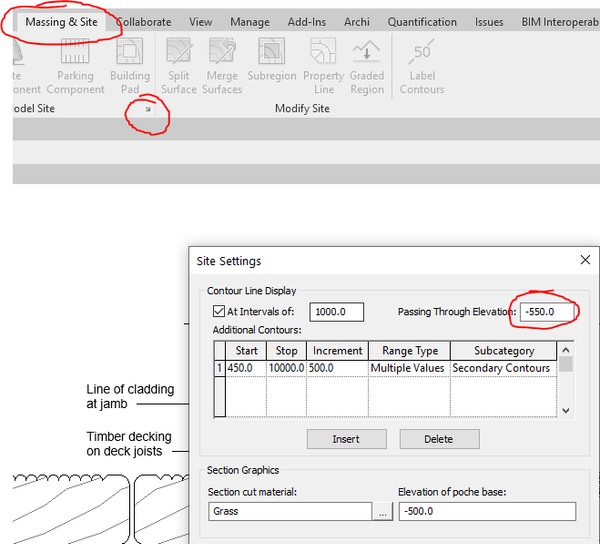- Mark as New
- Bookmark
- Subscribe
- Mute
- Subscribe to RSS Feed
- Permalink
- Report
I've got an issue with a Revit toposurface that I can't figure out. I have a topo survey DWG with 3d contour lines. This file was linked into Revit and a toposurface created from it. The surface has been been and a graded regeion created. We've been working on the project for a while now and a recent site plan export to DWG flagged up an issue with contour lines. The toposurface contours no longer match the DWG contours and everything is perfectly located.
I thought something must have moved but everything is still in alignment on plan and section.
To test this I've just created a new revit file and from scratch match the existing toposurface again from the same DWG. The countour lines in the toposurface and DWG align perfectly.
So I know it works. So I linked the new topo surface model into my problem model. This view shows the result with the DWG contours turned OFF. The surfaces align perflectly but the contour lines do not match up.
This is quite embrassing and I need to find a solution fast.
Any ideas?
Russ Green
Solved! Go to Solution.