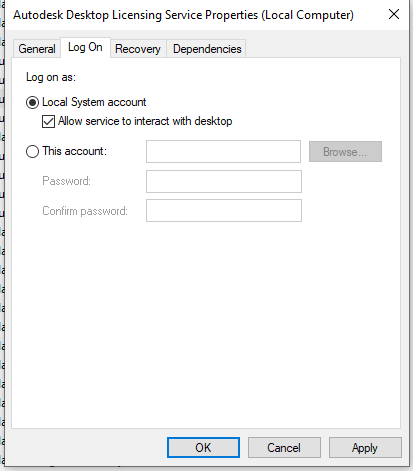Hi @angebomengo
Thanks a lot for posting your question to the forums!
Can you work through the below steps to see if any solves your issue.
Set the Autodesk Desktop Licensing Service to log on as a Local System Account
- Open the Windows Services.
- Open the Autodesk Desktop Licensing Service.
- Select the "Log On" tab.
- Select "Local System account" and flag "Allow service to interact with desktop".
- Click Apply and OK.
- Restart the service.
- Attempt to reopen the program.
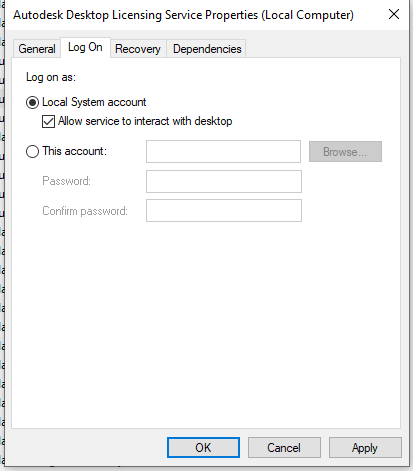
Reset TSF Data
Delete the file starting with "adsk" in C:\ProgramData\FLEXnet.
Note: One of the above files is a hidden file (see How to turn on hidden files and folders on Windows). This file contains all activations for all 2010 and newer Autodesk products. All products must be re-registered if this file is renamed/deleted.
Reinstall .NET
See the following article for instructions on How to remove and reinstall the Microsoft .NET Framework.
Note: It is possible to uninstall .NET using the Control Panel and install the same version from Microsoft. Or from the \3rdParty\NET\4\wcu\dotNetFramework folder in the install media or deployment or if installing from a download under the C:\Autodesk folder.
Windows User Account
Create a new local user account on the computer with administrative permissions.
Once created, sign in to the computer with the newly created test account and see if Revit starts properly.
Reinstall Revit
If Revit also crashes under the test user account after doing all the steps listed in this article, a complete uninstall and reinstall is needed (see How to Complete a Clean Install and Uninstall of Revit products).
We look forward to hearing back from you with more information so we can help you as a community!

Jonathan Hand
Technical Marketing Manager | Construction